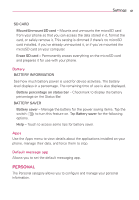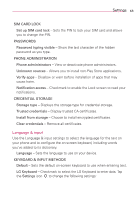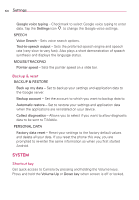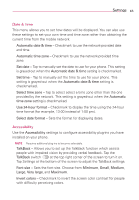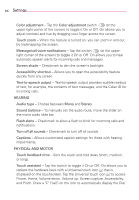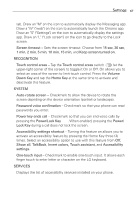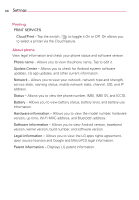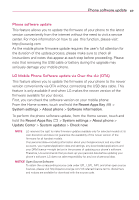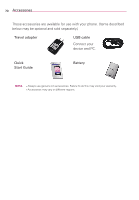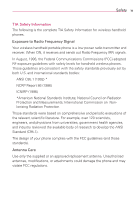LG MS395 User Guide - Page 68
Power, Home, Volume down, Volume up, Screen capture, Accessibility - screen replacement
 |
View all LG MS395 manuals
Add to My Manuals
Save this manual to your list of manuals |
Page 68 highlights
66 Settings Color adjustment - Tap the Color adjustment switch (at the upper-right corner of the screen) to toggle it On or Off. On allows you to adjust contrast and hue by dragging your finger across the screen. Touch zoom - When this feature is turned on, you can zoom in and out by triple-tapping the screen. Message/call voice notifications - Tap the switch (at the upperright corner of the screen) to toggle it On or Off. On allows you to hear automatic spoken alerts for incoming calls and messages. Screen shade - Checkmark to dim the screen's backlight. Accessibility shortcut - Allows you to open the accessibility feature quickly from any screen. Text-to-speech output - Text-to-speech output provides audible readout of text, for example, the contents of text messages, and the Caller ID for incoming calls. HEARING Audio type - Choose between Mono and Stereo. Sound balance - To manually set the audio route, move the slider on the mono audio slide bar. Flash alerts - Checkmark to allow a flash to blink for incoming calls and notifications. Turn off all sounds - Checkmark to turn off all sounds. Captions - Allows customized caption settings for those with hearing impairments. PHYSICAL AND MOTOR Touch feedback time - Sets the touch and hold delay (short, medium, or long). Touch assistant - Tap the switch to toggle it On or Off. On allows you to replace the hardware keys with a Universal touch icon that is displayed on the touchscreen. Tap the Universal touch icon to access Power, Home, Volume down, Volume up, Screen capture, Accessibility, and Pinch. Draw a "C" ("call") on the icon to automatically display the Dial