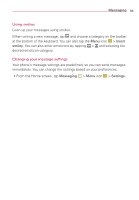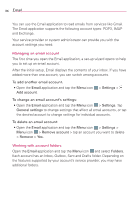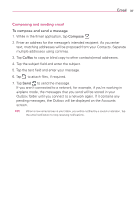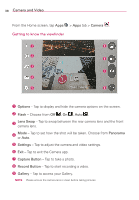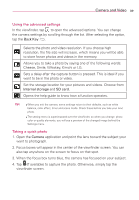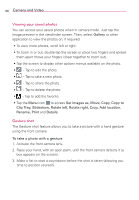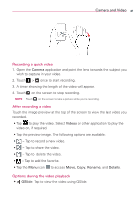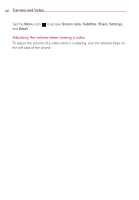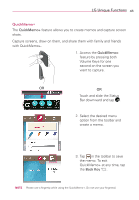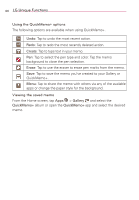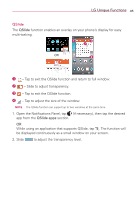LG MS395 User Guide - Page 42
Viewing your saved photos, Gesture shot
 |
View all LG MS395 manuals
Add to My Manuals
Save this manual to your list of manuals |
Page 42 highlights
40 Camera and Video Viewing your saved photos You can access your saved photos when in camera mode. Just tap the image preview in the viewfinder screen. Then, select Gallery or other application to view the photos on, if required. • To view more photos, scroll left or right. • To zoom in or out, double-tap the screen or place two fingers and spread them apart (move your fingers closer together to zoom out). • Tap the screen to display other options menus available on the photo. • - Tap to edit the photo. • - Tap to take a new photo. • - Tap to share the photo. • - Tap to delete the photo. • - Tap to add the favorite. • Tap the Menu icon to access Set images as, Move, Copy, Copy to Clip Tray, Slideshow, Rotate left, Rotate right, Crop, Add location, Rename, Print and Details. Gesture shot The Gesture shot feature allows you to take a picture with a hand gesture using the front camera. To take a photo with a gesture 1. Activate the front camera lens. 2. Raise your hand, with an open palm, until the front camera detects it (a box appears on the screen). 3. Make a fist to start a countdown before the shot is taken (allowing you time to position yourself).