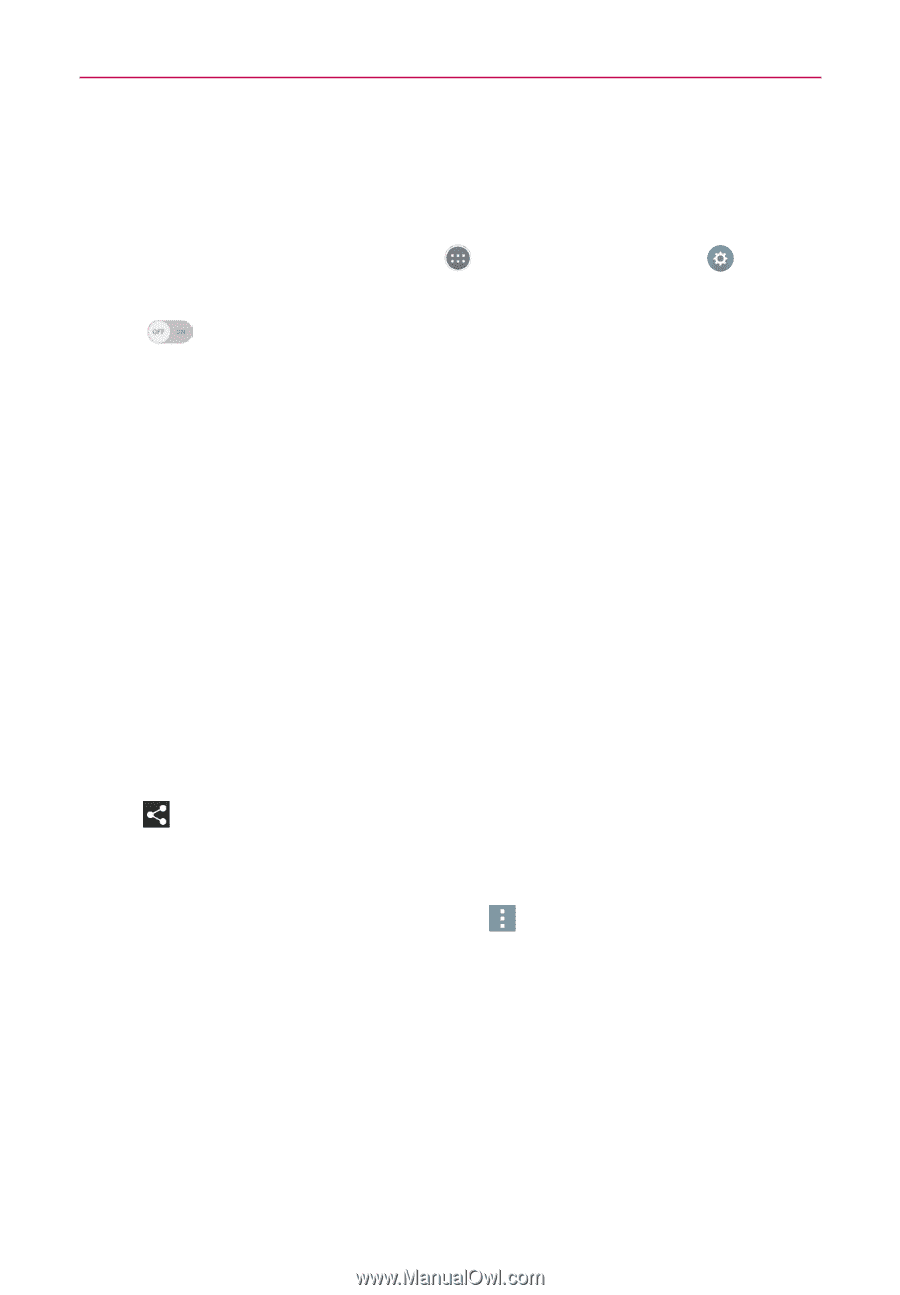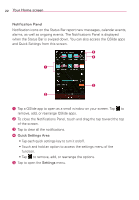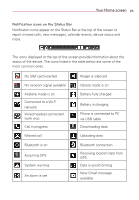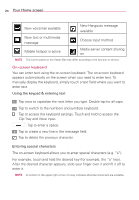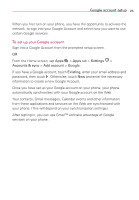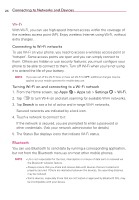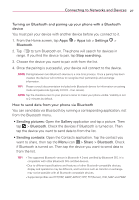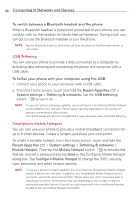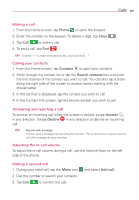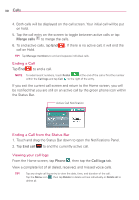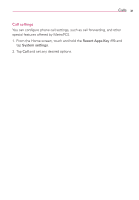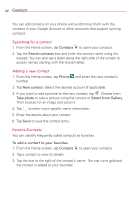LG MS395 User Guide - Page 29
Turning on Bluetooth and pairing up your phone with a Bluetooth, device, How to send data from your
 |
View all LG MS395 manuals
Add to My Manuals
Save this manual to your list of manuals |
Page 29 highlights
Connecting to Networks and Devices 27 Turning on Bluetooth and pairing up your phone with a Bluetooth device You must pair your device with another device before you connect to it. 1. From the Home screen, tap Apps > Apps tab > Settings > Bluetooth. 2. Tap to turn Bluetooth on. The phone will search for devices in range. If you find the device to pair, tap Stop searching. 3. Choose the device you want to pair with from the list. 4. Once the pairing is successful, your device will connect to the device. NOTE Pairing between two Bluetooth devices is a one-time process. Once a pairing has been created, the devices will continue to recognize their partnership and exchange information. TIP! Please consult documentation included with Bluetooth device for information on pairing mode and passcode (typically 0 0 0 0 - four zeroes). NOTE Tap the checkbox next to your phone's name to make your phone visible. Visibility is set to 2 minutes by default. How to send data from your phone via Bluetooth You can send data via Bluetooth by running a corresponding application, not from the Bluetooth menu. • Sending pictures: Open the Gallery application and tap a picture. Then tap > Bluetooth. Check the devices if Bluetooth is turned on. Then tap the device you want to send data to from the list. • Sending contacts: Open the Contacts application. Tap the contact you want to share, then tap the Menu icon > Share > Bluetooth. Check if Bluetooth is turned on. Then tap the device you want to send data to from the list. TIP! • The supported Bluetooth version is Bluetooth 4.0 and certified by Bluetooth SIG. It is compatible with other Bluetooth SIG certified devices. • Due to different specifications and features of other Bluetooth-compatible devices, display and operations may be different, and functions such as transfer or exchange may not be possible with all Bluetooth compatible devices. • Supported profiles are HFP/HSP, A2DP, AVRCP, OPP, FTP(Server), HID, MAP and PBAP.