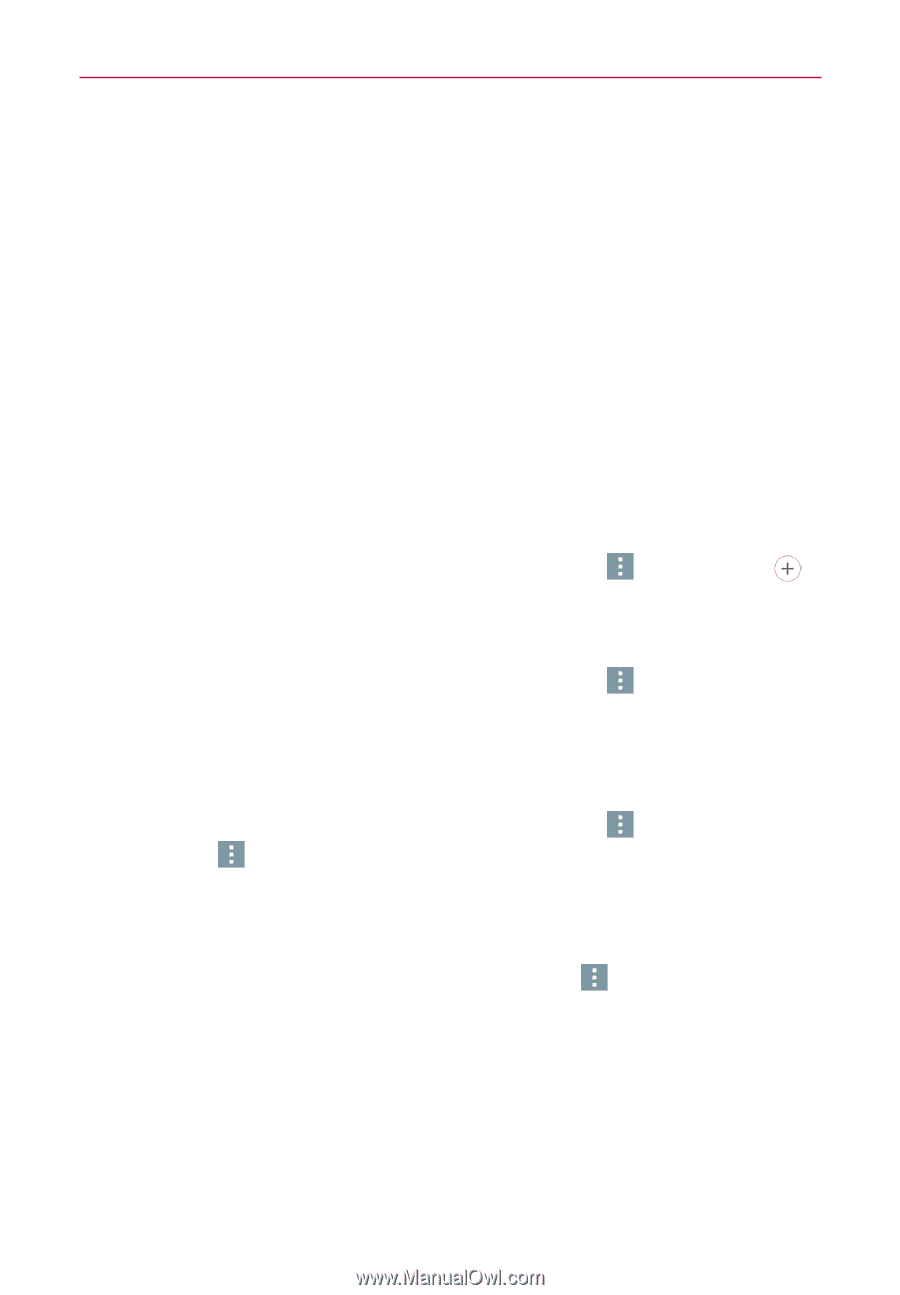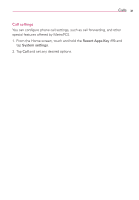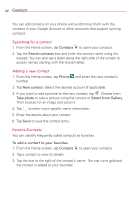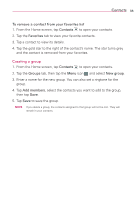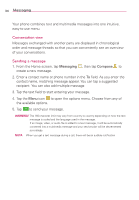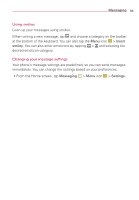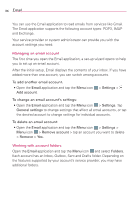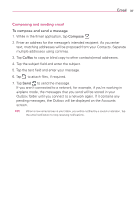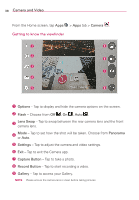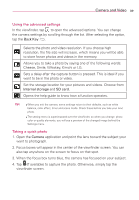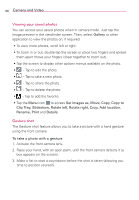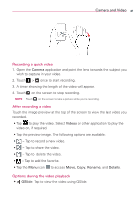LG MS395 User Guide - Page 38
Managing an email account, Working with account folders
 |
View all LG MS395 manuals
Add to My Manuals
Save this manual to your list of manuals |
Page 38 highlights
36 Email You can use the Email application to read emails from services like Gmail. The Email application supports the following account types: POP3, IMAP and Exchange. Your service provider or system administrator can provide you with the account settings you need. Managing an email account The first time you open the Email application, a set-up wizard opens to help you to set up an email account. After the initial setup, Email displays the contents of your inbox. If you have added more than one account, you can switch among accounts. To add another email account: • Open the Email application and tap the Menu icon Add account. > Settings > To change an email account's settings: • Open the Email application and tap the Menu icon > Settings. Tap General settings to change settings that affect all email accounts, or tap the desired account to change settings for individual accounts. To delete an email account: • Open the Email application and tap the Menu icon > Settings > Menu icon > Remove account > tap an account you want to delete > Remove > Yes. Working with account folders Open the Email application and tap the Menu icon and select Folders. Each account has an Inbox, Outbox, Sent and Drafts folder. Depending on the features supported by your account's service provider, you may have additional folders.