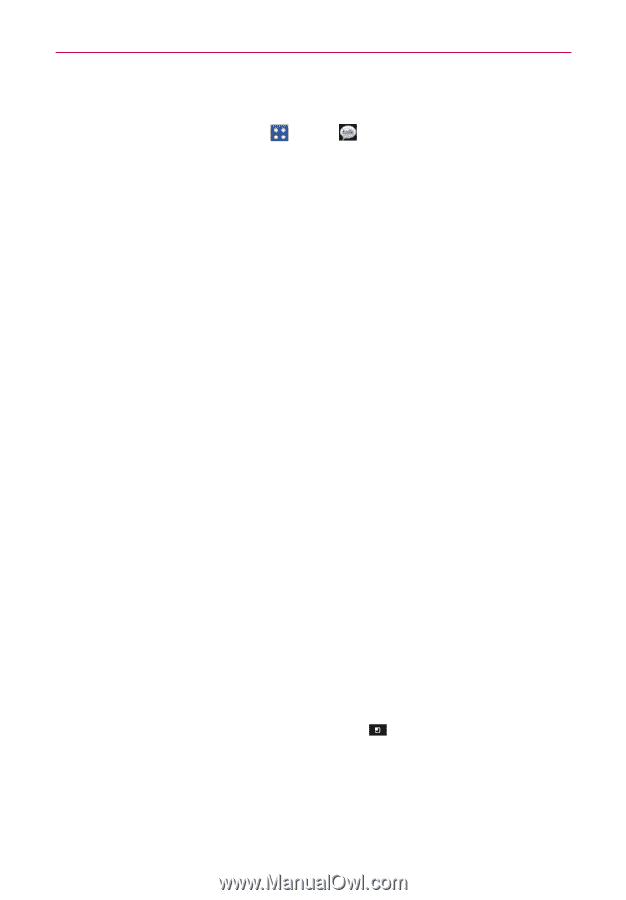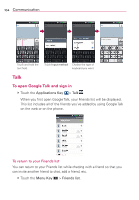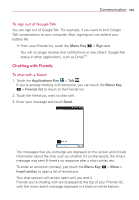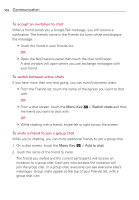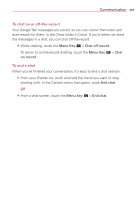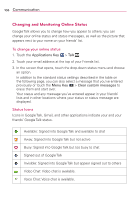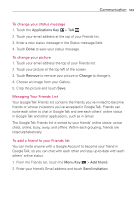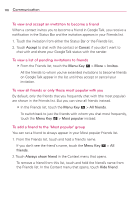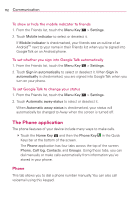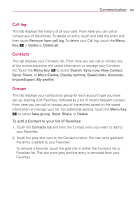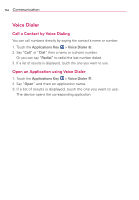LG MS840 Owners Manual - English - Page 111
To change your status message, To change your picture, Managing Your Friends List, To add a friend
 |
View all LG MS840 manuals
Add to My Manuals
Save this manual to your list of manuals |
Page 111 highlights
Communication 109 To change your status message 1. Touch the Applications Key > Talk . 2. Touch your email address at the top of your Friends list. 3. Enter a new status message in the Status message field. 4. Touch Done to save your status message. To change your picture 1. Touch your email address the top of your Friends list. 2. Touch your picture at the top left of the screen. 3. Touch Remove to remove your picture or Change to change it. 4. Choose an image from your Gallery. 5. Crop the picture and touch Save. Managing Your Friends List Your Google Talk Friends list contains the friends you've invited to become friends or whose invitations you've accepted in Google Talk. Friends can invite each other to chat in Google Talk and see each others' online status in Google Talk and other applications, such as in Gmail. The Google Talk Friends list is sorted by your friends' online status: active chats, online, busy, away, and offline. Within each grouping, friends are listed alphabetically. To add a friend to your Friends list You can invite anyone with a Google Account to become your friend in Google Talk, so you can chat with each other and stay up-to-date with each others' online status. 1. From the Friends list, touch the Menu Key > Add friend. 2. Enter your friend's Gmail address and touch Send invitation.