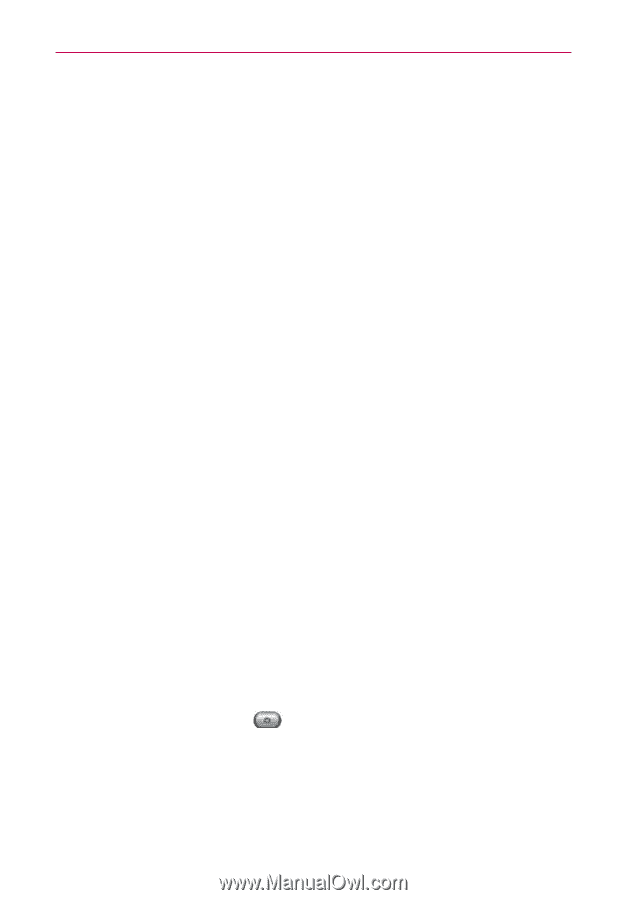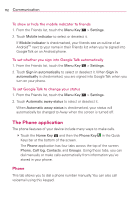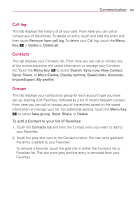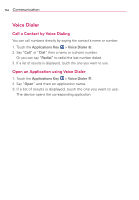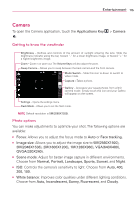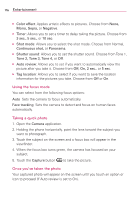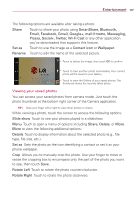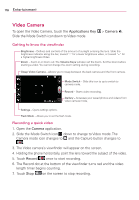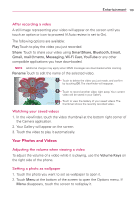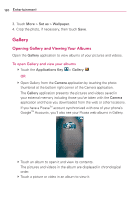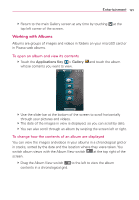LG MS840 Owners Manual - English - Page 118
Using the focus mode, Taking a quick photo, Once you've taken the photo, Entertainment
 |
View all LG MS840 manuals
Add to My Manuals
Save this manual to your list of manuals |
Page 118 highlights
116 Entertainment O Color effect: Applies artistic effects to pictures. Choose from None, Mono, Sepia, or Negative. O Timer: Allows you to set a timer to delay taking the picture. Choose from 3 sec., 5 sec., or 10 sec. O Shot mode: Allows you to select the shot mode. Choose from Normal, Continuous shot, or Panorama. O Shutter sound: Allows you to set the shutter sound. Choose from Tone 1, Tone 2, Tone 3, Tone 4, or Off. O Auto review: Allows you to set if you want to automatically view the picture after you take it. Choose from Off, On, 2 sec., or 5 sec. O Tag location: Allows you to select if you want to save the location information for the pictures you take. Choose from Off or On. Using the focus mode You can select from the following focus options: Auto Sets the camera to focus automatically. Face tracking Sets the camera to detect and focus on human faces automatically. Taking a quick photo 1. Open the Camera application. 2. Holding the phone horizontally, point the lens toward the subject you want to photograph. 3. Touch the subject on the screen and a focus box will appear in the viewfinder. 4. When the focus box turns green, the camera has focused on your subject. 5. Touch the Capture button to take the picture. Once you've taken the photo Your captured photo will appear on the screen until you touch an option or icon to proceed (if Auto review is set to On).