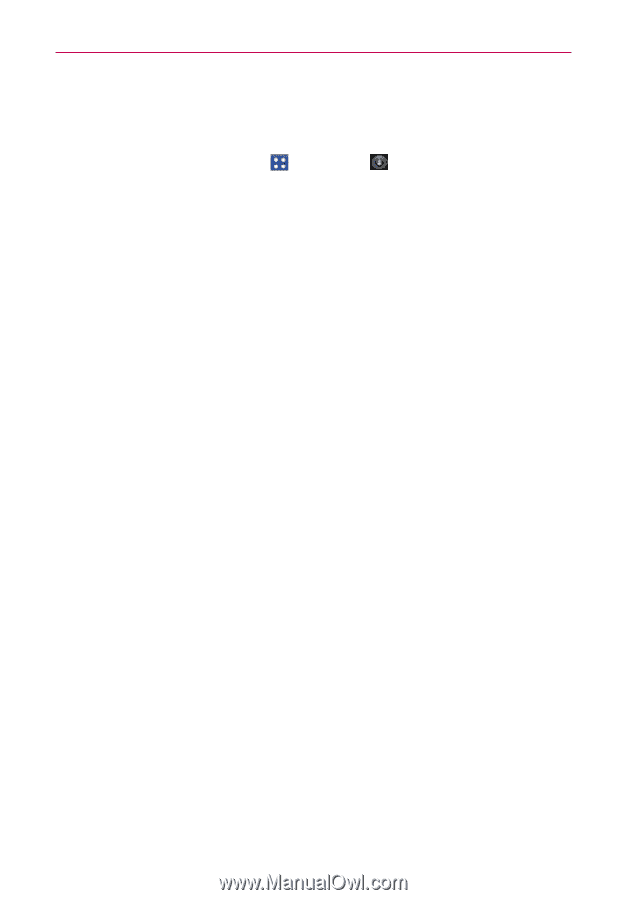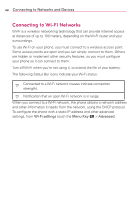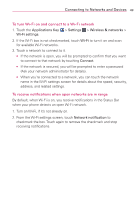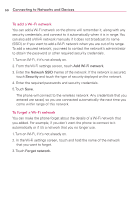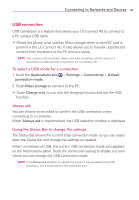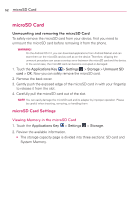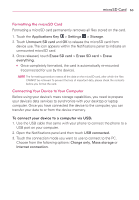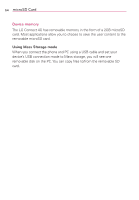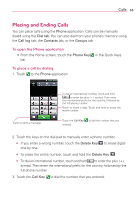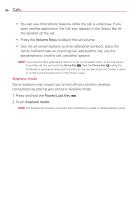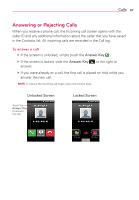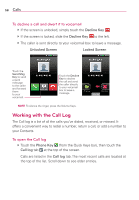LG MS840 Owners Manual - English - Page 55
To connect your device to a computer via USB, Formatting the microSD Card
 |
View all LG MS840 manuals
Add to My Manuals
Save this manual to your list of manuals |
Page 55 highlights
microSD Card 53 Formatting the microSD Card Formatting a microSD card permanently removes all files stored on the card. 1. Touch the Applications Key > Settings > Storage. 2. Touch Unmount SD card and OK to release the microSD card from device use. The icon appears within the Notifications panel to indicate an unmounted microSD card. 3. Once released, touch Erase SD card > Erase SD card > Erase everything. O Once completely formatted, the card is automatically re-mounted (reconnected for use by the device). NOTE The formatting procedure erases all the data on the microSD card, after which the files CANNOT be retrieved. To prevent the loss of important data, please check the contents before you format the card. Connecting Your Device to Your Computer Before using your device's mass storage capabilities, you need to prepare your device's data services to synchronize with your desktop or laptop computer. Once you have connected the device to the computer, you can transfer your data to or from the device memory. To connect your device to a computer via USB: 1. Use the USB cable that came with your phone to connect the phone to a USB port on your computer. 2. Open the Notifications panel and then touch USB connected. 3. Touch the connection mode you want to use to connect to the PC. Choose from the following options: Charge only, Mass storage or Internet connection.