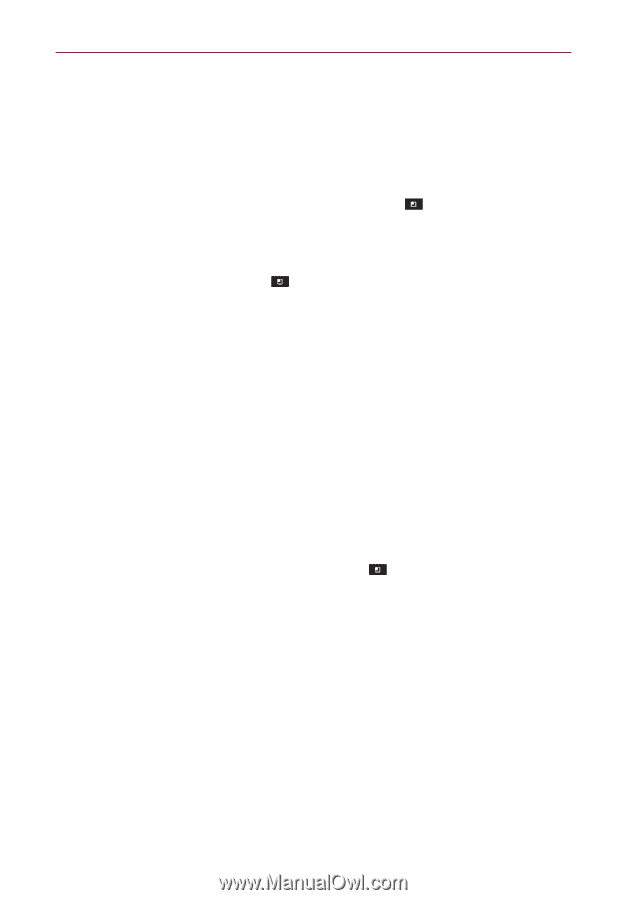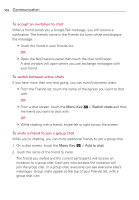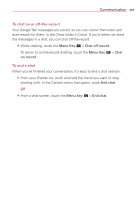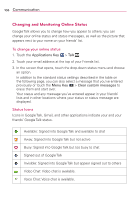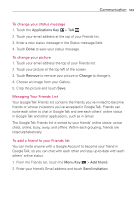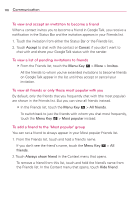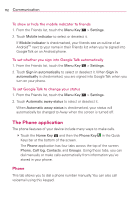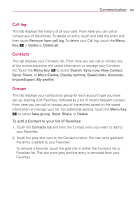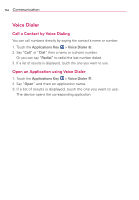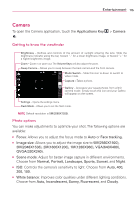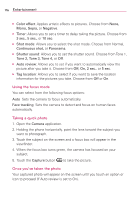LG MS840 Owners Manual - English - Page 113
Changing Google Talk Settings, To block a friend
 |
View all LG MS840 manuals
Add to My Manuals
Save this manual to your list of manuals |
Page 113 highlights
Communication 111 To block a friend You can block a friend from sending you messages. When blocked, your friend will be removed from your Friends list. 1. From the Friends list, touch and hold the friend's name. If you don't see the friend, touch the Menu Key > All friends. 2. Touch Block friend in the Context menu that opens. You can view a list of your blocked friends by opening your Friends list and touching the Menu Key > More > Blocked. You can unblock a friend by touching the friend's name in the blocked list then touching OK in the dialog box that opens. Changing Google Talk Settings You can configure Google Talk to send you a notification with the contents of each message that you receive in a chat, and also to sound a ringtone or vibrate the phone. You can also configure Google Talk to sign you in automatically when you turn on your phone, and you can set whether the mobile indicator is displayed next to your name in other people's Friends lists. To configure notifications for new Google Talk messages 1. From the Friends list, touch the Menu Key > Settings. 2. Checkmark Invitation notifications to receive a notification in the Status Bar when a new chat message arrives. 3. Touch Notifications in the Text chat settings and Voice & video chat settings to receive a notification in the Status Bar when a new chat message arrives. 4. Touch Ringtone in the Text chat settings and Voice & video chat settings to open a list of the ringtones that will ring to notify you of a new chat. 5. Touch Vibrate in the Text chat settings and Voice & video chat settings to choose the vibration setting when you receive notification of a new chat.