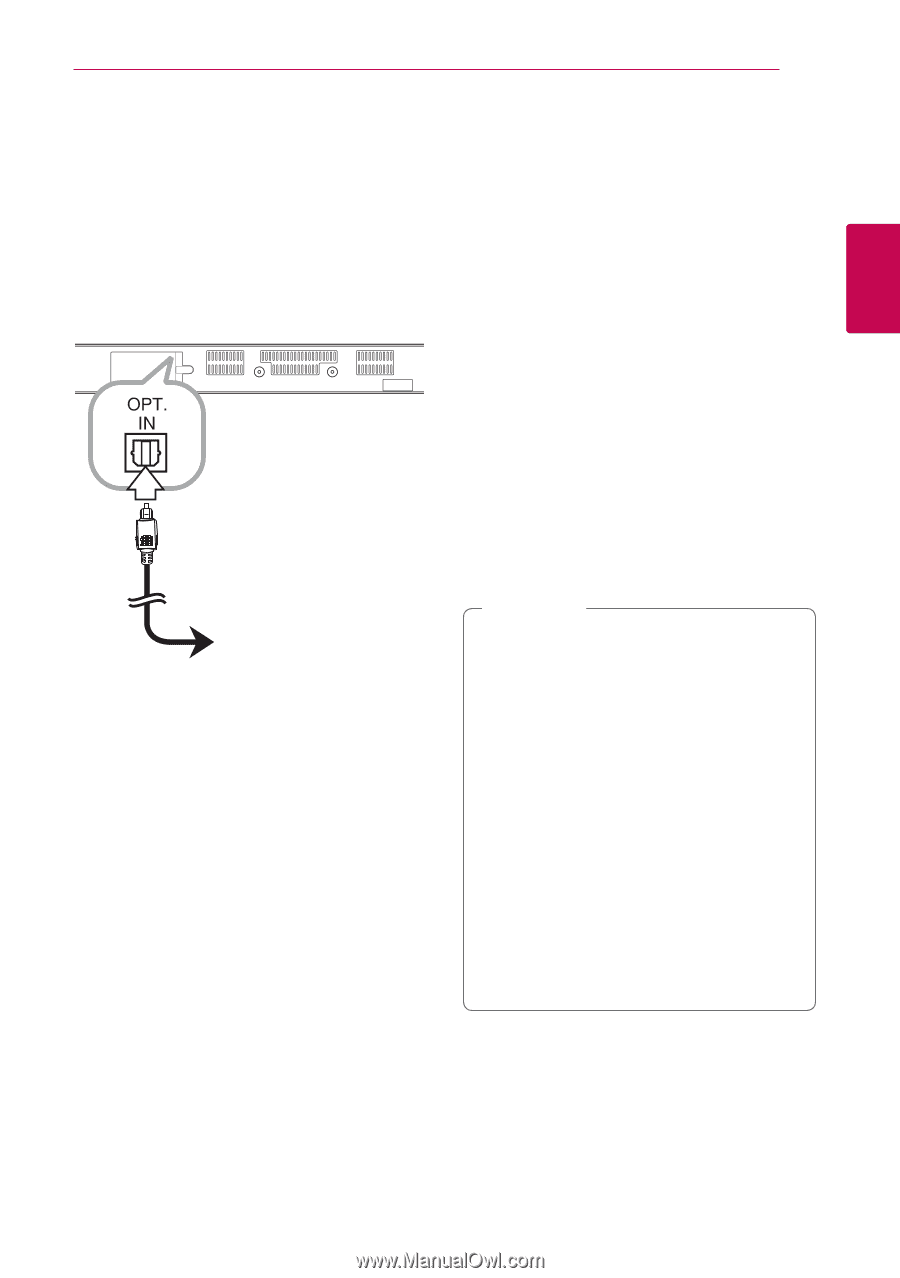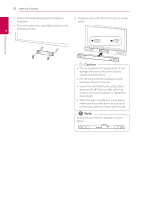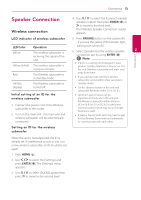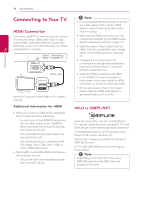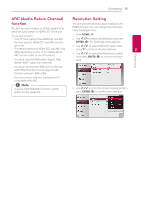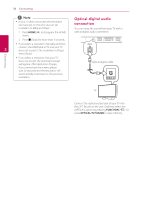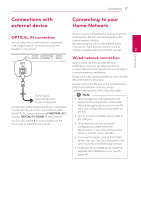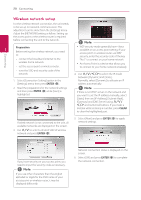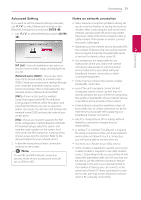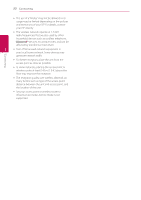LG NB3730A Owners Manual - Page 17
Connections with external device, OPTICAL IN connection, Connecting to your Home Network - instructions
 |
View all LG NB3730A manuals
Add to My Manuals
Save this manual to your list of manuals |
Page 17 highlights
Connecting 17 Connections with external device Connecting to your Home Network OPTICAL IN connection You can enjoy the sound from your component with a digital optical connection through the speakers of this system. This unit can be connected to a local area network (LAN) via the LAN port on the rear panel or the internal wireless module. By connecting the unit to a broadband home network, you have access to services such as software updates and online content services. 2 Connecting To the digital optical output jack of your component Connect the optical output jack of your component into the OPT. IN jack on the unit. And then select the [OPTICAL] option by pressing FUNCTION (P). Or press OPTICAL/TV SOUND to select directly. You can also use the F (Function) button on the front panel to select the input mode. Wired network connection Using a wired network provides the best performance, because the attached devices connect directly to the network and are not subject to radio frequency interference. Please refer to the documentation for your network device for further instructions. Connect the unit's LAN port to the corresponding port on your Modem or Router using a commercially available LAN or Ethernet cable. ,,Note yy When plugging or unplugging the LAN cable, hold the plug portion of the cable. When unplugging, do not pull on the LAN cable but unplug while pressing down on the lock. yy Do not connect a modular phone cable to the LAN port. yy Since there are various connection configurations, please follow the specifications of your telecommunication carrier or internet service provider. yy If you want to access content from DLNA servers, this unit must be connected to the same local area network through a router. yy To set your PC as a DLNA server, install the supplied Nero MediaHome 4 on your PC. (page 34)