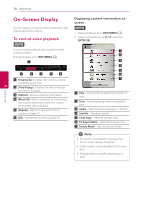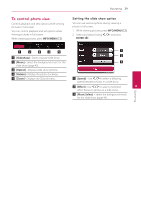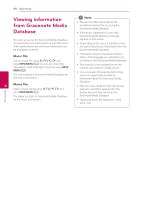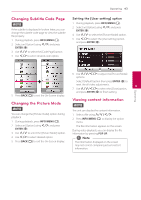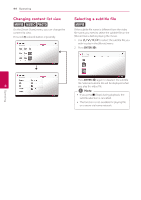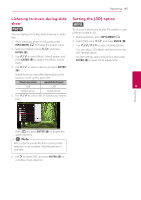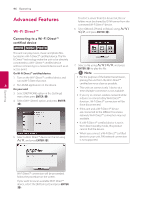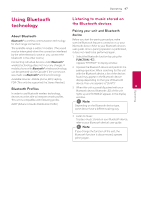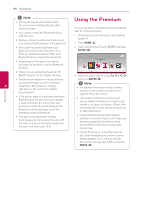LG NB3730A Owners Manual - Page 43
Changing Subtitle Code Changing the Picture Mode, Viewing content information
 |
View all LG NB3730A manuals
Add to My Manuals
Save this manual to your list of manuals |
Page 43 highlights
Operating 43 Changing Subtitle Code Page y If the subtitle is displayed in broken letter, you can change the subtitle code page to view the subtitle file properly. 1. During playback, press INFO/MENU (m). 2. Select an [Option] using A/D, and press ENTER (b) 3. Use W/S to select the [Code Page] option. 4. Use A/D to select desired code option. Setting the [User setting] option 1. During playback, press INFO/MENU (m). 2. Select an [Option] using A/D, and press ENTER (b) 4. Use W/S to select the [Picture Mode] option. 5. Use A/D to select the [User setting] option, and press ENTER (b). 6. Use W/S/A/D to adjust the [Picture Mode] options. 5. Press BACK (1) to exit the On-Screen display. Select [Default] option then press ENTER (b) to reset the all video adjustments. 4 7. Use W/S/A/D to select the [Close] option, and press ENTER (b) to finish setting. Operating Changing the Picture Mode y Viewing content information y The unit can display the content information. You can change the [Picture mode] option during playback. 1. During playback, press INFO/MENU (m). 1. Select a file using W/S/A/D. 2. Press INFO/MENU (m) to display the option menu. 2. Select an [Option] using A/D, and press ENTER (b) 3. Use W/S to select the [Picture Mode] option. The file information appears on the screen. During video playback, you can display the file information by pressing POP UP. 4. Use A/D to select desired option. 5. Press BACK (1) to exit the On-Screen display. ,,Note The information displayed on the screen may not correct comparing actual content information.