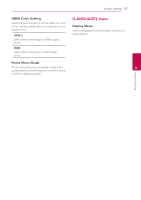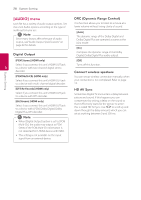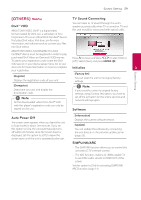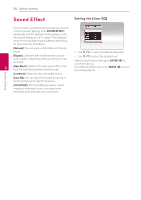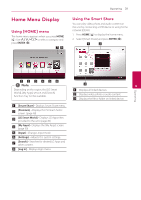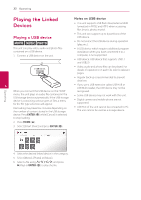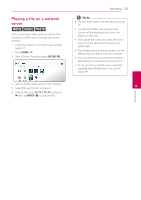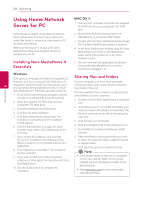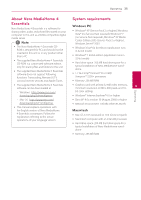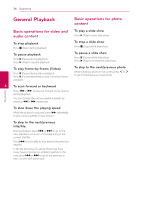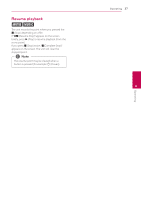LG NB3730A Owners Manual - Page 32
Playing the Linked Devices, Playing a USB device
 |
View all LG NB3730A manuals
Add to My Manuals
Save this manual to your list of manuals |
Page 32 highlights
32 Operating Playing the Linked Devices Notes on USB device yy This unit supports USB flash drive/external HDD formatted in FAT32 and NTFS when accessing files (music, photo, movie). Playing a USB device yui yy This unit can support up to 4 partitions of the USB device. yy Do not extract the USB device during operation (play, etc.). This unit can play video, audio and photo files contained on a USB device. 1. Connect a USB device on the unit. yy A USB device which requires additional program installation when you have connected it to a computer, is not supported. yy USB device: USB device that supports USB1.1 and USB2.0. yy Video, audio and photo files can be played. For details of operations on each file, refer to relevant pages. yy Regular back up is recommended to prevent data loss. 4 yy If you use a USB extension cable, USB HUB or USB Multi-reader, the USB device may not be When you connect the USB device on the HOME recognized. menu, the unit plays an audio file contained in the USB storage device automatically. If the USB storage device is containing various types of files, a menu for the file type selection will appear. yy Some USB device may not work with this unit. yy Digital camera and mobile phone are not supported. File loading may takes few minutes depending on the number of content stored in the USB storage yy USB Port of the unit cannot be connected to PC. The unit cannot be used as a storage device. device. Press ENTER (b) while [Cancel] is selected to stop loading. 2. Press HOME ( ). 3. Select [Smart Share] and press ENTER (b). Operating 4. Select the desired linked device in the category. 5. Select [Movie], [Photo] or [Music]. 6. Select a file using W/S/A/D, and press d(Play) or ENTER (b) to play the file.