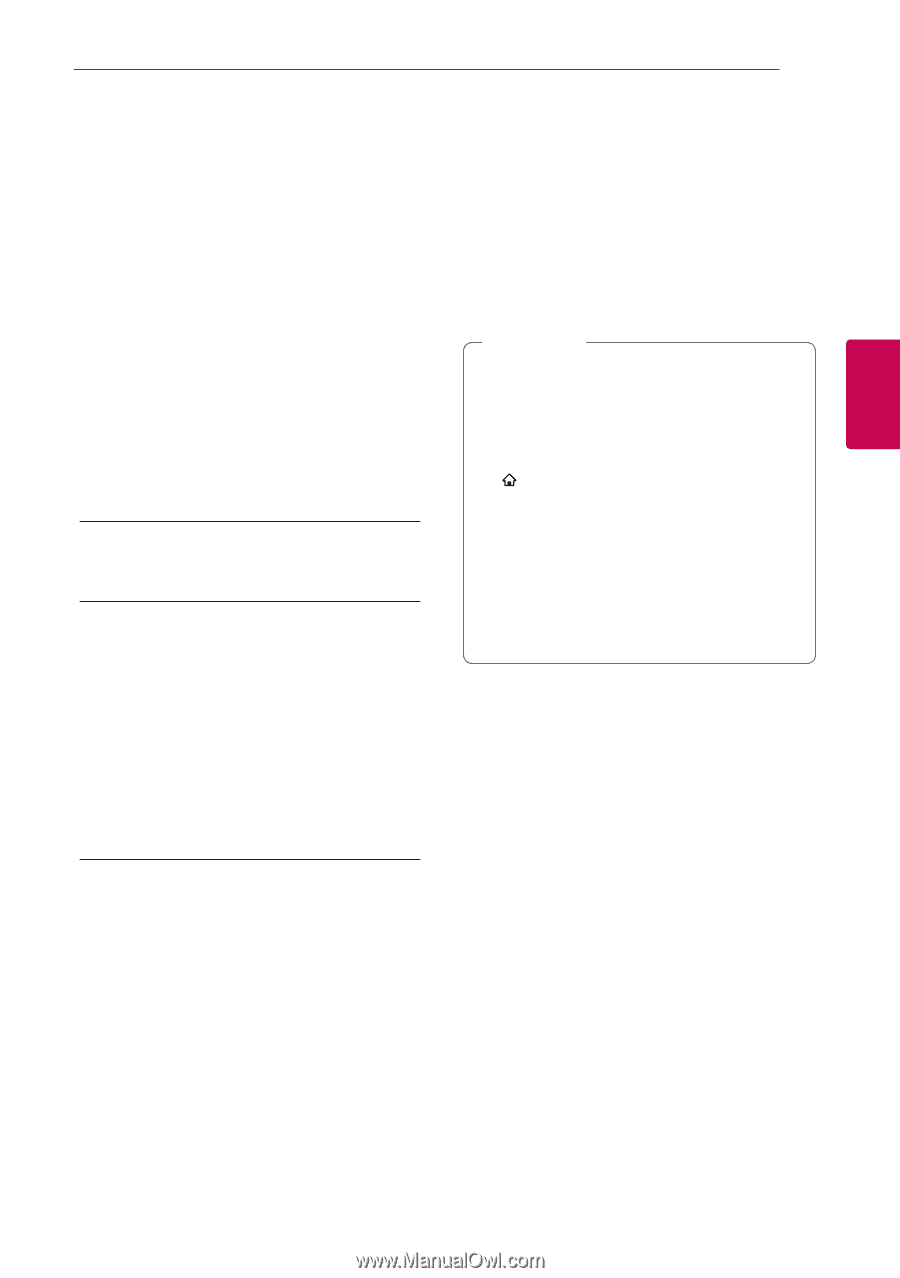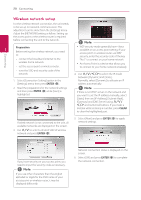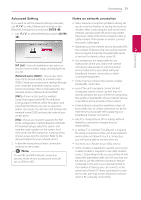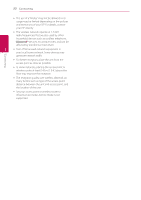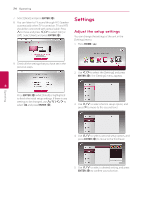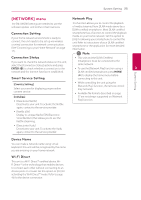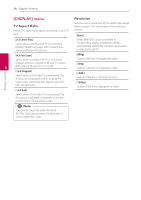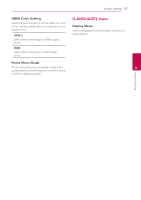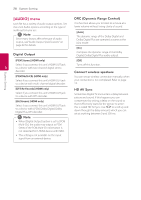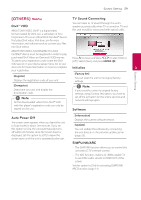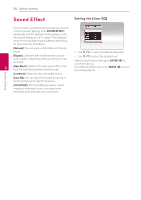LG NB3730A Owners Manual - Page 25
[NETWORK] menu, Connection Setting, Smart Service Setting, Device Name, Wi-Fi Direct, Network Play - remote
 |
View all LG NB3730A manuals
Add to My Manuals
Save this manual to your list of manuals |
Page 25 highlights
System Setting 25 [NETWORK] menu Network Play The [NETWORK] settings are needed to use the software update and online content services. This function allows you to control the playback of media streamed from DLNA media server by a DLNA certified smartphone. Most DLNA certified Connection Setting If your home network environment is ready to connect, the unit needs to be set up via wireless or wired connection for network communication. (See "Connecting to your Home Network" on page 17.) Connection Status smartphone has a function to control the playback media on your home network. Set this option to [On] for allowing your smartphone to control this unit. Refer to instructions of your DLNA certified smartphone or the application for more detailed information. ,,Note yy This unit and the DLNA Certified If you want to check the network status on this unit, Smartphone must be connected to the select the [Connection Status] options and press same network. ENTER (b) to check whether a connection to the yy To use the [Network Play] function using a 3 network and the internet have been established. DLNA certified smartphone, press HOME Smart Service Setting ( ) to display the home menu before connecting to this unit. System Setting [Country Setting] Select your area for displaying proper online content service. [Initialize] yy [Deactivate Netflix] Deactivates your unit. To activate the Netflix again, contact to the service provider. yy While controlling the unit using the [Network Play] function, the remote control may not work. yy Available file formats described on page 57 are not always supported on [Network Play] function. yy [Netflix ESN] Display its unique Netflix ESN (Electronic Serial Number) that allows you to use the Netflix streaming. yy [Deactivate Vudu] Deactivates your unit. To activate the Vudu again, contact to the service provider. Device Name You can make a network name using virtual keyboard. This unit will be recognised by the name you are entering on your home network. Wi-Fi Direct This unit is a Wi-Fi Direct™ certified device. WiFi Direct™ is the technology that enables devices to connect each other without connecting to an Access point or a router. Set this option to [On] for activating the Wi-Fi Direct™ mode. Refer to page 46 for the device connection.