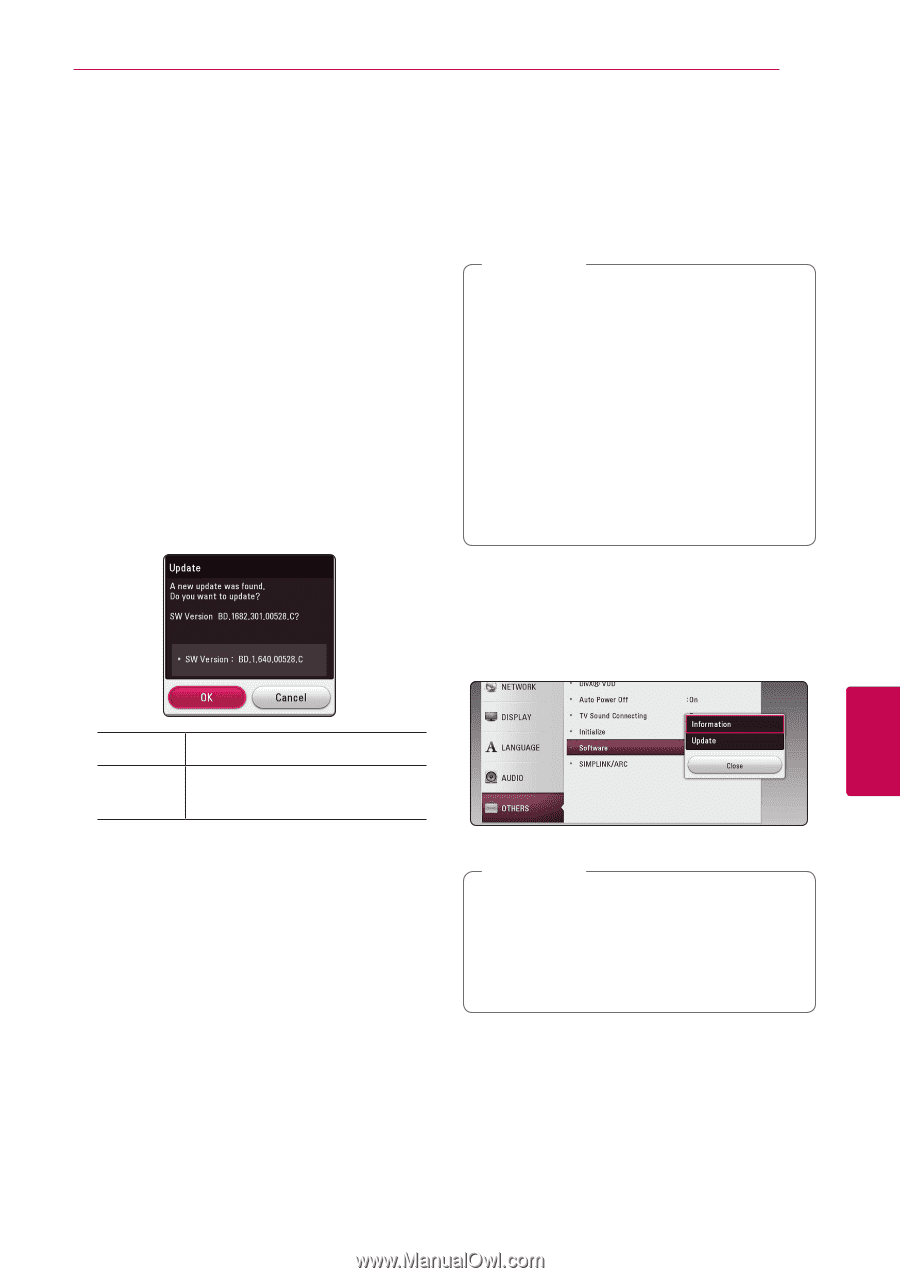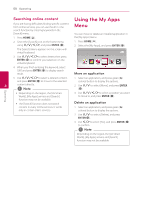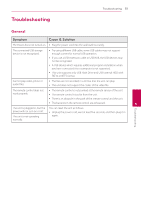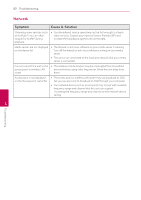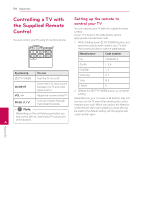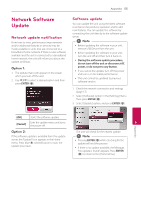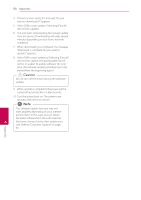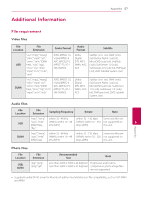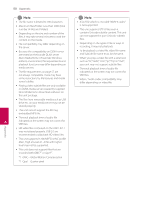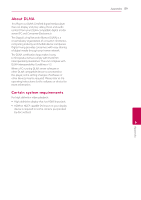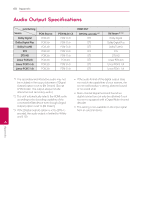LG NB3730A Owners Manual - Page 55
Network Software Update, Network update notification, Software update
 |
View all LG NB3730A manuals
Add to My Manuals
Save this manual to your list of manuals |
Page 55 highlights
Appendix 55 Network Software Update Network update notification From time to time, performance improvements and/or additional features or services may be made available to units that are connected to a broadband home network. If there is new software available and the unit is connected to a broadband home network, the unit will inform you about the update as follows. Option 1: 1. The update menu will appear on the screen when you turn off the unit. 2. Use A/D to select a desired option and then press ENTER (b). Software update You can update the unit using the latest software to enhance the products operation and/or add new features. You can update the software by connecting the unit directly to the software update server. ,,Note yy Before updating the software in your unit, remove USB Device from the unit. yy Before updating the software in your unit, turn the unit off and then turn it back on. yy During the software update procedure, do not turn off the unit or disconnect AC power, or do not press any button. yy If you cancel the update, turn off the power and turn it on for stable performance. yy This unit cannot be updated to previous software version. 1. Check the network connection and settings (page 17). 2. Select [Software] option in the [Settings] menu then press ENTER (b). 3. Select [Update] option, and press ENTER (b). [OK] Starts the software update. [Cancel] Exits the update menu and turns the power off. 6 Appendix Option 2: If the software update is available from the update server, the "Update" icon appears in the Home menu. Press blue (B) colored button to start the update procedure. The unit will check for the newest update. ,,Note yy Pressing ENTER (b) while checking for the update will end the process. yy If there is no update available, the Message, "No update is found." appears. Press ENTER (b) to return to the [Home Menu].