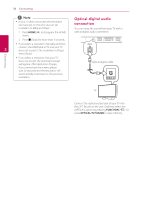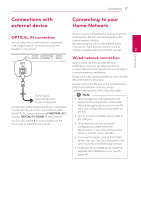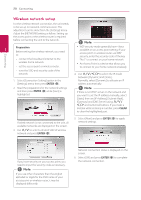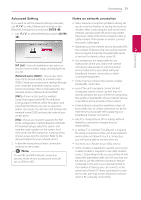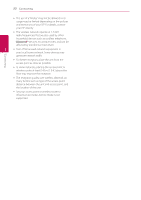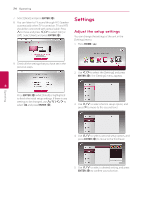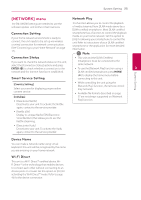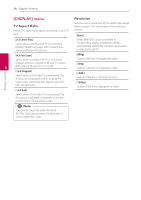LG NB3730A Owners Manual - Page 21
Advanced Setting, Notes on network connection - power supply
 |
View all LG NB3730A manuals
Add to My Manuals
Save this manual to your list of manuals |
Page 21 highlights
Connecting 21 Advanced Setting Notes on network connection If you want to set the network settings manually, use W/S to select [Advanced Setting] on the [Network Setting] menu and press ENTER (b). 1. Use W/S to select [Wireless] and press ENTER (b). yy Many network connection problems during set up can often be fixed by re-setting the router or modem. After connecting the unit to the home network, quickly power off and/or disconnect the power cable of the home network router or cable modem. Then power on and/or connect the power cable again. yy Depending on the internet service provider (ISP), the number of devices that can receive internet 2 service may be limited by the applicable terms of service. For details, contact your ISP. Connecting [AP List] - Scans all available access points or wireless routers within range and display them as a list. [Network name (SSID)] - Your access point may not be broadcasting its network name (SSID). Check your access point settings through your computer and either set your access point to broadcast SSID, or manually enter the network name in [Network name(SSID)]. [PBC] - If your access point or wireless router that supports the PBC (Push Button Configuration) method, select this option and press the Push Button on your access point within 120 counts. You do not need to know the network name (SSID) and security code of your access point. [PIN] - If your access point supports the PIN Code configuration method based on WPS(WiFi Protected Setup), select this option and note the code number on the screen. And then, enter the PIN number on a setting menu of your access point to connect. Refer to the documentation for your network device. yy Our company is not responsible for any malfunction of the unit and/or the internet connection feature due to communication errors/malfunctions associated with your broadband internet connection, or other connected equipment. yy Some internet content may require a higher bandwidth connection. yy Even if the unit is properly connected and configured, some internet content may not operate properly because of internet congestion, the quality or bandwidth of your internet service, or problems at the provider of the content. yy Some internet connection operations may not be possible due to certain restrictions set by the Internet service provider (ISP) supplying your broadband Internet connection. yy Any fees charged by an ISP including, without limitation, connection charges are your responsibility. yy A 10 Base-T or 100 Base-TX LAN port is required for wired connection to this unit. If your internet service does not allow for such a connection, you will not be able to connect the unit. 2. Follow the instructions of each connection method on the screen. ,,Note To use PBC and PIN network connection, security mode of your access point must be set to OPEN or AES. yy You must use a Router to use xDSL service. yy A DSL modem is required to use DSL service and a cable modem is required to use cable modem service. Depending on the access method of and subscriber agreement with your ISP, you may not be able to use the internet connection feature contained in this unit or you may be limited to the number of devices you can connect at the same time. (If your ISP limits subscription to one device, this unit may not be allowed to connect when a PC is already connected.)