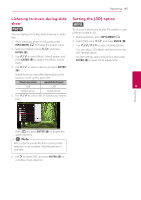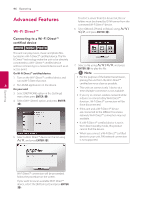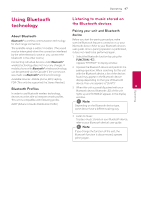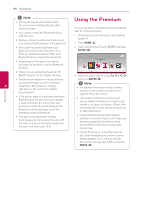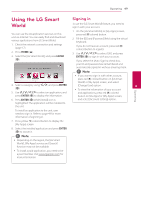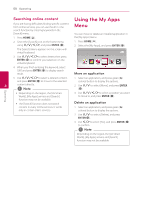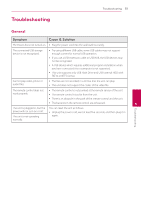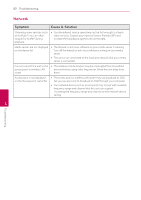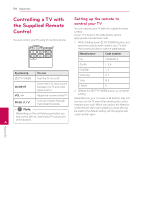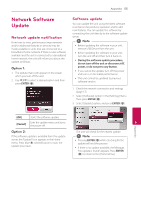LG NB3730A Owners Manual - Page 50
Searching online content, Using the My Apps Menu
 |
View all LG NB3730A manuals
Add to My Manuals
Save this manual to your list of manuals |
Page 50 highlights
50 Operating Searching online content If you are having difficulties finding specific content from online services, you can use the all-in-one search function by entering keywords in the [Search] menu. 1. Press HOME ( ). Using the My Apps Menu You can move or delete an installed application in the [My Apps] menu. 2. Select the [Search] icon on the home menu using W/S/A/D, and press ENTER (b). The [Search] menu appears on the screen with virtual keyboard. 1. Press HOME ( ). 2. Select the [My Apps], and press ENTER (b). 3. Use W/S/A/D to select letters then press ENTER (b) to confirm your selection on the virtual keyboard. 4. When you finish entering the keyword, select [OK] and press ENTER (b) to display search result. Move an application 5. Use W/S/A/D to select a desired content, 1. Select an application, and press green (G) and press ENTER (b) to move to the selected colored button to display the options. 4 content directly. ,,Note 2. Use W/S to select [Move], and press ENTER (b). yy Depending on the region, the [LG Smart 3. Use W/S/A/D to select a position you want World], [My Apps] service and [Search] to move to, and press ENTER (b). function may not be available. yy The [Search] function does not search Delete an application content in every online services. It works 1. Select an application, and press green (G) only in certain online services. colored button to display the options. 2. Use W/S to select [Delete], and press ENTER(b). 3. Use A/D to select [Yes], and press ENTER (b) to confirm. ,,Note Depending on the region, the [LG Smart World], [My Apps] service and [Search] function may not be available. Operating