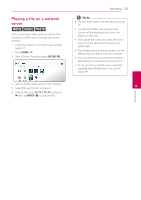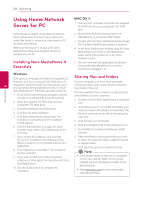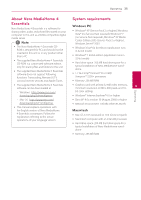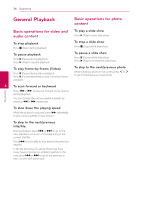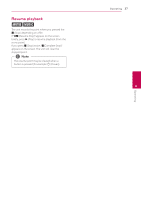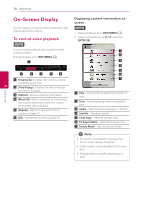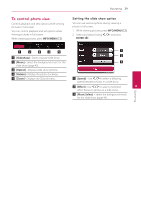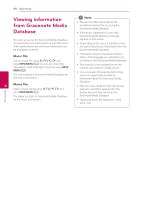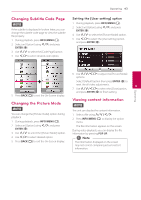LG NB3730A Owners Manual - Page 38
On-Screen Display, To control video playback
 |
View all LG NB3730A manuals
Add to My Manuals
Save this manual to your list of manuals |
Page 38 highlights
38 Operating On-Screen Display You can display and adjust various information and settings about the content. To control video playback y You can control playback and set options while watching videos. During playback, press INFO/MENU (m). Displaying content information onscreen y 1. During playback, press INFO/MENU (m). 2. Select an [Option] using A/D, and press ENTER (b). Operating a Progress bar - Displays the current position and total playing time. 4 b [Title/Popup] - Displays the title or the pop- up menu, if available. c [Option] - Displays playback information. a Title - Current title number/total number of titles d [Music ID] - When connected to the network, can provide information about the current song during video playback. b Time - Elapsed playing time/total playback time e [Repeat] - Repeats a desired section or c Audio - Selected audio language or channel sequence. (page 41) d Subtitle - Selected subtitle. f [3D] - Adjusts the 3D setting. (page 45) e Code Page - Selected subtitle code. f TV Aspect Ratio - Selected TV aspect ratio g Picture Mode - Selected picture mode ,,Note yy If no button is pressed for a few seconds, the on-screen display disappears. yy A title number cannot be selected on some files. yy Available items may differ depending on titles.