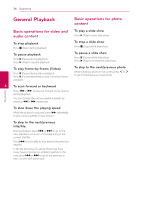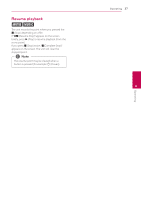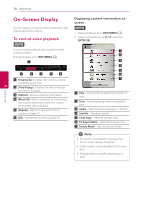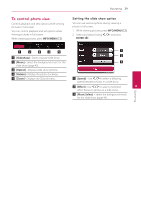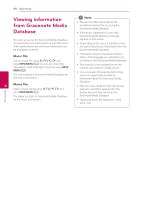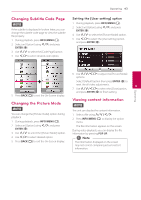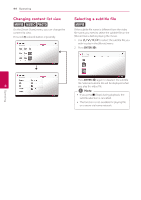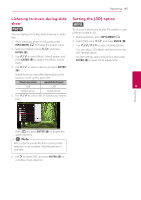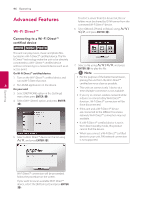LG NB3730A Owners Manual - Page 41
Advanced Playback, Repeat playback, Repeating a specific portion, Playing from selected time
 |
View all LG NB3730A manuals
Add to My Manuals
Save this manual to your list of manuals |
Page 41 highlights
Operating 41 Advanced Playback Repeating a specific portion y Repeat playback uy Video files This unit can repeat a portion you have selected. 1. During playback, press REPEAT (h) to select [A-B] and press ENTER (b) at the beginning of the portion you wish to repeat. During playback, press REPEAT (h) to select a desired repeat mode. A-B - Selected portion will be repeated continually. Title - The current title will be played back repeatedly. 2. Press ENTER (b) at the end of the portion. Your selected portion will be repeated continually. All - All the titles or files will be played back repeatedly. Off - Returns to normal playback. To return to normal playback, press CLEAR. 3. To return to normal playback, press CLEAR. ,,Note yy You cannot select a portion less than 3 seconds. Audio files yy This function may not work on some title. During playback, press REPEAT (h) repeatedly 4 to select a desired repeat mode. - The current file will be played back Playing from selected time Operating repeatedly. y - All the files will be played back repeatedly. 1. During playback, press INFO/MENU (m). - All the files will be played back repeatedly in random order. 2. Select an [Option] using A/D, and press ENTER (b) - The files will be played back in random order. To return to normal playback, press CLEAR. ,,Note This function may not work on some titles. 3. Select the [Time] option and then input the required start time in hours, minutes, and seconds from left to right. For example, to find a scene at 2 hours, 10 minutes, and 20 seconds, enter "21020". Press A/D to skip the playback 60 seconds forward or backward. 4. Press ENTER (b) to start playback from selected time. ,,Note yy This function may not work on some titles. yy This function may not work depending on the file type and ability of the DLNA server.