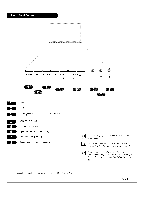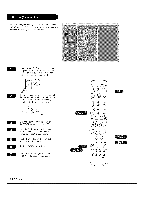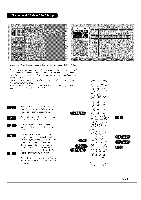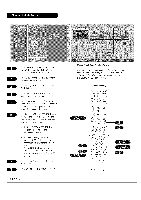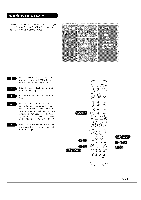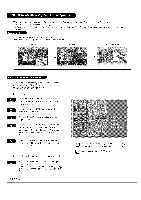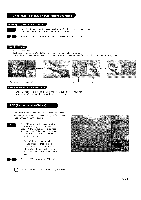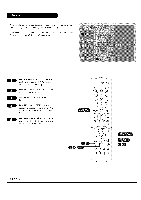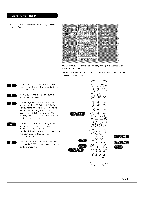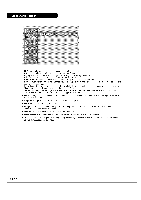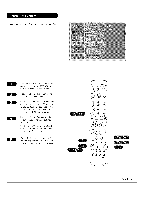LG RU-44SZ63D Owners Manual - Page 26
es are: Ant/Cable, Video 1, Video 2, Front
 |
UPC - 719192168046
View all LG RU-44SZ63D manuals
Add to My Manuals
Save this manual to your list of manuals |
Page 26 highlights
PIP lets you view 2 different inputs (sources) source (PIP) will show a smaller inset image. Twin Picture splits the screen into 2, allowing the screen. on your monitor screen at the same time. One source will be large, and the other 2 pictures to be shown on the TV screen at the same time. Each source is given half Pressthe PIP button to show the sub picture. Each press of PIP changes the PIP options as shown below. PIP Mode POP Mode Twin Picture Mode IIIIII _iilGill lilil!l'l't I,,'Iii!II'417"t'!tliililll Changes the picture source for the Sub Picture image so you can watch your TV, cable TI/, VCR,or any other devices that are connected to your TV. Using the menu Press the MENU button on the remote control, then use the UP/DOWN arrow button to select the Setup menu. Press ENTER or the RIGHT arrow button to access the Setup menu. Use the UP/DOWN arrows to select the Sub Input option. PressENTERor the RIGHTarrow to access the Sub Input menu, then use the UP/DOWN arrow button to select the source. Your choices are: Ant/Cable, Video 1, Video 2, Front Video. Press EXIT to save and return to TV viewing or press the LEFT arrow to save and return to the previous Menu. Using the PIP INPUT button on the remote contro[ Use the PIP INPUT button to select the input source for the sub picture. Each time you press PIP INPUT button, you toggle between Ant/Cable, Video i, Video 2, and Front Video. PAGE 26 Do not display a fixed image on the screen for long periods of time, Doing so may cause image bum-in, Not all sources are available for PIP.