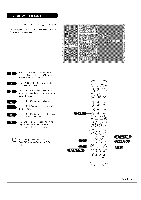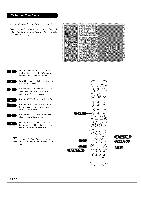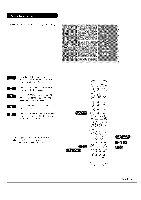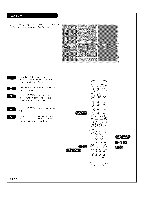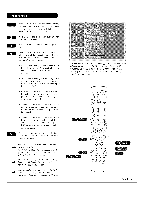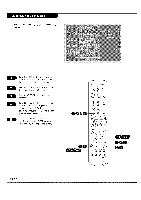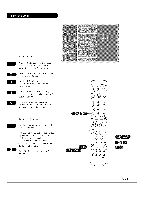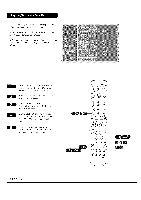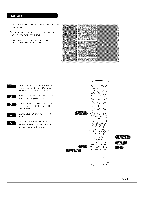LG RU-44SZ63D Owners Manual - Page 39
©©o, ®®®
 |
UPC - 719192168046
View all LG RU-44SZ63D manuals
Add to My Manuals
Save this manual to your list of manuals |
Page 39 highlights
Pressthe NENUbutton on the remote contro[, then use the UP/DOWNarrow button to se[ect the Specia[ menu. Or press RATIObutton to instantly access the Aspect Ratio. PressENTERor the RIGHTarrow button to activate the Specia{ menu. Use the UP/DOWN arrows to choose Aspect Ratio. PressENTERor the RIGHTarrow button to move into the Aspect Ratio se[ection menu. Use the UP/DOWNarrow buttons to se[ect the right ratio for your viewing environment: 4:3 - Choose when you want to view a picture with an origina{ 4:3 aspect ratio, with b[ack bars appearing at both the [eft and right sides. 16:9 - Choose when you want to adjust the picture horizonta[[y, in a linear proportion to fi[[ the entire screen. (Usefu[ for viewing 4:3 formatted DVDs.) Horizon - Choose when you want to adjust the picture in a non-linear proportion. The picture is more en{arged at both sides, to create a spectacu[ar view. Zoom1 - Choose when you want to view the picture without any alteration. However, the top and bottom portions of the picture wi[[ be cropped. Zoom2 - Choose when you want the picture to be a{tered, both vertica{[y extended and vertica{[y cropped. The picture taking a ha{fway trade off between alteration and screen coverage. IL Press EXIT to save and return to TV viewing or F press the ENTER button to save and return to the previous menu. For R6B-PC source, you can select either 4:3 or 16:9 aspect ratios. For R6B-DTV (720p, 1080i) or Component 1-2 (720p, !0801) sources,, you can select either 4:3, 16:9 or Zoom1-2 aspect ratios. Aspect ratio is changed to 16:9 automatically for 720p or !080i formats from component input1/2, R6B, or DVI sources. ASter connecting external equipment to the TK don't display a still picture for a long time on the screen. Doing so may damage the TVscreen. Lets you choose the way that an analog picture with a 4:3 aspect ratio is displayed on your TV 16:9 aspect ratio TV screen. When you receive an analog picture with a 4:3 aspect ratio on your 16:9 TV,you need to speci]_/ how the picture is to be displayed according to your preference. ff TV VCR CABLE DVD 0 0 0 oS_T MODE LIGHT ©©o POWER TV/VIDEO CZ) COMP1 C> FRONT (Z) COMP2