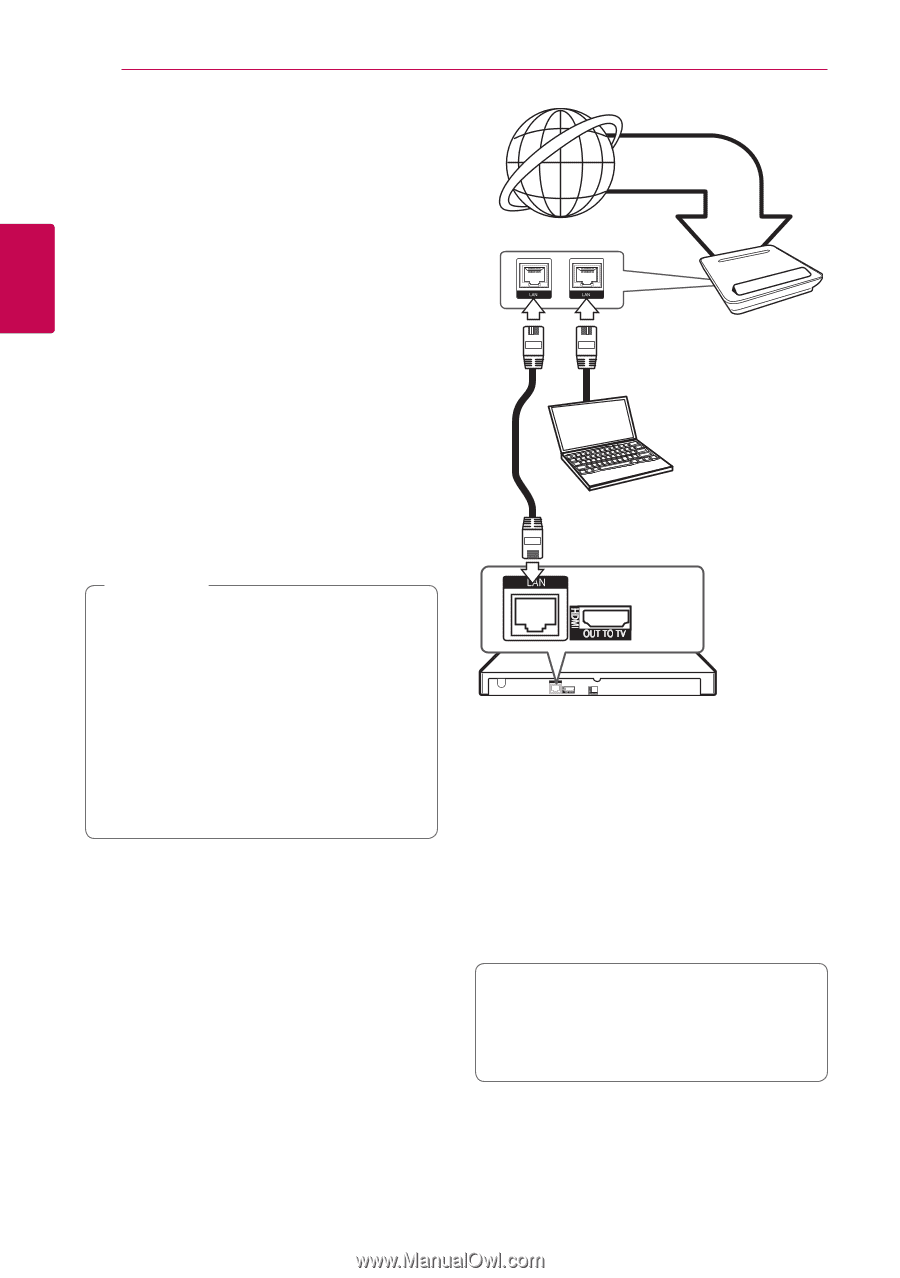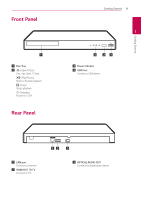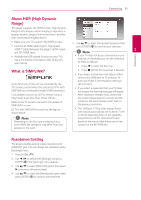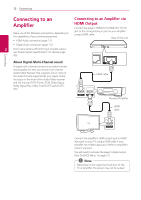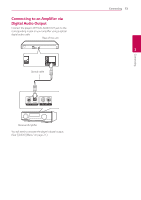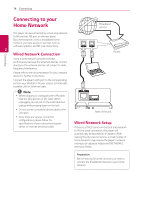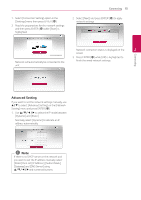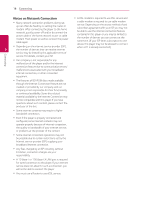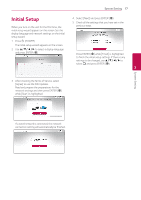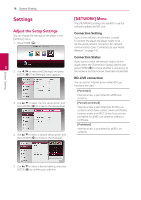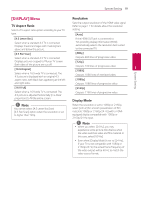LG UBK80 Owners Manual - Page 14
Connecting to your Home Network, Wired Network Connection, Wired Network Setup
 |
View all LG UBK80 manuals
Add to My Manuals
Save this manual to your list of manuals |
Page 14 highlights
14 Connecting Connecting Connecting to your Home Network Broadband service This player can be connected to a local area network (LAN) via the LAN port on the rear panel. By connecting the unit to a broadband home network, you have access to services such as software updates, and BD-Live interactivity. 2 Wired Network Connection Router Using a wired network provides the best performance, because the attached devices connect directly to the network and are not subject to radio frequency interference. Please refer to the documentation for your network device for further instructions. Connect the player's LAN port to the corresponding port on your Modem or Router using a commercially available LAN or Ethernet cable. ,,Note yy When plugging or unplugging the LAN cable, hold the plug portion of the cable. When unplugging, do not pull on the LAN cable but unplug while pressing down on the lock. yy Do not connect a modular phone cable to the LAN port. Rear of the unit yy Since there are various connection configurations, please follow the specifications of your telecommunication carrier or internet service provider. Wired Network Setup If there is a DHCP server on the local area network (LAN) via wired connection, this player will automatically be allocated an IP address. After making the physical connection, a small number of home networks may require the player's network setting to be adjusted. Adjust the [NETWORK] setting as follow. Preparation Before setting the wired network, you need to connect the broadband internet to your home network.