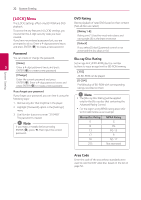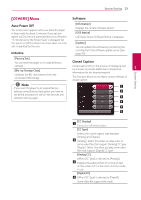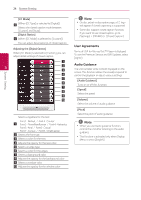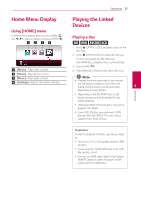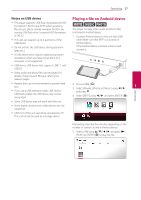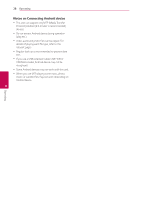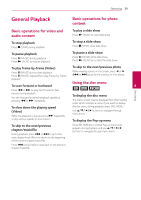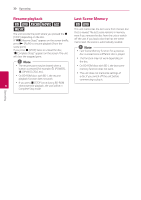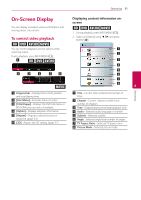LG UBK80 Owners Manual - Page 27
Playing a file on Android device, Notes on USB device
 |
View all LG UBK80 manuals
Add to My Manuals
Save this manual to your list of manuals |
Page 27 highlights
Operating 27 Notes on USB device Playing a file on Android device yy This player supports USB flash drive/external HDD formatted in FAT32 and NTFS when accessing files (music, photo, movie). However, for BD-Live, use the USB flash drive / external HDD formatted yui This player can play video, audio and photo files contained in Android device. in FAT32. yy This unit can support up to 4 partitions of the USB device. yy Do not extract the USB device during operation (play, etc.). 1. Connect Android device to the unit with USB cable. Make sure that MTP is activated on Android device. If the Android device is locked, unlock it and connect it. yy A USB device which requires additional program installation when you have connected it to a computer, is not supported. yy USB device: USB device that supports USB1.1 and USB2.0. yy Video, audio and photo files can be played. For details of playing each file type, refer to the relevant pages. Operating yy Regular back up is recommended to prevent data loss. 2. Press HOME ( ). 3. Select [Movie], [Photo] or [Music] using a/d, 4 yy If you use a USB extension cable, USB HUB or and press s. USB Multi-reader, the USB device may not be recognized. 4. Select [MTP] using a/d and press ENTER (b). yy Some USB device may not work with this unit. yy Some digital cameras and mobile phones are not supported. yy USB Port of the unit cannot be connected to PC. The unit cannot be used as a storage device. File loading may take few minutes depending on the number of content stored in Android device. 5. Select a file using w/s/a/d, and press z (PLAY) or ENTER (b) to play the file.