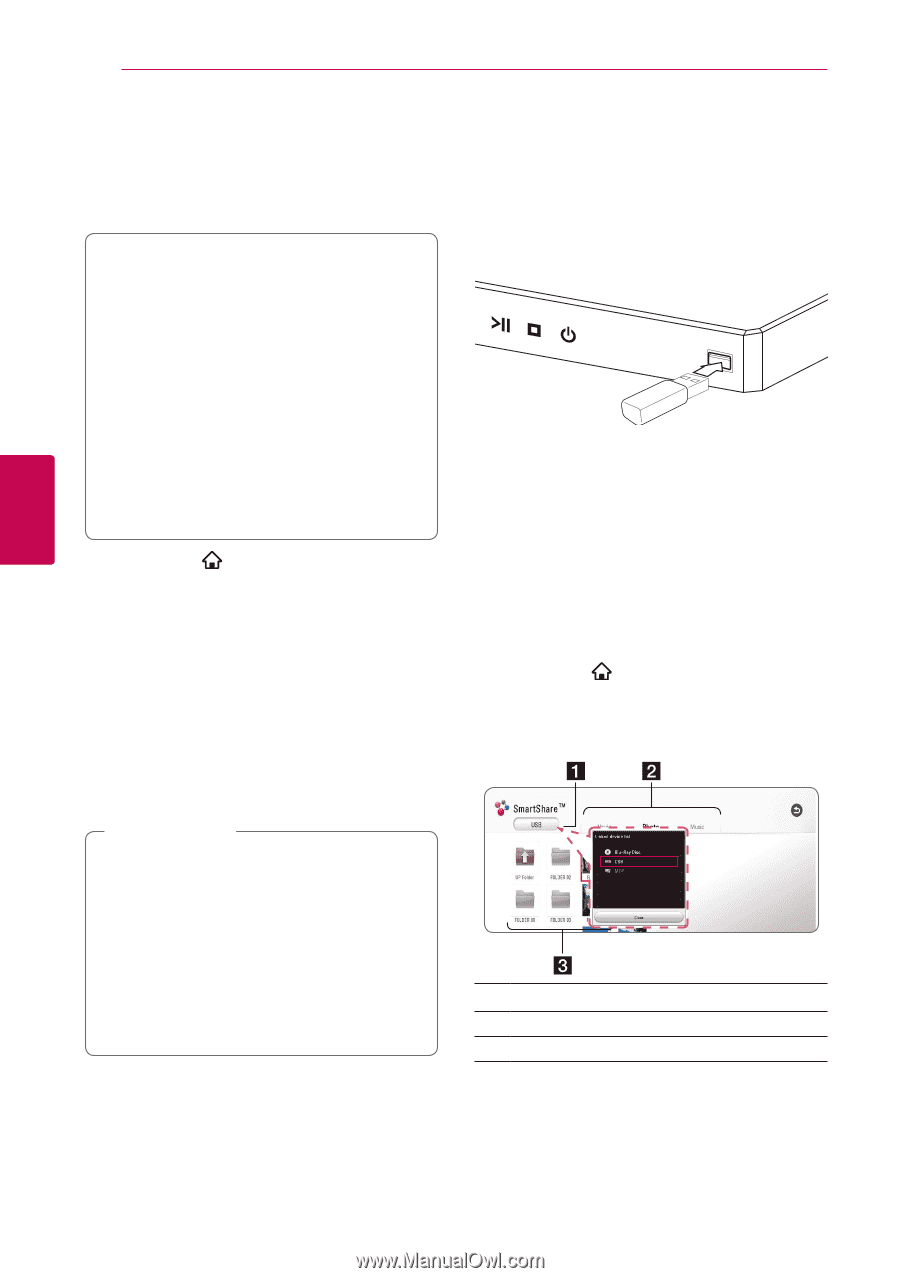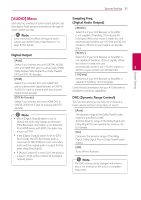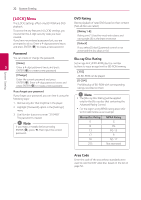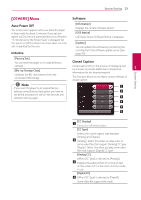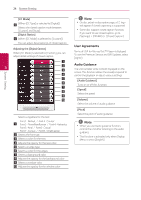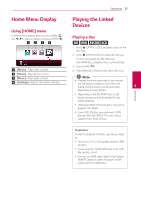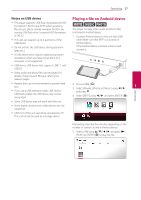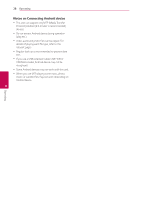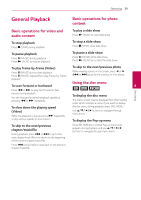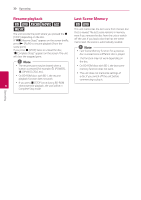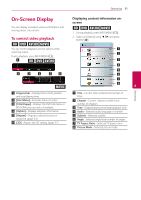LG UBK80 Owners Manual - Page 26
Playing Blu-ray 3D disc, Playing a file on Disc/USB device
 |
View all LG UBK80 manuals
Add to My Manuals
Save this manual to your list of manuals |
Page 26 highlights
26 Operating Operating Playing Blu-ray 3D disc Playing a file on Disc/USB device e yui This player can play the Blu-ray 3D discs which contains separate views for the left and right eyes. This player can play video, audio and photo files contained in the disc or USB device. Preparation 1. Insert a data disc on the tray or connect a USB device. In order to playback Blu-ray 3D title in stereoscopic 3D mode, you need to: yy Check your TV is 3D capable and has HDMI input(s). yy Wear 3D glasses to enjoy the 3D experience if it is necessary. yy Check whether the BD-ROM title is the Bluray 3D disc or not. yy Connect an HDMI cable (Type A, High Speed When you connect the USB device on the HOME HDMI™ Cable) between the player's HDMI menu, the player plays an audio file contained in the output and TV's HDMI input. USB storage device automatically. If the USB storage 4 1. Press HOME ( ), and set the [3D Mode] option device is containing various types of files, a menu for the file type selection will appear. on the [Settings] menu to [On] (page 20). File loading may take few minutes depending on the 2. Press B (OPEN/CLOSE), and place a disc on the disc tray. 3. Press B (OPEN/CLOSE) to close the disc tray. The playback starts automatically. 4. Refer to the owner's manual of your 3D-ready TV for the further instruction. You may need to adjust the display settings and focus on your TV's setting for the improved 3D effect. number of content stored in the USB storage device. Press ENTER (b) while [Cancel] is selected to stop loading. 2. Press HOME ( ). 3. Select [Movie], [Photo] or [Music] using a/d, and press s. 4. Select Disc or USB and press ENTER (b). >>Caution yy Watching a 3D content for a long period time may cause dizziness or tiredness. yy It is not recommended to watch a movie in 3D mode for infirm, child and pregnant woman. yy If you are experiencing headache, tiredness or dizziness while viewing contents in 3D, it is strongly recommended to stop the playback and rest until you feel normal. a Displays all linked devices. b Displays video, photo or audio content. c Displays the file or folder on linked device. 5. Select a file using w/s/a/d, and press z (PLAY) or ENTER (b) to play the file.