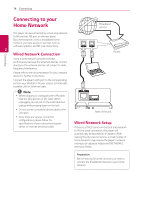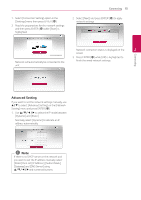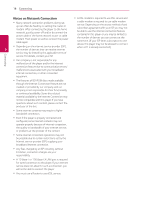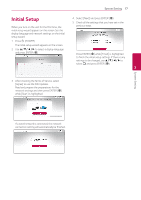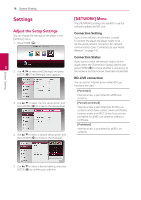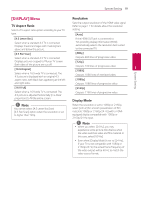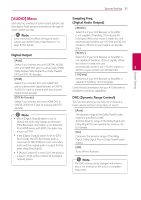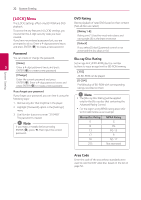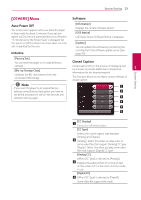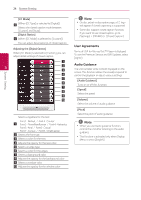LG UBK80 Owners Manual - Page 19
[DISPLAY] Menu, TV Aspect Ratio, Resolution, Display Mode
 |
View all LG UBK80 manuals
Add to My Manuals
Save this manual to your list of manuals |
Page 19 highlights
System Setting 19 [DISPLAY] Menu TV Aspect Ratio Select a TV aspect ratio option according to your TV type. Resolution Sets the output resolution of the HDMI video signal. Refer to page 11 for details about the resolution setting. [Auto] [4:3 Letter Box] If the HDMI OUT jack is connected to Select when a standard 4:3 TV is connected. Displays theatrical images with masking bars above and below the picture. TVs providing display information (EDID), automatically selects the resolution best suited to the connected TV. [4:3 Pan Scan] [480p] Select when a standard 4:3 TV is connected. Outputs 480 lines of progressive video. Displays pictures cropped to fill your TV screen. [720p] Both sides of the picture are cut off. [16:9 Original] Outputs 720 lines of progressive video. 3 [1080i] Select when a 16:9 wide TV is connected. The 4:3 picture is displayed with an original 4:3 Outputs 1080 lines of interlaced video. aspect ratio, with black bars appearing at the left [1080p] and right sides. Outputs 1080 lines of progressive video. System Setting [16:9 Full] Select when a 16:9 wide TV is connected. The 4:3 picture is adjusted horizontally (in a linear proportion) to fill the entire screen. ,,Note You cannot select [4:3 Letter Box] and [4:3 Pan Scan] option when the resolution is set to higher than 720p. [2160p] Outputs 2160 lines of progressive video. Display Mode When the resolution is set to 1080p or 2160p, select [24 Hz] for smooth presentation of film material (1080p or 2160p/24 Hz) with a HDMIequipped display compatible with 1080p or 2160p/24 Hz input. ,,Note yy When you select [24 Hz], you may experience some picture disturbance when the video switches video and film material. In this case, select [60 Hz]. yy Even when [Display Mode] is set to [24 Hz], if your TV is not compatible with 1080p or 2160p/24 Hz, the actual frame frequency of the video output will be 60 Hz to match the video source format.