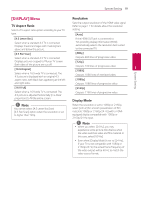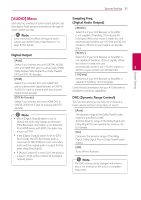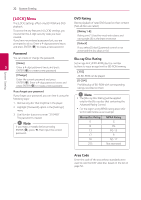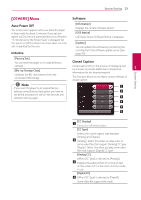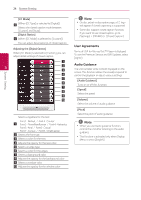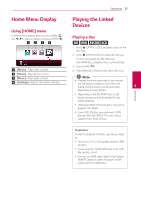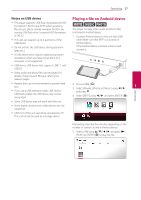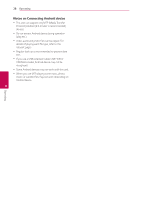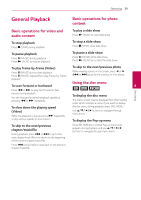LG UBK80 Owners Manual - Page 24
User Agreements, Audio Guidance
 |
View all LG UBK80 manuals
Add to My Manuals
Save this manual to your list of manuals |
Page 24 highlights
System Setting 24 System Setting [CC Mode] e (When [CC Type] is selected to [Digital]) Selects the closed caption mode between [Custom] and [Auto]. [Digital Option] f (When [CC Mode] is selected to [Custom]) You can adjust detail settings of closed caption. Adjusting the [Digital Option] When [CC Mode] is selected to [Custom], you can adjust detail settings of closed caption. 3 Selects a typeface for the text. Font1 : Default / Font2 : Courier a Font3 : TimesNewRoman / Font4 : Helvetica Font5 : Arial / Font6 : Casual Font7 : Cursive / Font8 : SmallCapital b Selects the font size. c Selects a color for the text. d Adjusts the opacity for the text color. e Selects an edge type. f Selects a color for the edges. g Selects a background color. h Adjusts the opacity for the background color. i Selects a window color. j Adjusts the opacity for the window color. ,,Note yy On disc jacket or description page, a CC logo will appear if closed captioning is supported. yy Some disc support closed caption function, if you want to use closed caption, go to [Settings] > [OTHERS] > [Closed Caption]. User Agreements Terms of USE for Blu-ray Disc™ Player is displayed. To use the Premium Service and SW Updates, select [Agree]. Audio Guidance The unit narrates some content displayed on the screen. This function allows the visually impaired to control the playback or adjust various settings. [Audio Guidance] Turns on or off this function. [Speed] Select the speed [Volume] Select the volume of audio guidance [Pitch] Select the pitch of audio guidance ,,Note yy When you use Audio guidance function, control the unit after listening to the audio guidance. yy This function is activated only when Display Menu is set to [English].