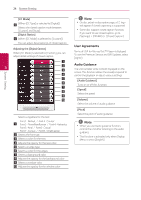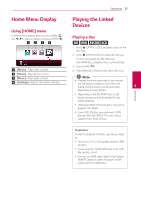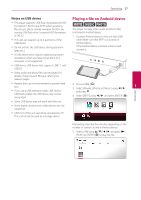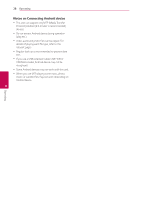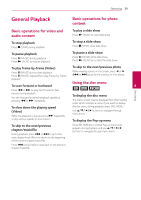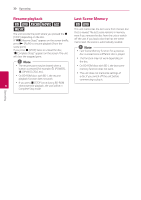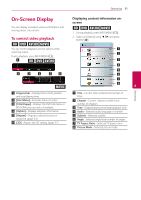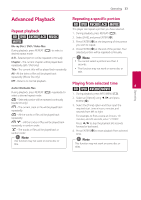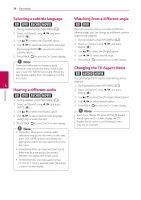LG UBK80 Owners Manual - Page 29
General Playback, Basic operations for video and audio content, Using the disc menu, audio content
 |
View all LG UBK80 manuals
Add to My Manuals
Save this manual to your list of manuals |
Page 29 highlights
Operating 29 General Playback Basic operations for photo content Basic operations for video and audio content To play a slide show Press z (PLAY) to start slide show. To stop playback Press Z (STOP) during playback. To stop a slide show Press Z (STOP) while slide show. To pause playback Press M (PAUSE) during playback. Press z (PLAY) to resume playback. To pause a slide show Press M (PAUSE) while slide show. Press z (PLAY) to re-start the slide show. To play frame-by-frame (Video) Press M (PAUSE) during video playback. Press M (PAUSE) repeatedly to play Frame-by-Frame To skip to the next/previous photo While viewing a photo in full screen, press a or d (C or V)to go to the previous or next photo. playback. Using the disc menu To scan forward or backward Press c or v to play fast forward or fast ero 4 Operating reverse during playback. You can change the various playback speeds by pressing c or v repeatedly. To display the disc menu The menu screen may be displayed first after loading a disc which contains a menu. If you want to display To slow down the playing speed (Video) While the playback is paused, press v repeatedly the disc menu during playback, press DISC MENU. Use w/s/a/d buttons to navigate through menu items. to play various speeds of slow motion. To display the Pop-up menu To skip to the next/previous chapter/track/file During playback, press C or V to go to the next chapter/track/file or to return to the beginning of the current chapter/track/file. Some BD-ROM discs contain Pop-up menu that appears during playback, and use w/s/a/d buttons to navigate through menu items. Press C twice briefly to step back to the previous chapter/track/file.