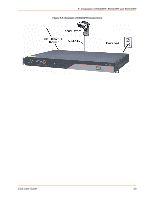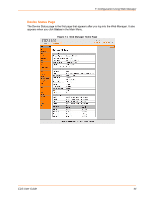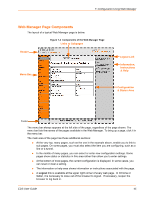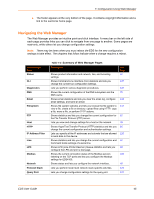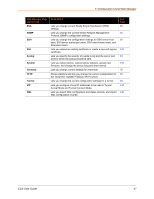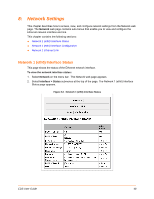Lantronix EDS4100 EDS - User Guide - Page 43
: Configuration Using Web Manager, Accessing Web Manager - default password
 |
View all Lantronix EDS4100 manuals
Add to My Manuals
Save this manual to your list of manuals |
Page 43 highlights
7: Configuration Using Web Manager This chapter describes how to configure the EDS using Web Manager, the Lantronix browserbased configuration tool. The unit's configuration is stored in nonvolatile memory and is retained without power. All changes take effect immediately, unless otherwise noted. It contains the following sections: Accessing Web Manager Web Manager Page Components Navigating the Web Manager Table 7-3 Summary of Web Manager Pages Accessing Web Manager Note: You can also access the Web Manager by selecting the Web Configuration tab on the DeviceInstaller window. To access Web Manager, perform the following steps: 1. Open a standard web browser. Lantronix supports the latest version of Internet Explorer, Mozilla Suite, Mozilla Firefox, Safari, Chrome or Opera. 2. Enter the IP address of the EDS in the address bar. The IP address may have been assigned manually using DeviceInstaller (see the EDS Quick Start Guide) or automatically by DHCP. 3. Enter your username and password.The factory-default username is "admin" and the factory- default password is "PASS." The Device Status web page shown in Figure 7-1 displays configuration, network settings, line settings, tunneling settings, and product information. Note: The Logout button is available on any web page. Logging out of the web page would force re-authentication to take place the next time the web page is accessed. EDS User Guide 43