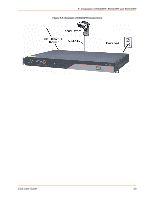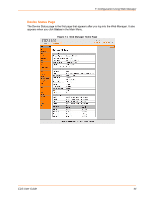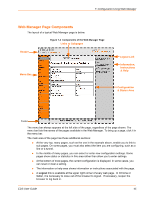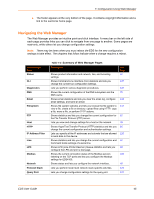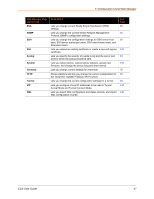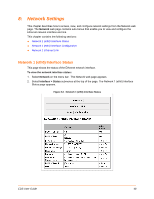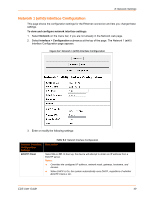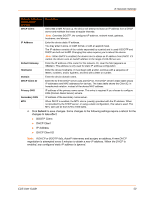Lantronix EDS4100 EDS - User Guide - Page 45
Web Manager Components, Header, Links to Sub s, Menu Bar, Configuration, & Status Area
 |
View all Lantronix EDS4100 manuals
Add to My Manuals
Save this manual to your list of manuals |
Page 45 highlights
7: Configuration Using Web Manager Web Manager Page Components The layout of a typical Web Manager page is below. Figure 7-2 Components of the Web Manager Page Links to Subpages Header Menu Bar Logout Link Information, Instructions & Help Configuration & Status Area Footer The menu bar always appears at the left side of the page, regardless of the page shown. The menu bar lists the names of the pages available in the Web Manager. To bring up a page, click it in the menu bar. The main area of the page has these additional sections: At the very top, many pages, such as the one in the example above, enable you to link to sub pages. On some pages, you must also select the item you are configuring, such as a line or a tunnel. In the middle of many pages, you can select or enter new configuration settings. Some pages show status or statistics in this area rather than allow you to enter settings. At the bottom of most pages, the current configuration is displayed. In some cases, you can reset or clear a setting. The information or help area shows information or instructions associated with the page. A Logout link is available at the upper right corner of every web page. In Chrome or Safari, it is necessary to close out of the browser to logout. If necessary, reopen the browser to log back in. EDS User Guide 45