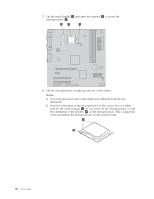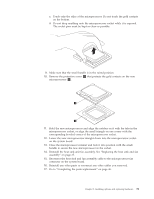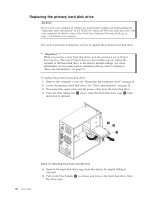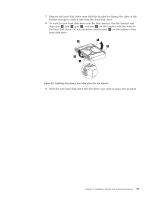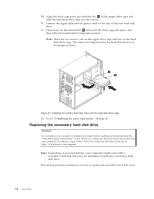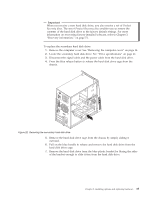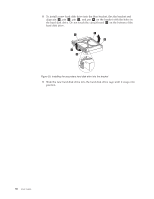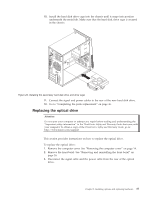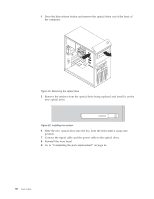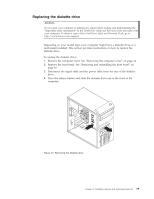Lenovo 7515-J9U User Guide - Page 43
Important, Product, Recovery discs, Product Recovery discs
 |
UPC - 884942137211
View all Lenovo 7515-J9U manuals
Add to My Manuals
Save this manual to your list of manuals |
Page 43 highlights
Important When you receive a new hard disk drive, you also receive a set of Product Recovery discs. The set of Product Recovery discs enables you to restore the contents of the hard disk drive to the factory default settings. For more information on recovering factory-installed software, refer to Chapter 3, "Recovery information," on page 51. To replace the secondary hard disk drive: 1. Remove the computer cover. See "Removing the computer cover" on page 14. 2. Locate the secondary hard disk drive. See "Drive specifications" on page 21. 3. Disconnect the signal cable and the power cable from the hard disk drive. 4. Press the blue release button to release the hard disk drive cage from the chassis. Figure 22. Removing the secondary hard disk drive 5. Remove the hard disk drive cage from the chassis by simply sliding it outward. 6. Pull on the blue handle to release and remove the hard disk drive from the hard disk drive cage. 7. Remove the hard disk drive from the blue plastic bracket by flexing the sides of the bracket enough to slide it free from the hard disk drive. Chapter 2. Installing options and replacing hardware 35