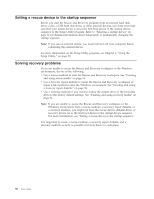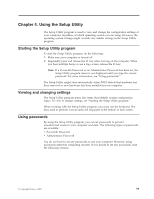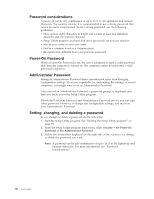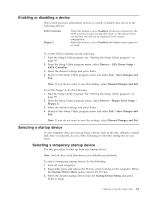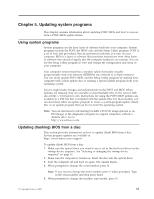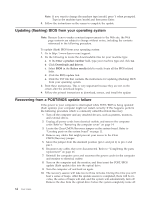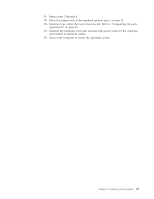Lenovo 7515-J9U User Guide - Page 68
Password considerations, Power-On Password, Administrator Password, Setting, changing
 |
UPC - 884942137211
View all Lenovo 7515-J9U manuals
Add to My Manuals
Save this manual to your list of manuals |
Page 68 highlights
Password considerations A password can be any combination of up to 16 (1 to 16) alphabetic and numeric characters. For security reasons, it is recommended to use a strong password that cannot be easily compromised. To set a strong password, use the following guidelines: v Have at least eight characters in length and contain at least one alphabetic character and one numeric character v Setup Utility program and hard disk drive passwords are not case sensitive v Not be your name or your user name v Not be a common word or a common name v Be significantly different from your previous password Power-On Password When a Power-On Password is set, the user is prompted to type a valid password each time the computer is turned on. The computer cannot be used until a valid password is typed in. Administrator Password Setting an Administrator Password deters unauthorized users from changing configuration settings. If you are responsible for maintaining the settings of several computers, you might want to set an Administrator Password. After you set an Administrator Password, a password prompt is displayed each time you try to access the Setup Utility program. If both the Power-On Password and Administrator Password are set, you can type either password. However, to change any configuration settings, you must use your Administrator Password. Setting, changing, and deleting a password To set, change, or delete a password, do the following: 1. Start the Setup Utility program. See "Starting the Setup Utility program" on page 59. 2. From the Setup Utility program main menu, select Security → Set Power-On Password or Set Administrator Password. 3. Follow the instructions displayed on the right side of the screen to set, change, or delete the password you want. Note: A password can be any combination of up to 16 (1 to 16) alphabetic and numeric characters. For more information, see "Password considerations." 60 User Guide