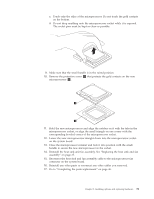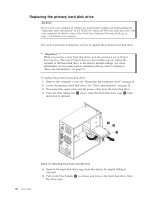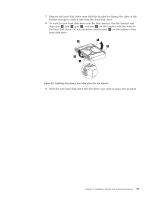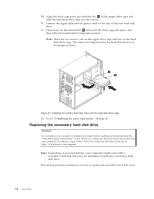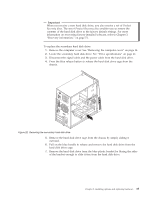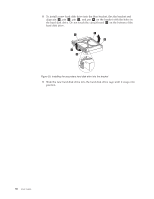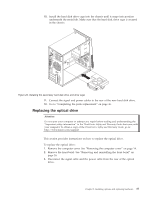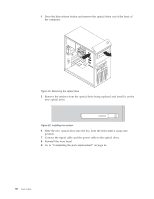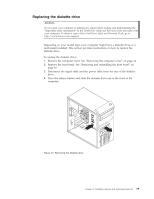Lenovo 7515-J9U User Guide - Page 44
on the bottom of the, Slide the new hard disk drive into the hard disk drive cage until it snaps into
 |
UPC - 884942137211
View all Lenovo 7515-J9U manuals
Add to My Manuals
Save this manual to your list of manuals |
Page 44 highlights
8. To install a new hard disk drive into the blue bracket, flex the bracket and align pin 1 , pin 2 , pin 3 , and pin 4 on the bracket with the holes in the hard disk drive. Do not touch the circuit board 5 on the bottom of the hard disk drive. Figure 23. Installing the secondary hard disk drive into the bracket 9. Slide the new hard disk drive into the hard disk drive cage until it snaps into position. 36 User Guide

8.
To install a new hard disk drive into the blue bracket, flex the bracket and
align pin
±1²
, pin
±2²
, pin
±3²
, and pin
±4²
on the bracket with the holes in
the hard disk drive. Do not touch the circuit board
±5²
on the bottom of the
hard disk drive.
9.
Slide the new hard disk drive into the hard disk drive cage until it snaps into
position.
Figure 23. Installing the secondary hard disk drive into the bracket
36
User Guide