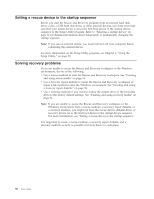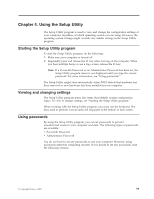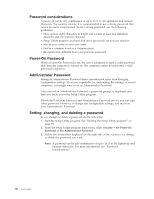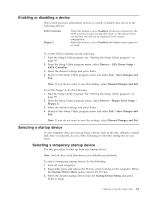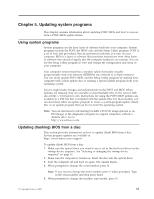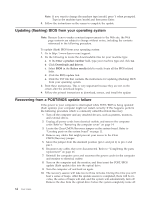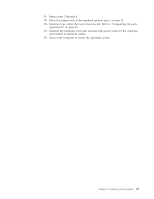Lenovo 7515-J9U User Guide - Page 69
Enabling or disabling a device, Selecting a startup device, Devices, ATA Drives Setup, SATA Controller
 |
UPC - 884942137211
View all Lenovo 7515-J9U manuals
Add to My Manuals
Save this manual to your list of manuals |
Page 69 highlights
Enabling or disabling a device This section provides information on how to enable or disable user access to the following devices: SATA Controller Floppy A When this feature is set to Disabled, all devices connected to the SATA connectors (such as hard disk drives or the optical drive) are disabled and will not be displayed in the system configuration. When this feature is set to Disabled, the diskette drive cannot be accessed. To set the SATA Controller, do the following: 1. Start the Setup Utility program. See "Starting the Setup Utility program" on page 59. 2. From the Setup Utility program menu, select Devices → ATA Drives Setup → SATA Controller. 3. Select the desired settings and press Enter. 4. Return to the Setup Utility program menu and select Exit → Save Changes and Exit. Note: If you do not want to save the settings, select Discard Changes and Exit. To set the Floppy A, do the following: 1. Start the Setup Utility program. See "Starting the Setup Utility program" on page 59. 2. From the Setup Utility program menu, select Devices → Floppy Drive Setup → Floppy A. 3. Select the desired settings and press Enter. 4. Return to the Setup Utility program menu and select Exit → Save Changes and Exit. Note: If you do not want to save the settings, select Discard Changes and Exit. Selecting a startup device If your computer does not start up from a device such as the disc, diskette, or hard disk drive as expected, do one of the following to select the startup device you want. Selecting a temporary startup device Use this procedure to start up from any startup device. Note: Not all discs, hard disk drives, and diskettes are bootable. To select a temporary startup device, do the following: 1. Turn off your computer. 2. Repeatedly press and release the F12 key when turning on the computer. When the Startup Device Menu opens, release the F12 key. 3. Select the desired startup device from the Startup Device Menu and press Enter to begin. Chapter 4. Using the Setup Utility 61