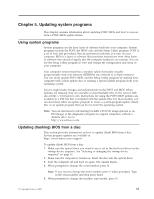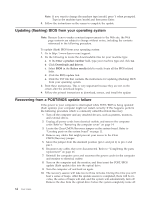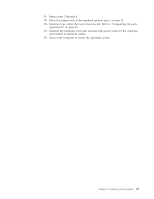Lenovo 7515-J9U User Guide - Page 76
Diagnostic programs, Lenovo ThinkVantage Toolbox or Lenovo System Toolbox, depending on your
 |
UPC - 884942137211
View all Lenovo 7515-J9U manuals
Add to My Manuals
Save this manual to your list of manuals |
Page 76 highlights
Symptom The keyboard does not work. The computer does not respond to the keyboard. Action Verify that: v The computer is turned on. v The monitor is turned on and the brightness and contrast controls are set correctly. v The keyboard is securely connected to the keyboard connector on the computer. v No keys are stuck. The USB Keyboard does not work. If you cannot correct the problem, have the computer serviced. Refer to the safety and warranty information that is provided with your computer for a list of service and support telephone numbers. Verify that: v The computer is turned on. v The keyboard is securely connected to a USB connector on the front or rear of the computer. v No keys are stuck. The mouse does not work. The computer does not respond to the mouse. If you cannot correct the problem, have the computer serviced. Refer to the safety and warranty information that is provided with your computer for a list of service and support telephone numbers. Verify that: v The computer is turned on. v The mouse is securely connected to the mouse connector on the computer. v The mouse is clean. Refer to "Cleaning the mouse" on page 71 for further information. The operating system will not start. If you cannot correct the problem, have the computer serviced. Refer to the safety and warranty information that is provided with your computer for a list of service and support telephone numbers. Verify that: v There is no diskette in the diskette drive. v The startup sequence includes the device where the operating system resides. Usually, the operating system is on the hard disk drive. For more information, see "Selecting a startup device" on page 61. The computer beeps multiple times before the operating system starts. If you cannot correct the problem, have the computer serviced. Refer to the safety and warranty information that is provided with your computer for a list of service and support telephone numbers. Verify that no keys are stuck down. If you cannot correct the problem, have the computer serviced. Refer to the safety and warranty information that is provided with your computer for a list of service and support telephone numbers. Diagnostic programs Diagnostic programs are used to test hardware components of your computer and report operating-system-controlled settings that can cause hardware failures. There are two programs preinstalled on your computer to help you diagnose computer problems: v Lenovo ThinkVantage Toolbox or Lenovo System Toolbox, depending on your operating system (used when you are running the Windows operating system) 68 User Guide