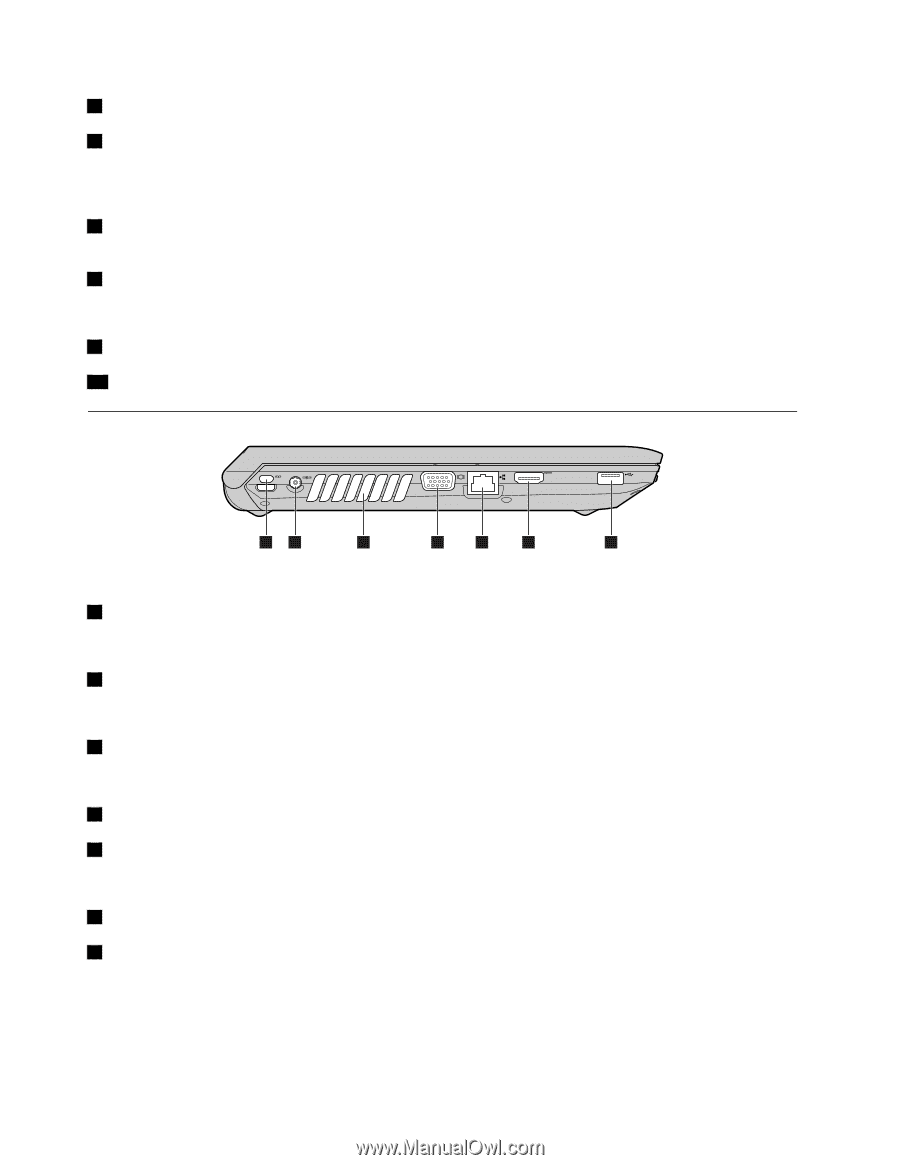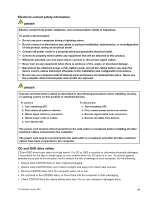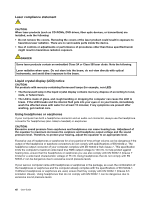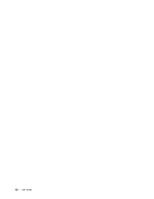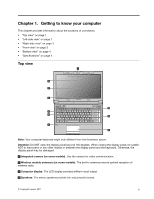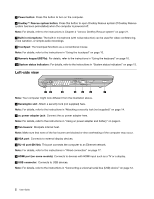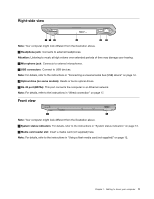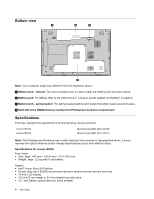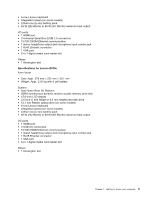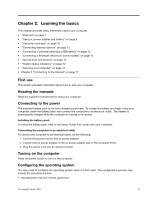Lenovo B470e Lenovo B470e/B570e User Guide - Page 18
Left-side view, Press this button to open OneKey Rescue system If OneKey Rescue
 |
View all Lenovo B470e manuals
Add to My Manuals
Save this manual to your list of manuals |
Page 18 highlights
5 Power button: Press this button to turn on the computer. 6 OneKey™ Rescue system button: Press this button to open OneKey Rescue system (If OneKey Rescue system has been preinstalled) when the computer is powered off. Note: For details, refer to the instructions in Chapter 4 "Lenovo OneKey Rescue system" on page 21. 7 Built-in microphone: The built-in microphone (with noise reduction) can be used for video conferencing, voice narration, or simple audio recordings. 8 Touchpad: The touchpad functions as a conventional mouse. Note: For details, refer to the instructions in "Using the touchpad" on page 10. 9 Numeric keypad (B570e): For details, refer to the instructions in "Using the keyboard" on page 10. 10 System status indicators: For details, refer to the instructions in "System status indicators" on page 13. Left-side view 12 3 4 5 6 7 Note: Your computer might look different from the illustration above. 1 Kensington slot: Attach a security lock (not supplied) here. Note: For details, refer to the instructions in "Attaching a security lock (not supplied)" on page 14. 2 ac power adapter jack: Connect the ac power adapter here. Note: For details, refer to the instructions in "Using ac power adapter and battery" on page 8. 3 Fan louvers: Dissipate internal heat. Note: Make sure that none of the fan louvers are blocked or else overheating of the computer may occur. 4 VGA port: Connects to external display devices. 5 RJ-45 port (B470e): This port connects the computer to an Ethernet network. Note: For details, refer to the instructions in "Wired connection" on page 17. 6 HDMI port (on some models): Connects to devices with HDMI input such as a TV or a display. 7 USB connector: Connects to USB devices. Note: For details, refer to the instructions in "Connecting a universal serial bus (USB) device" on page 12. 2 User Guide