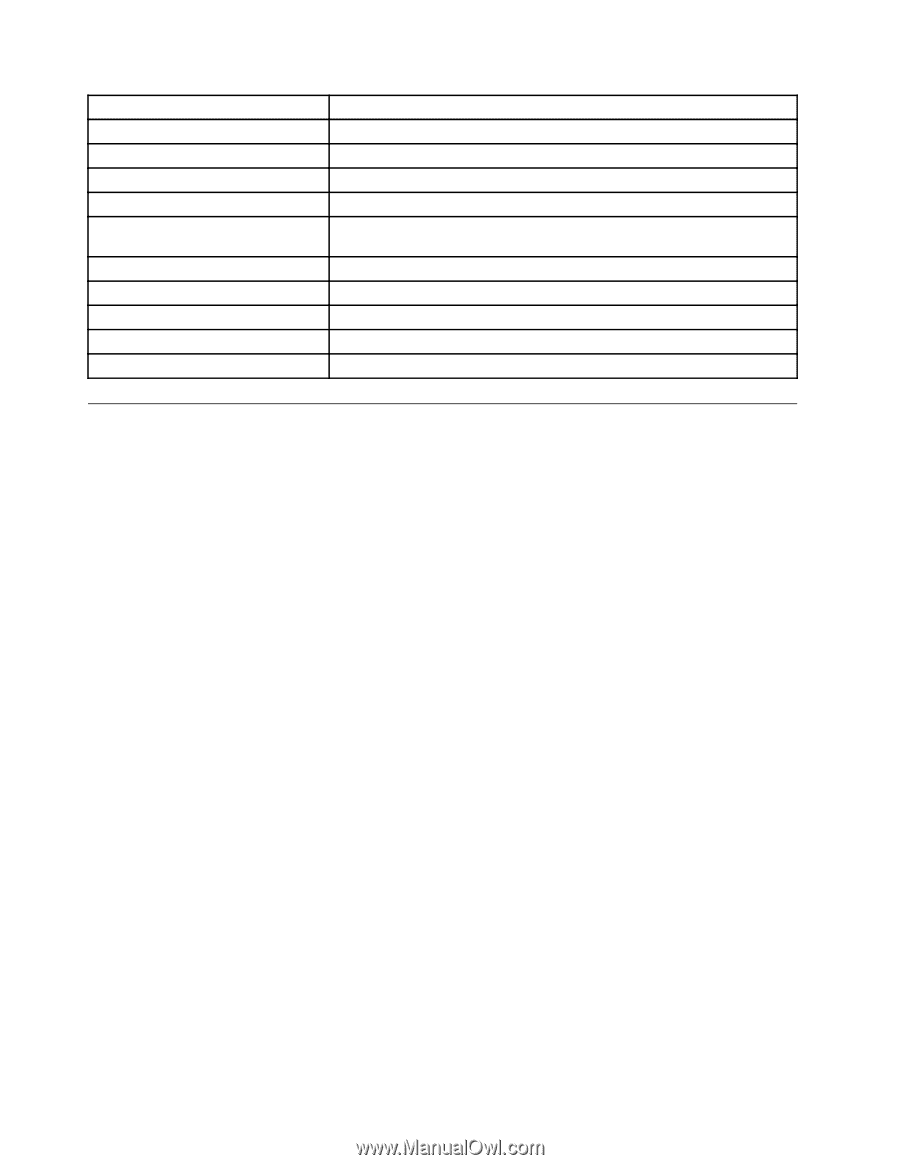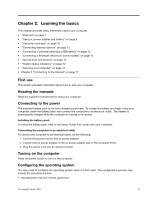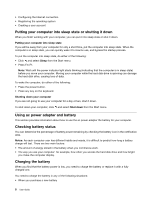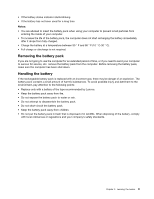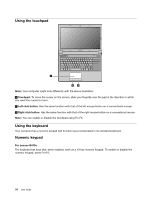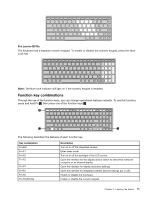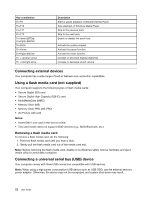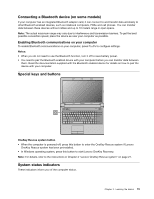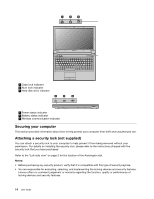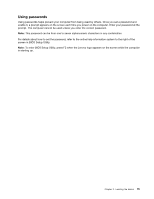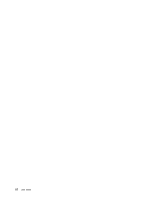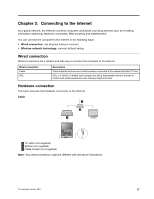Lenovo B470e Lenovo B470e/B570e User Guide - Page 28
Connecting external devices, Using a flash media card (not supplied)
 |
View all Lenovo B470e manuals
Add to My Manuals
Save this manual to your list of manuals |
Page 28 highlights
Key combination Fn+F9 Fn+F10 Fn+F11 Fn+F12 Fn+Insert (B570e) Fn+PgUp (B470e) Fn+PrtSc Fn+Home Fn+PgDn (B470e) Fn + up/down arrow Fn + left/right arrow Description Start or pause playback of Windows Media Player. Stop playback of Windows Media Player. Skip to the previous track. Skip to the next track. Enable or disable the scroll lock. Activate the system request. Activate the pause function. Activate the insert function. Increase or decrease display brightness. Increase or decrease sound volume. Connecting external devices Your computer has a wide range of built-in features and connection capabilities. Using a flash media card (not supplied) Your computer supports the following types of flash media cards: • Secure Digital (SD) card • Secure Digital High Capacity (SDHC) card • MultiMediaCard (MMC) • Memory Stick (MS) • Memory Stick PRO (MS PRO) • xD-Picture (xD) card Notes: • Insert ONLY one card in the slot at a time. • This card reader does not support SDIO devices (e.g., SDIO Bluetooth, etc.). Removing a flash media card To remove a flash media card, do the following: 1. Push the flash media card until you hear a click. 2. Gently pull the flash media card out of the media card slot. Note: Before removing the flash media card, disable it via Windows safely remove hardware and eject media utility to avoid data corruption. Connecting a universal serial bus (USB) device Your computer comes with three USB connectors compatible with USB devices. Note: When using a high power consumption USB device such as USB ODD, use the external device's power adapter. Otherwise, the device may not be recognized, and system shut down may result. 12 User Guide