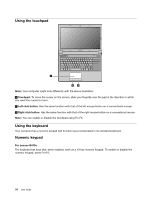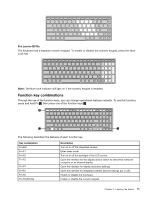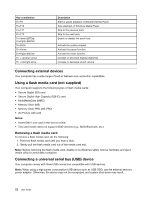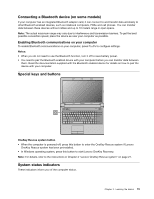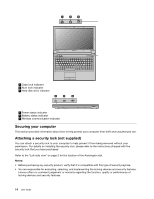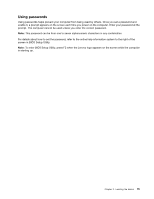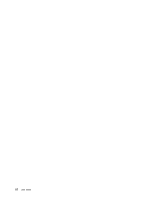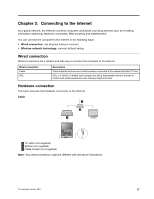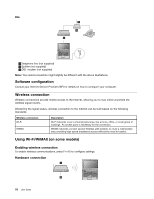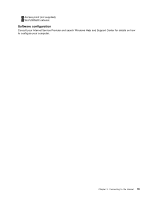Lenovo B470e Lenovo B470e/B570e User Guide - Page 31
Using passwords, screen in BIOS Setup Utility.
 |
View all Lenovo B470e manuals
Add to My Manuals
Save this manual to your list of manuals |
Page 31 highlights
Using passwords Using passwords helps prevent your computer from being used by others. Once you set a password and enable it, a prompt appears on the screen each time you power on the computer. Enter your password at the prompt. The computer cannot be used unless you enter the correct password. Note: This password can be from one to seven alphanumeric characters in any combination. For details about how to set the password, refer to the online help information system to the right of the screen in BIOS Setup Utility. Note: To enter BIOS Setup Utility, press F2 when the Lenovo logo appears on the screen while the computer is starting up. Chapter 2. Learning the basics 15
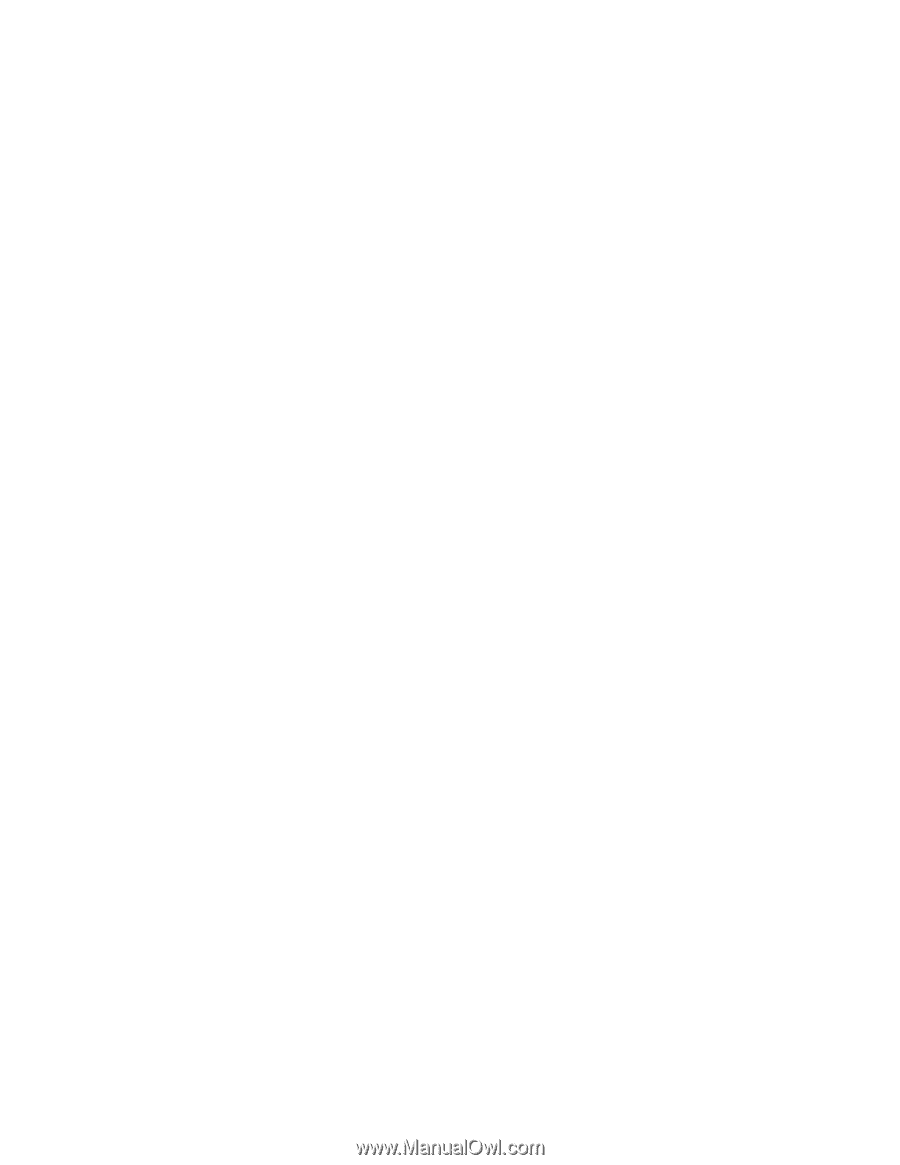
Using passwords
Using passwords helps prevent your computer from being used by others. Once you set a password and
enable it, a prompt appears on the screen each time you power on the computer. Enter your password at the
prompt. The computer cannot be used unless you enter the correct password.
Note:
This password can be from one to seven alphanumeric characters in any combination.
For details about how to set the password, refer to the online help information system to the right of the
screen in BIOS Setup Utility.
Note:
To enter BIOS Setup Utility, press F2 when the Lenovo logo appears on the screen while the computer
is starting up.
Chapter 2
.
Learning the basics
15