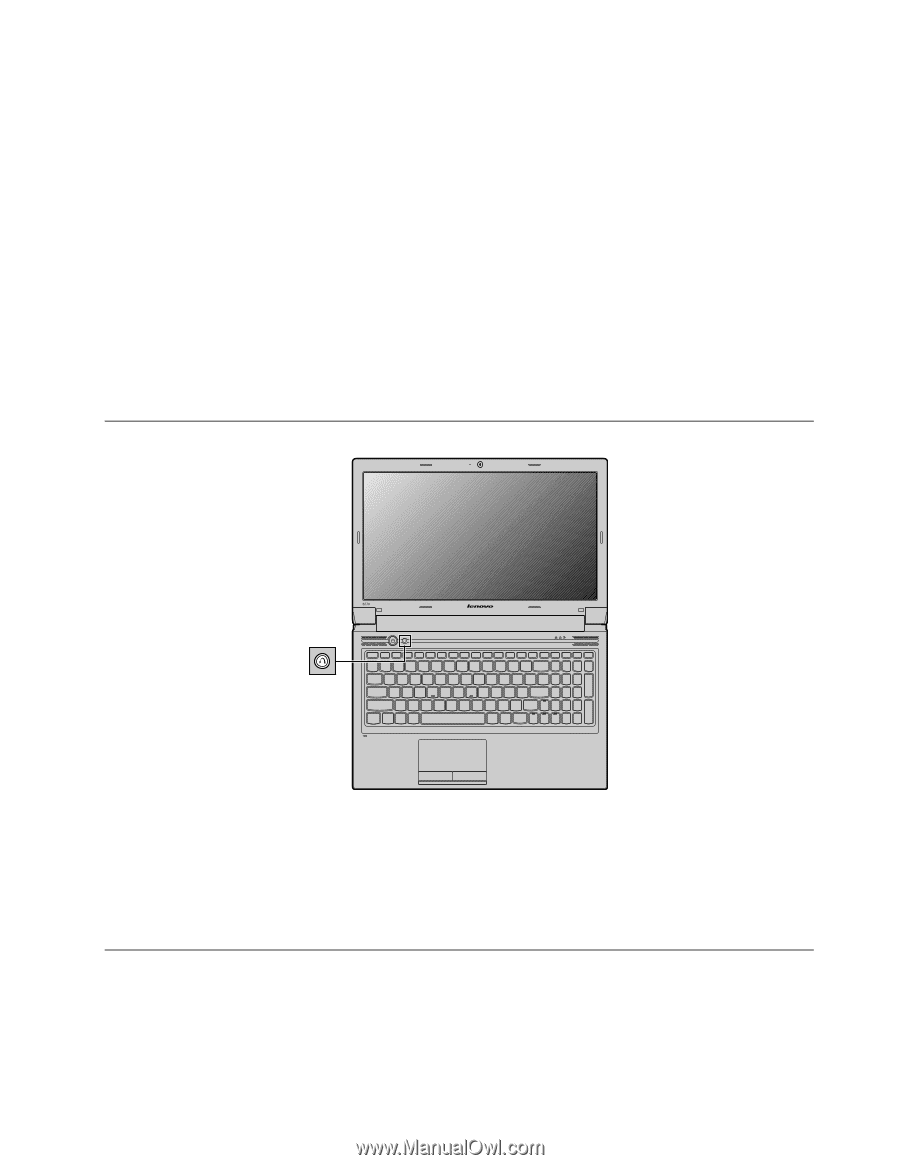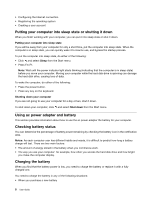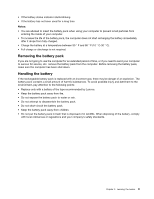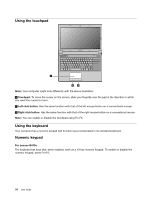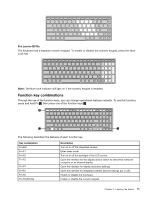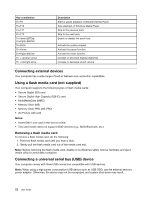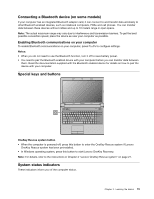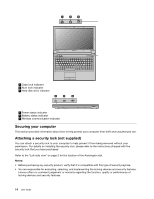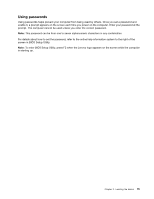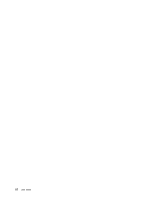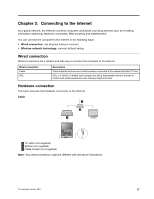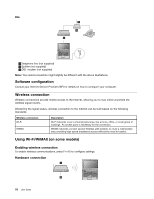Lenovo B470e Lenovo B470e/B570e User Guide - Page 29
Connecting a Bluetooth device (on some models), Special keys and buttons, System status indicators
 |
View all Lenovo B470e manuals
Add to My Manuals
Save this manual to your list of manuals |
Page 29 highlights
Connecting a Bluetooth device (on some models) If your computer has an integrated Bluetooth adapter card, it can connect to and transfer data wirelessly to other Bluetooth enabled devices, such as notebook computers, PDAs and cell phones. You can transfer data between these devices without cables and up to 10 meters range in open space. Note: The actual maximum range may vary due to interference and transmission barriers. To get the best possible connection speed, place the device as near your computer as possible. Enabling Bluetooth communications on your computer To enable Bluetooth communications on your computer, press Fn+F5 to configure settings. Notes: • When you do not need to use the Bluetooth function, turn it off to save battery power. • You need to pair the Bluetooth enabled device with your computer before you can transfer data between them. Read the documentation supplied with the Bluetooth enabled device for details on how to pair the device with your computer. Special keys and buttons B570 OneKey Rescue system button • When the computer is powered-off, press this button to enter the OneKey Rescue system if Lenovo OneKey Rescue system has been preinstalled. • In Windows operating system, press this button to start Lenovo OneKey Recovery. Note: For details, refer to the instructions in Chapter 4 "Lenovo OneKey Rescue system" on page 21. System status indicators These indicators inform you of the computer status. Chapter 2. Learning the basics 13