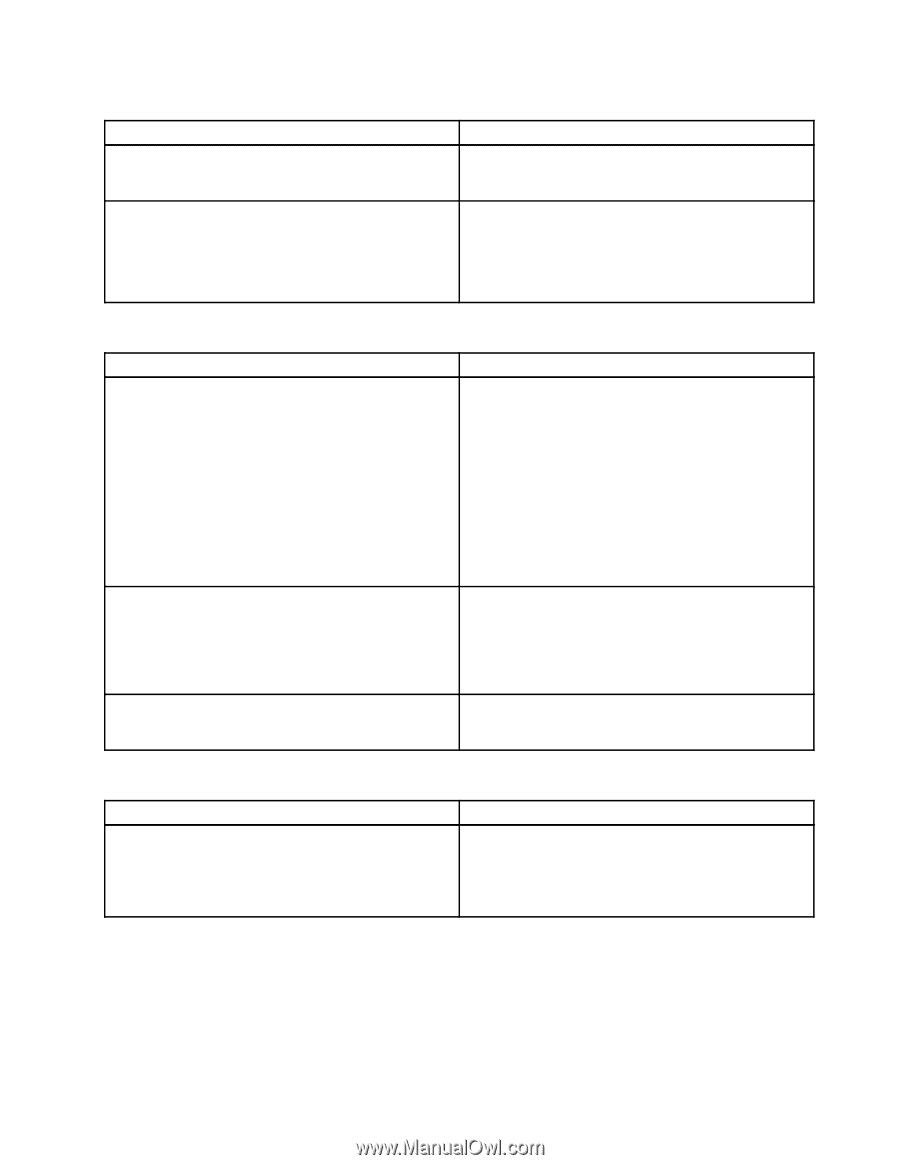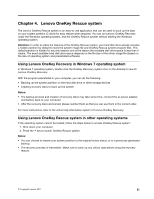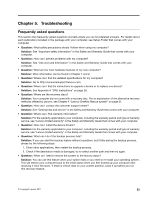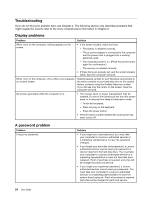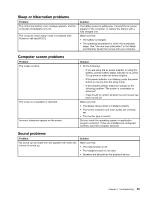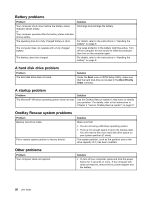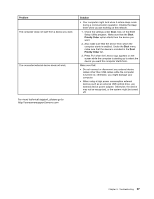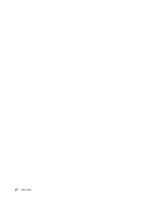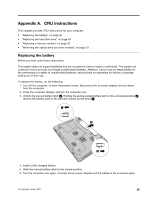Lenovo B470e Lenovo B470e/B570e User Guide - Page 41
Sleep or hibernation problems, Computer screen problems, Sound problems, Problem, Solution - driver
 |
View all Lenovo B470e manuals
Add to My Manuals
Save this manual to your list of manuals |
Page 41 highlights
Sleep or hibernation problems Problem The critical low-battery error message appears, and the computer immediately turns off. The computer enters sleep mode immediately after Power-on self-test (POST). Solution The battery power is getting low. Connect the ac power adapter to the computer, or replace the battery with a fully charged one. Make sure that: • The battery is charged. • The operating temperature is within the acceptable range. See "Use and care information" in the Safety and Warranty Guide that comes with your computer. Computer screen problems Problem The screen is blank. The screen is unreadable or distorted. Incorrect characters appear on the screen. Solution • Do the following: - If you are using the ac power adapter, or using the battery, and the battery status indicator is on, press Fn+up arrow to make the screen brighter. - If the power indicator is in blinking, press the power button to resume from the sleep mode. - If the problem persist, follow the solution in the following problem "The screen is unreadable or distorted." - Press Fn+F2 to confirm whether the LCD screen has been turned off. Make sure that: • The display device driver is installed correctly. • The screen resolution and color quality are correctly set. • The monitor type is correct. Did you install the operating system or application program correctly? If they are installed and configured correctly, have the computer serviced. Sound problems Problem No sound can be heard from the speaker even when the volume is turned up. Solution Make sure that: • The mute function is off. • The headphone jack is not used. • Speakers are selected as the playback device. Chapter 5. Troubleshooting 25