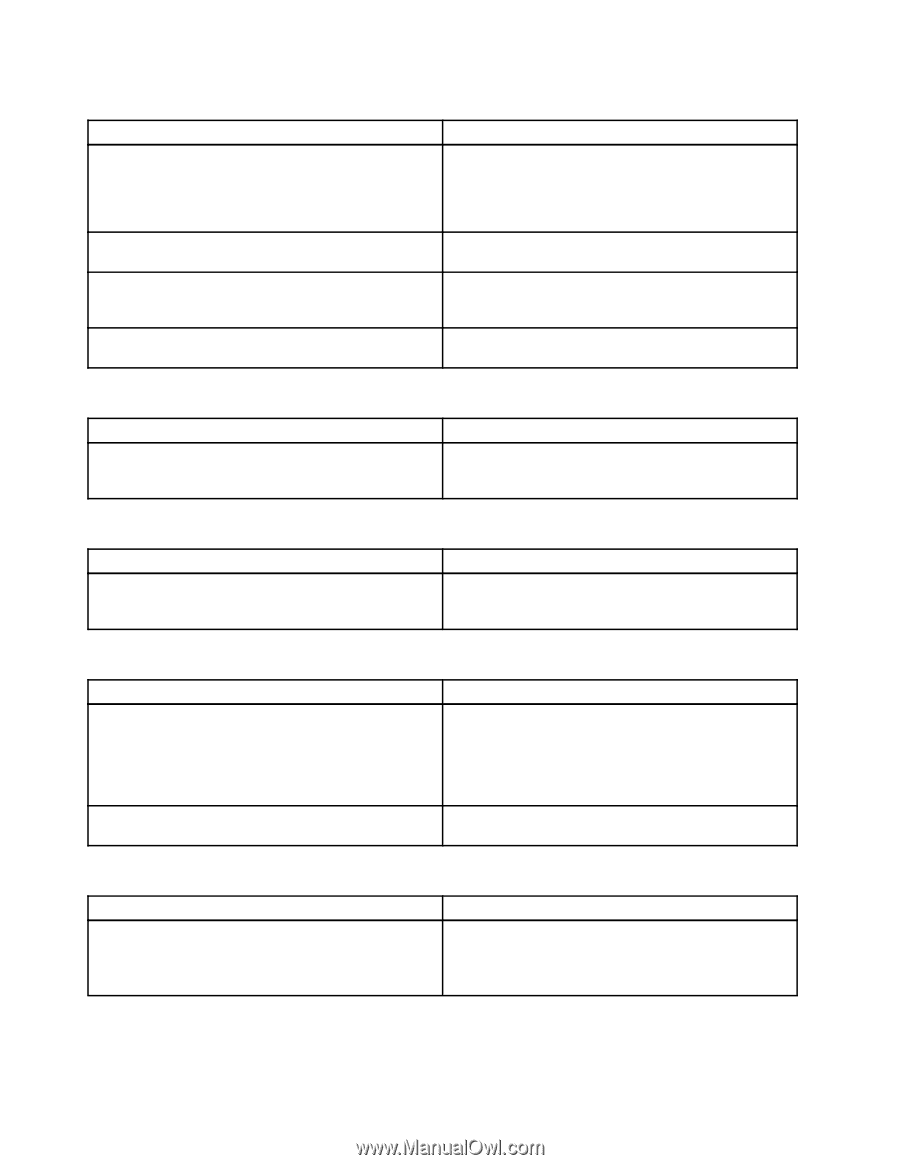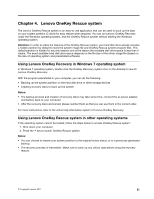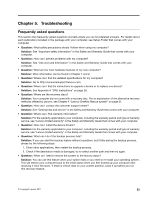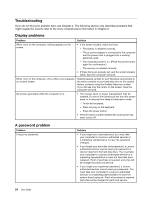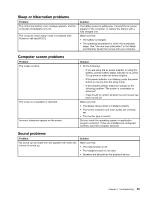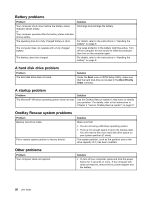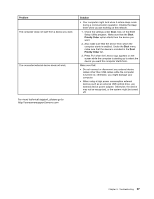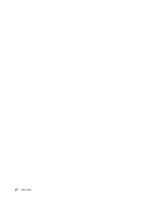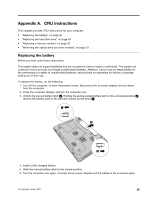Lenovo B470e Lenovo B470e/B570e User Guide - Page 42
Battery problems, A hard disk drive problem, A startup problem, OneKey Rescue system problems, Problem - bios
 |
View all Lenovo B470e manuals
Add to My Manuals
Save this manual to your list of manuals |
Page 42 highlights
Battery problems Problem Your computer shuts down before the battery status indicator shows empty. or Your computer operates after the battery status indicator shows empty. The operating time for a fully charged battery is short. The computer does not operate with a fully charged battery. The battery cannot be charged. Solution Discharge and recharge the battery. For details, refer to the instructions in "Handling the battery" on page 9. The surge protector in the battery might be active. Turn off the computer for one minute to reset the protector; then turn on the computer again. For details, refer to the instructions in "Handling the battery" on page 9. A hard disk drive problem Problem The hard disk drive does not work. Solution Under the Boot menu in BIOS Setup Utility, make sure that the hard disk drive is included in the Boot Priority Order correctly. A startup problem Problem Solution The Microsoft® Windows operating system does not start. Use the OneKey Rescue system to help solve or identify your problem. For details, refer to the isntructions in Chapter 4 "Lenovo OneKey Rescue system" on page 21. OneKey Rescue system problems Problem Backup cannot be made. Fail to restore system partition to factory default. Solution Make sure that: • You are not using a Windows operating system. • There is not enough space to store the backup data. You will need to free more hard disk drive space on your system partition (C drive). The system partition, such as the partition size or the drive capacity of C, has been modified. Other problems Problem Your computer does not respond. Solution • To turn off your computer, press and hold the power button for 4 seconds or more. If the computer still does not respond, remove the ac power adapter and the battery. 26 User Guide