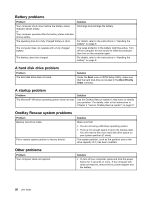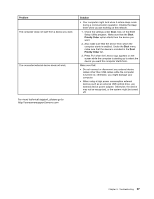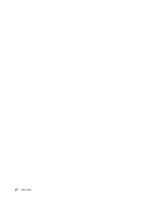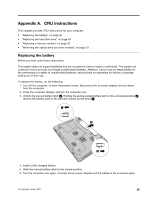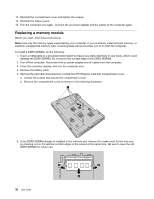Lenovo B470e Lenovo B470e/B570e User Guide - Page 47
Attach the metal frame to a new hard disk drive and tighten the screws.
 |
View all Lenovo B470e manuals
Add to My Manuals
Save this manual to your list of manuals |
Page 47 highlights
5. Remove the frame fixing screw 3 . c 6. Pull up the tab in the direction as shown by the arrow 4 in the following illustration. d 7. Pull out the hard disk drive secured in a metal frame in the direction as shown by the arrow 5 in the following illustration. e 8. Remove the screws and detach the metal frame from the hard disk drive. 9. Attach the metal frame to a new hard disk drive and tighten the screws. 10. Put the hard disk drive gently into the hard disk drive bay with the tab facing upwards and the connectors facing each other; then push it firmly into space. 11. Reinstall the frame fixing screw. Appendix A. CRU instructions 31
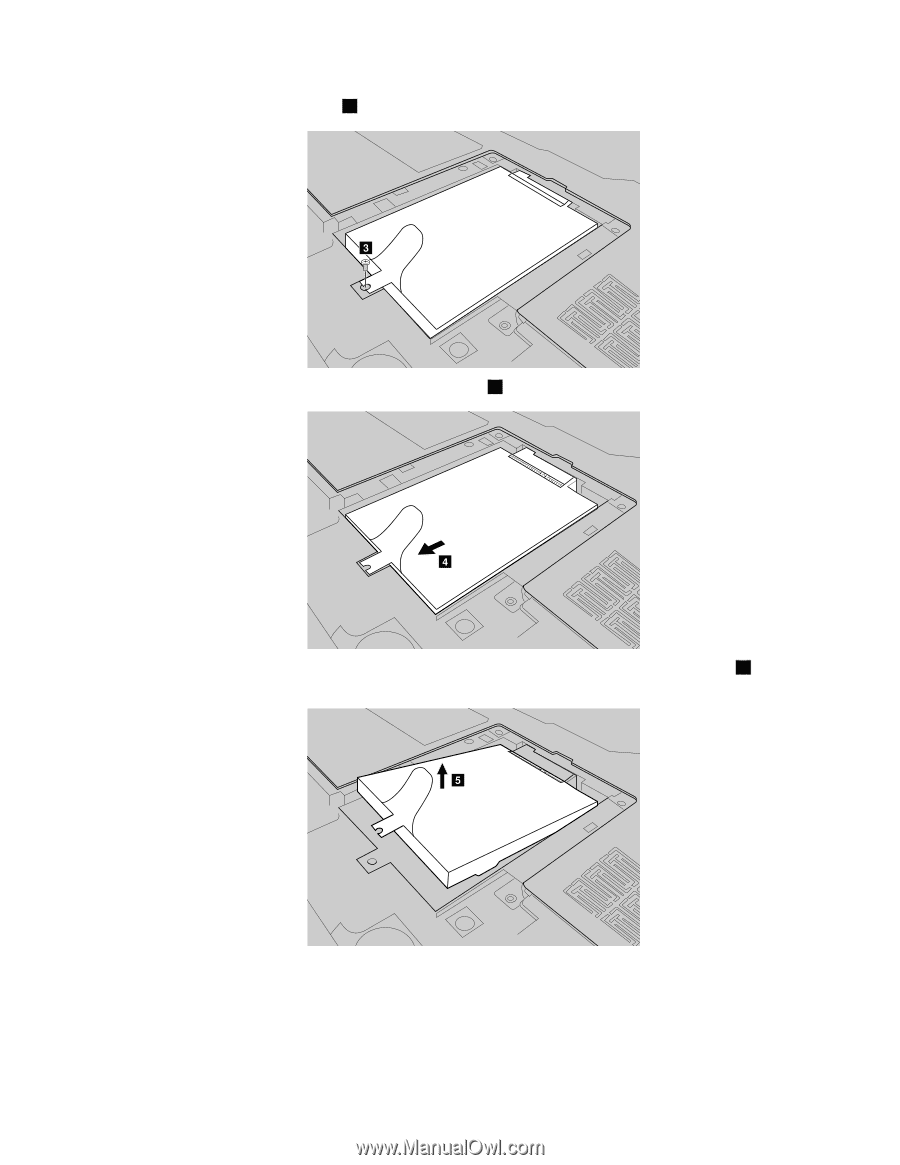
5. Remove the frame fixing screw
3
.
6. Pull up the tab in the direction as shown by the arrow
4
in the following illustration.
7. Pull out the hard disk drive secured in a metal frame in the direction as shown by the arrow
5
in the
following illustration.
8. Remove the screws and detach the metal frame from the hard disk drive.
9. Attach the metal frame to a new hard disk drive and tighten the screws.
10. Put the hard disk drive gently into the hard disk drive bay with the tab facing upwards and the
connectors facing each other; then push it firmly into space.
11. Reinstall the frame fixing screw.
Appendix A. CRU instructions
31