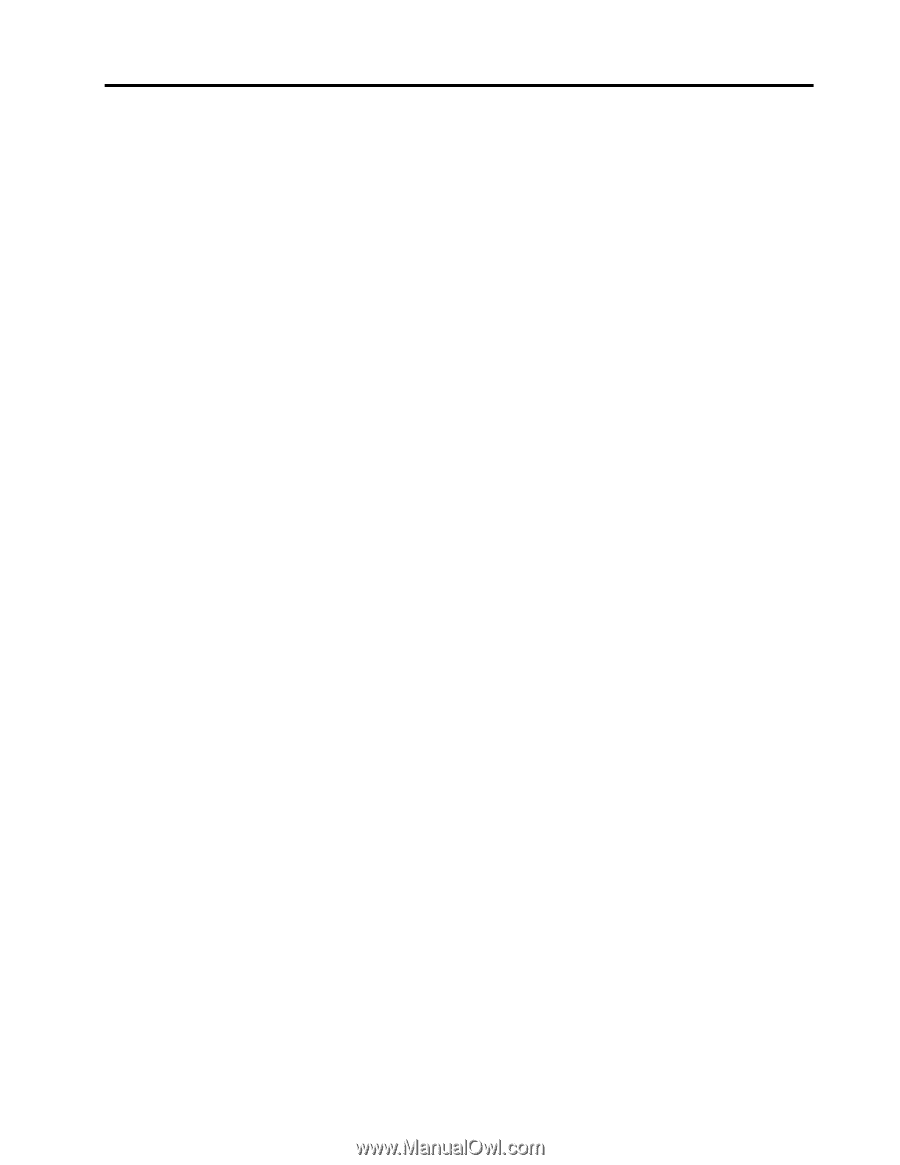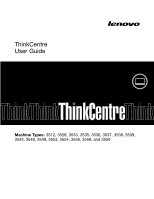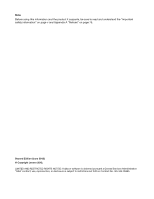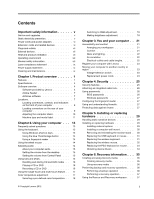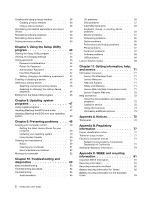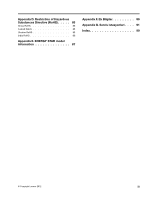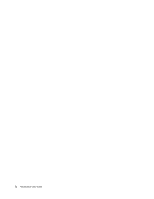Lenovo ThinkCentre M72z (English) User guide - Page 3
Contents, Product overview - wireless drivers
 |
View all Lenovo ThinkCentre M72z manuals
Add to My Manuals
Save this manual to your list of manuals |
Page 3 highlights
Contents Important safety information v Service and upgrades v Static electricity prevention v Power cords and power adapters vi Extension cords and related devices vi Plugs and outlets vii External devices vii Heat and product ventilation vii Operating environment viii Modem safety information viii Laser compliance statement ix Power supply statement ix Cleaning and maintenance ix Chapter 1. Product overview 1 Features 1 Specifications 4 Software overview 4 Software provided by Lenovo 4 Adobe Reader 7 Antivirus software 7 Locations 7 Locating connectors, controls, and indicators on the front of your computer 8 Locating connectors on the rear of your computer 9 Adjusting the computer stand 10 Machine type and model label 11 Chapter 2. Using your computer . . . 13 Frequently asked questions 13 Using the keyboard 13 Using Windows shortcut keys 13 Using the blue ThinkVantage button . . . . 14 Using a fingerprint reader 14 Using the wheel mouse 14 Adjusting audio 14 About your computer audio 15 Setting the volume from the desktop . . . . 15 Setting the volume from Control Panel . . . 15 Using CDs and DVDs 15 Handling and storing CD and DVD media . . 16 Playing a CD or DVD 16 Recording a CD or DVD 16 Using the single-touch and multi-touch feature . . 17 Color temperature adjustment 17 Selecting a pre-defined color temperature . . 18 © Copyright Lenovo 2012 Switching to RGB adjustment 18 Making brightness adjustment 18 Chapter 3. You and your computer . . 21 Accessibility and comfort 21 Arranging your workspace 21 Comfort 21 Glare and lighting 22 Air circulation 22 Electrical outlets and cable lengths . . . . . 22 Register your computer with Lenovo 23 Moving your computer to another country or region 23 Voltage-selection switch 23 Replacement power cords 24 Chapter 4. Security 25 Security features 25 Attaching an integrated cable lock 26 Using passwords 26 BIOS passwords 26 Windows passwords 27 Configuring the fingerprint reader 27 Using and understanding firewalls 27 Protecting data against viruses 27 Chapter 5. Installing or replacing hardware 29 Handling static-sensitive devices 29 Installing or replacing hardware 29 Installing external options 29 Installing a computer wall mount 30 Removing and reinstalling the monitor stand . 30 Replacing the USB keyboard or mouse . . . 31 Replacing the wireless keyboard 31 Replacing the wireless mouse 32 Replacing the PS/2 keyboard or mouse . . . 34 Obtaining device drivers 34 Chapter 6. Recovery information . . . 35 Creating and using recovery media 35 Creating recovery media 35 Using recovery media 36 Performing backup and recovery operations . . . 36 Performing a backup operation 36 Performing a recovery operation 37 Using the Rescue and Recovery workspace . . . 37 i