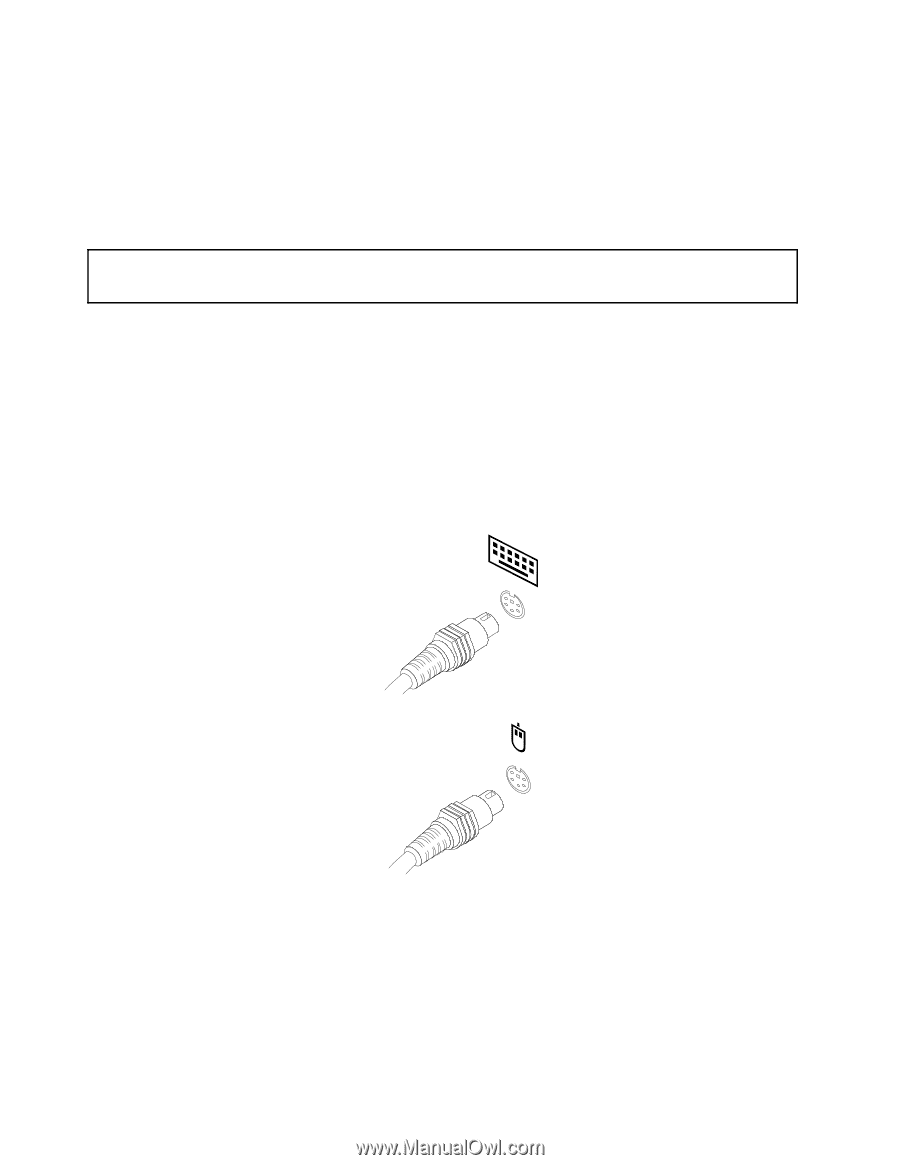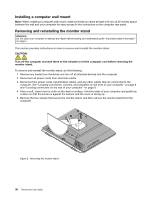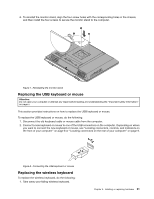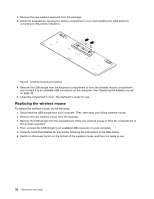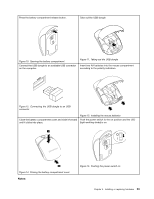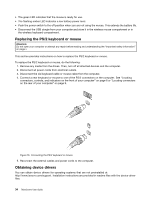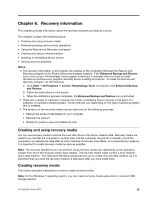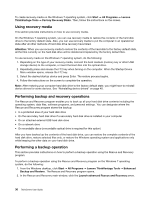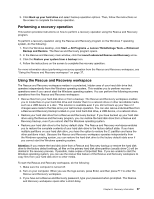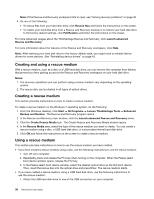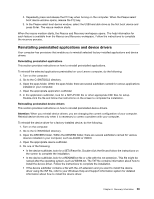Lenovo ThinkCentre M72z (English) User guide - Page 46
Replacing the PS/2 keyboard or mouse, Obtaining device drivers
 |
View all Lenovo ThinkCentre M72z manuals
Add to My Manuals
Save this manual to your list of manuals |
Page 46 highlights
• The green LED indicates that the mouse is ready for use. • The flashing amber LED indicates a low battery power level. • Push the power switch to the off position when you are not using the mouse. This extends the battery life. • Disconnect the USB dongle from your computer and store it in the wireless mouse compartment or in the wireless keyboard compartment. Replacing the PS/2 keyboard or mouse Attention: Do not open your computer or attempt any repair before reading and understanding the "Important safety information" on page v. This section provides instructions on how to replace the PS/2 keyboard or mouse. To replace the PS/2 keyboard or mouse, do the following: 1. Remove any media from the drives. Then, turn off all attached devices and the computer. 2. Disconnect all power cords from electrical outlets. 3. Disconnect the old keyboard cable or mouse cable from the computer. 4. Connect a new keyboard or mouse to one of the PS/2 connectors on the computer. See "Locating connectors, controls, and indicators on the front of your computer" on page 8 or "Locating connectors on the rear of your computer" on page 9. Figure 16. Connecting the PS/2 keyboard or mouse 5. Reconnect the external cables and power cords to the computer. Obtaining device drivers You can obtain device drivers for operating systems that are not preinstalled at http://www.lenovo.com/support. Installation instructions are provided in readme files with the device-driver files. 34 ThinkCentre User Guide