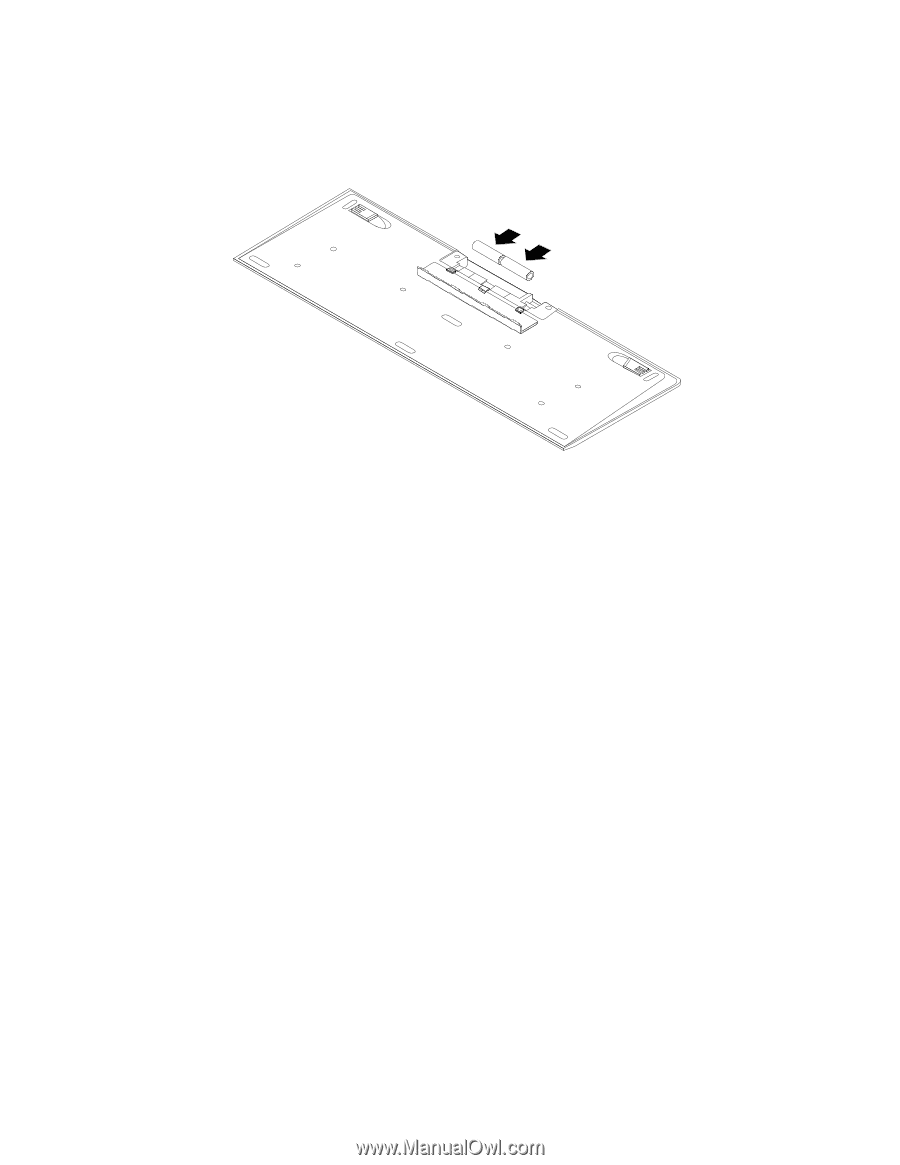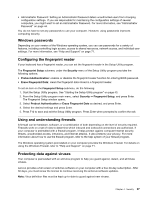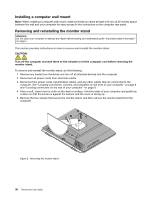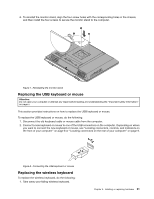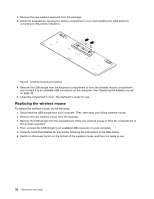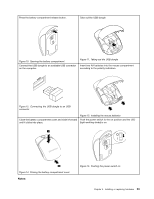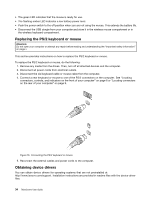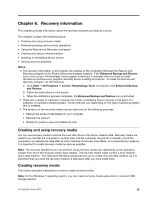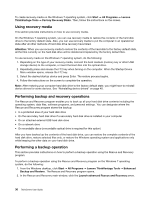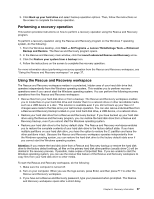Lenovo ThinkCentre M72z (English) User guide - Page 44
Replacing the wireless mouse
 |
View all Lenovo ThinkCentre M72z manuals
Add to My Manuals
Save this manual to your list of manuals |
Page 44 highlights
2. Remove the new wireless keyboard from the package. 3. Install the keyboard by opening the battery compartment cover and installing two AAA batteries according to the polarity indicators. Figure 9. Installing the keyboard batteries 4. Remove the USB dongle from the keyboard compartment or from the wireless mouse compartment and connect it to an available USB connectors on the computer. See "Replacing the wireless mouse" on page 32. 5. Close the compartment cover. The keyboard is ready for use. Replacing the wireless mouse To replace the wireless mouse, do the following: 1. Disconnect the USB dongle from your computer. Then, take away your failing wireless mouse. 2. Remove the new wireless mouse from the package. 3. Remove the USB dongle from the compartment of the new wireless mouse or from the compartment of the wireless keyboard. 4. Then, connect the USB dongle to an available USB connector on your computer. 5. Correctly install the batteries for the mouse, following the instructions in the table below. 6. Switch on the power button on the bottom of the wireless mouse, and then it is ready to use. 32 ThinkCentre User Guide