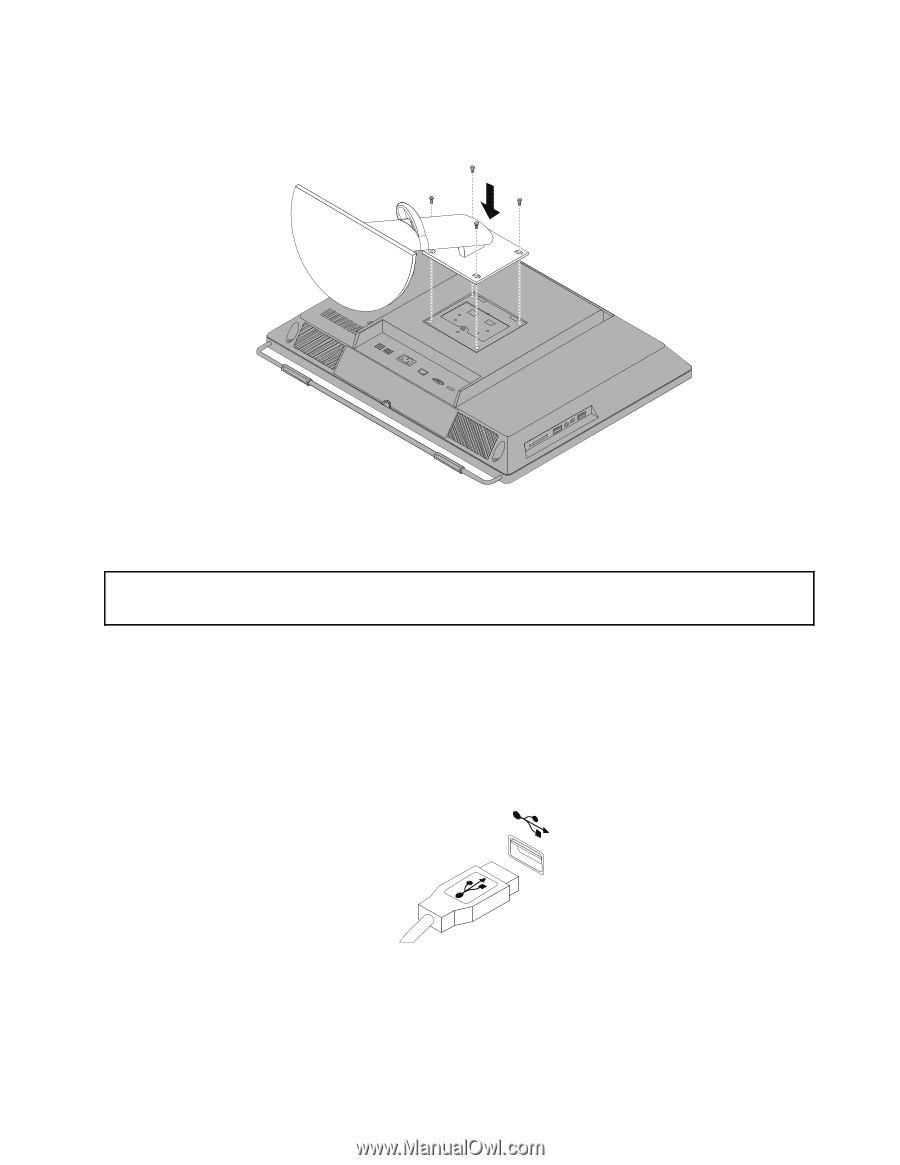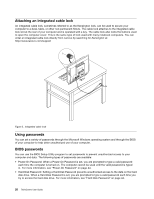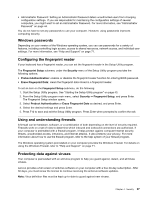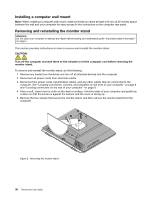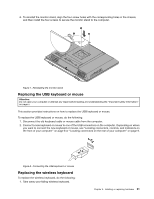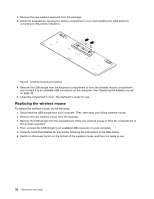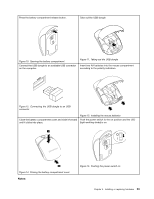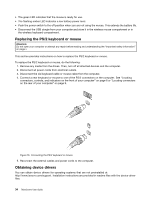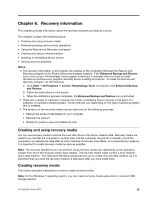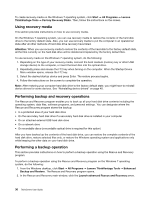Lenovo ThinkCentre M72z (English) User guide - Page 43
Replacing the USB keyboard or mouse, Replacing the wireless keyboard, To reinstall the monitor stand
 |
View all Lenovo ThinkCentre M72z manuals
Add to My Manuals
Save this manual to your list of manuals |
Page 43 highlights
6. To reinstall the monitor stand, align the four screw holes with the corresponding holes in the chassis, and then install the four screws to secure the monitor stand to the computer. Figure 7. Reinstalling the monitor stand Replacing the USB keyboard or mouse Attention: Do not open your computer or attempt any repair before reading and understanding the "Important safety information" on page v. This section provides instructions on how to replace the USB keyboard or mouse. To replace the USB keyboard or mouse, do the following: 1. Disconnect the old keyboard cable or mouse cable from the computer. 2. Connect a new keyboard or mouse to one of the USB connectors on the computer. Depending on where you want to connect the new keyboard or mouse, see "Locating connectors, controls, and indicators on the front of your computer" on page 8 or "Locating connectors on the rear of your computer" on page 9. Figure 8. Connecting the USB keyboard or mouse Replacing the wireless keyboard To replace the wireless keyboard, do the following: 1. Take away your failing wireless keyboard. Chapter 5. Installing or replacing hardware 31