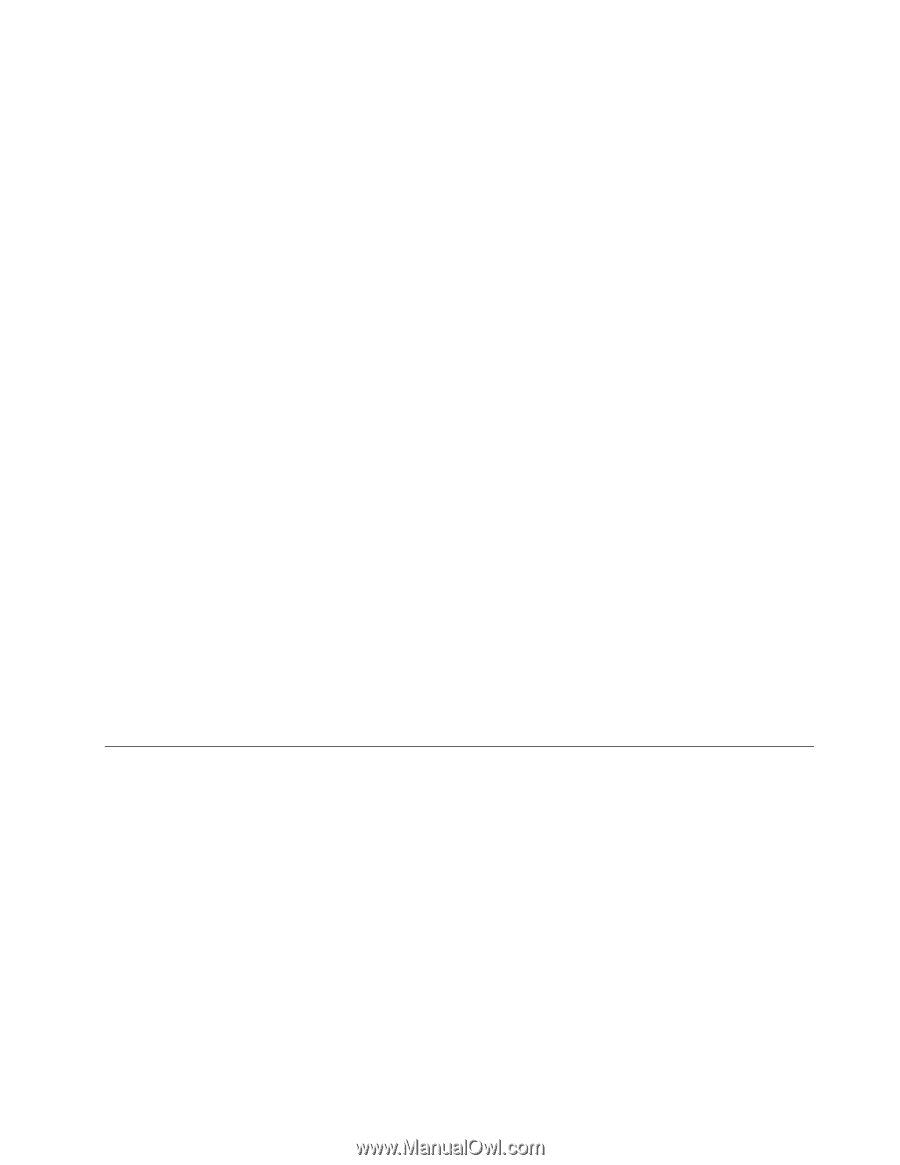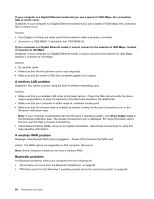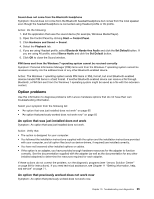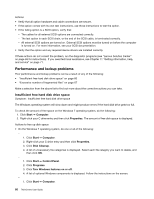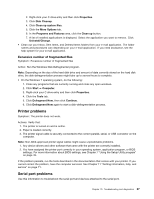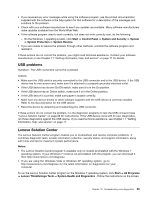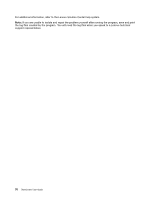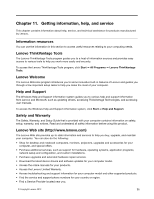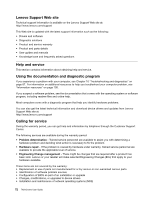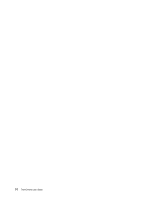Lenovo ThinkCentre M72z (English) User guide - Page 81
USB problems, Lenovo Solution Center, System Health and Diagnostics
 |
View all Lenovo ThinkCentre M72z manuals
Add to My Manuals
Save this manual to your list of manuals |
Page 81 highlights
• If you received any error messages while using the software program, see the printed documentation supplied with the software or the help system for that software for a description of the messages and solutions to the problem. • Check with your software manufacturer to see if any updates are available. Many software manufacturers make updates available from the World Wide Web. • If the software program used to work correctly, but does not work correctly now, do the following: - On the Windows 7 operating system, click Start ➙ Control Panel ➙ System and Security ➙ System ➙ System Protection ➙ System Restore. • If you are unable to resolve the problem through other methods, uninstall the software program and reinstall it. If these actions do not correct the problem, you might need technical assistance. Contact your software manufacturer or see Chapter 11 "Getting information, help, and service" on page 71 for details. USB problems Symptom: The USB connectors cannot be accessed. Actions: • Make sure the USB cable is securely connected to the USB connector and to the USB device. If the USB device has its own power cord, make sure it is attached to a properly grounded electrical outlet. • If the USB device has its own On/Off switch, make sure it is in the On position. • If the USB device has an Online switch, make sure it is in the Online position. • If the USB device is a printer, make sure paper is loaded correctly. • Make sure any device drivers or other software supplied with the USB device is correctly installed. Refer to the documentation for the USB device. • Reset the device by detaching and reattaching the USB connector. If these actions do not correct the problem, run the diagnostic programs to test the USB connector (see "Lenovo Solution Center" on page 69 for instructions). If the USB device came with its own diagnostics, run those diagnostics against the USB device. If you need technical assistance, see Chapter 11 "Getting information, help, and service" on page 71. Lenovo Solution Center The Lenovo Solution Center program enables you to troubleshoot and resolve computer problems. It combines diagnostic tests, system information collection, security status, and support information, along with hints and tips for maximum system performance. Notes: • The Lenovo Solution Center program is available only on models preinstalled with the Windows 7 operating system. If your Windows 7 model is not preinstalled with the program, you can download it from http://www.lenovo.com/diagnose. • If you are using the Windows Vista or Windows XP operating system, go to http://www.lenovo.com/diagnose for the latest information on diagnostics for your computer. To run the Lenovo Solution Center program on the Windows 7 operating system, click Start ➙ All Programs ➙ Lenovo ThinkVantage Tools ➙ System Health and Diagnostics . Follow the instructions on the screen. Chapter 10. Troubleshooting and diagnostics 69