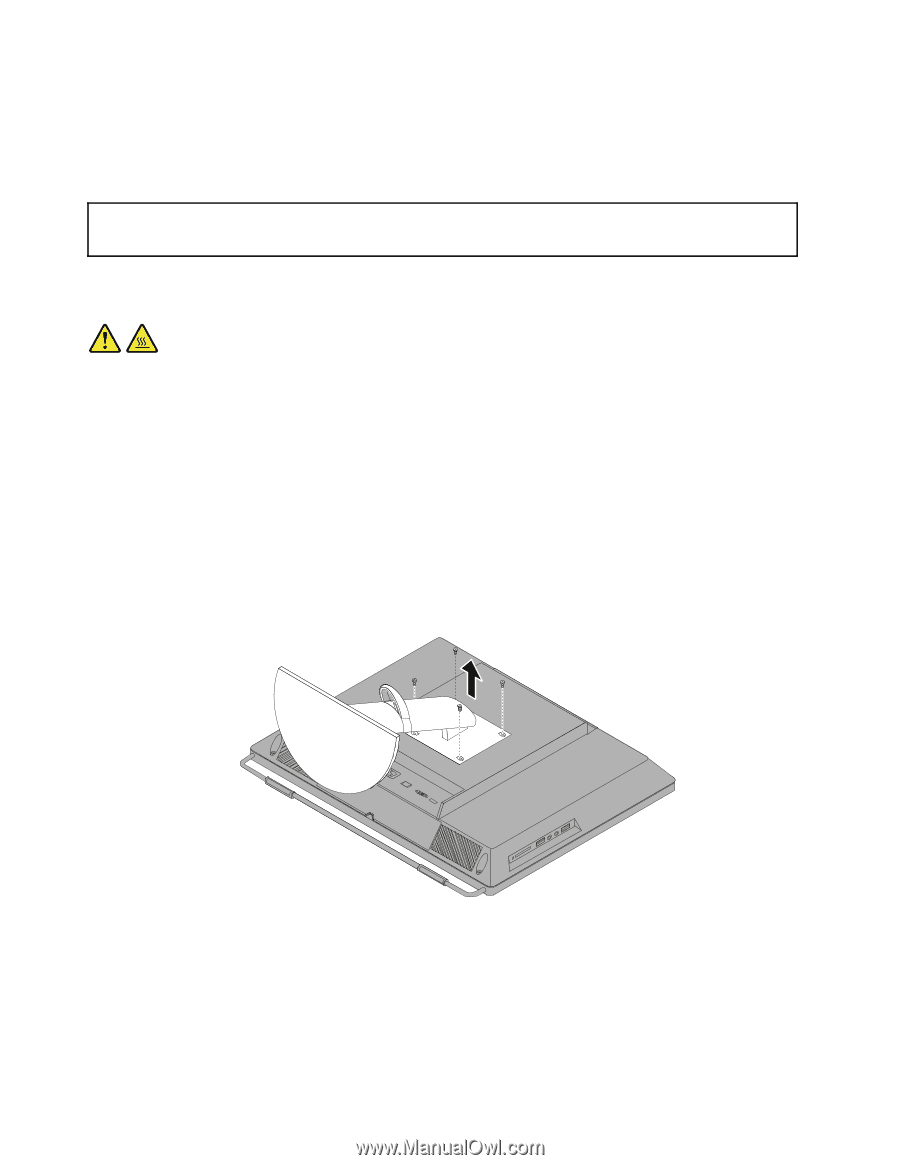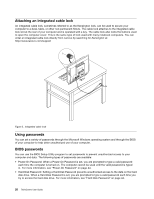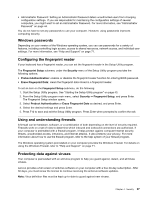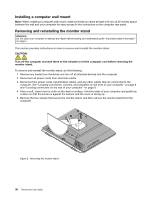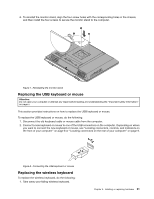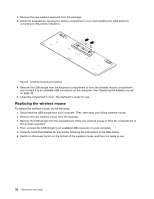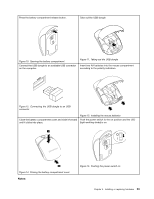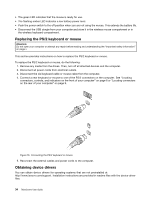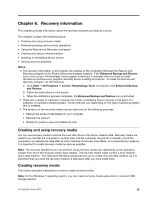Lenovo ThinkCentre M72z (English) User guide - Page 42
Installing a computer wall mount, Removing and reinstalling the monitor stand, CAUTION
 |
View all Lenovo ThinkCentre M72z manuals
Add to My Manuals
Save this manual to your list of manuals |
Page 42 highlights
Installing a computer wall mount Note: When installing a computer wall mount, make sure that you leave at least a 60 mm (2.36 inches) space between the wall and your computer for easy access to the connectors on the computer rear panel. Removing and reinstalling the monitor stand Attention: Do not open your computer or attempt any repair before reading and understanding the "Important safety information" on page v. This section provides instructions on how to remove and reinstall the monitor stand. CAUTION: Turn off the computer and wait three to five minutes to let the computer cool before removing the monitor stand. To remove and reinstall the monitor stand, do the following: 1. Remove any media from the drives and turn off all attached devices and the computer. 2. Disconnect all power cords from electrical outlets. 3. Disconnect the power cords, Input/Output cables, and any other cables that are connected to the computer. See "Locating connectors, controls, and indicators on the front of your computer" on page 8 and "Locating connectors on the rear of your computer" on page 9. 4. Place a soft, clean towel or cloth on the desk or surface. Hold the sides of your computer and gently lay it down so that the screen is against the surface and the cover is facing up. 5. Remove the four screws that secure the monitor stand, and then remove the monitor stand from the computer. Figure 6. Removing the monitor stand 30 ThinkCentre User Guide