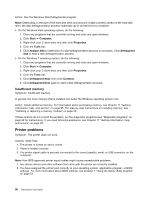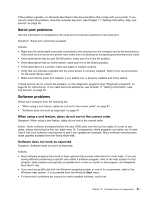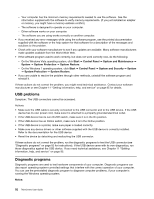Lenovo ThinkCentre M91p (English) User Guide - Page 101
Option problems, An option that was just installed does not work
 |
View all Lenovo ThinkCentre M91p manuals
Add to My Manuals
Save this manual to your list of manuals |
Page 101 highlights
• "PIM items sent from the Windows 7 or the Windows Vista operating system cannot be received correctly" on page 87 Sound does not come from the Bluetooth headphone Symptom: Sound does not come from the Bluetooth headset/headphone but comes from the local speaker even though the headset/headphone is connected using Headset profile or AV profile. Action: Do the following: 1. Exit the application that uses the sound device (for example, Windows Media Player). 2. Open the Control Panel by clicking Start ➙ Control Panel. 3. Click Hardware and Sound ➙ Sound. 4. Select the Playback tab. 5. If you are using Headset profile, select Bluetooth Hands-free Audio and click the Set Default button. If you are using AV profile, select Stereo Audio and click the Set Default button. 6. Click OK to close the Sound window. PIM items sent from the Windows 7 or the Windows Vista operating system cannot be received correctly Symptom: Personal Information Manager (PIM) items sent from the Windows 7 or the Windows Vista operating system cannot be received correctly into the address book of any other Bluetooth-enabled device. Action: The Windows 7 operating system and the Windows Vista operating system send PIM items in XML format, but most Bluetooth-enabled devices handle PIM items in vCard format. If another Bluetooth-enabled device can receive a file through Bluetooth, a PIM item sent from the Windows 7 operating system and the Windows Vista operating system might be saved as a file with the extension .contact. Option problems Use this information to diagnose problems with Lenovo hardware options that do not have their own troubleshooting information. Select your symptom from the following list: • "An option that was just installed does not work" on page 87 • "An option that previously worked does not work now" on page 88 An option that was just installed does not work Symptom: An option that was just installed does not work. Action: Verify that: • The option is designed for your computer. • You followed the installation instructions supplied with the option and the installation instructions provided with your computer, and all option files (such as device drivers, if required) are installed correctly. • You have not loosened other installed options or cables. • If the option is an adapter, you have provided enough hardware resources for the adapter to function correctly. See the documentation supplied with the adapter (as well as the documentation for any other installed adapters) to determine the resources required for each adapter. If these actions do not correct the problem, run the diagnostic programs (see "Diagnostic programs" on page 92 for instructions). If you need technical assistance, see Chapter 11 "Getting information, help, and service" on page 95. Chapter 10. Troubleshooting and diagnostics 87