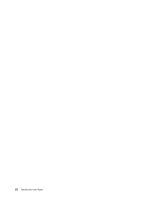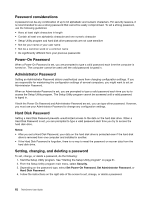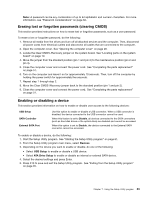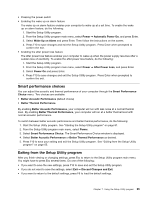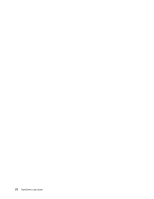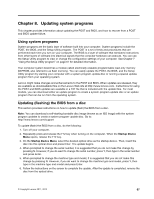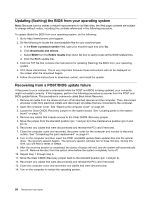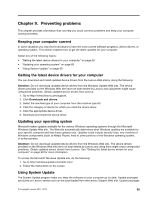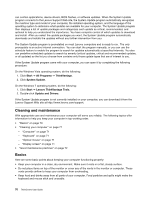Lenovo ThinkCentre M91p (English) User Guide - Page 79
Smart performance choices, Exiting from the Setup Utility program
 |
View all Lenovo ThinkCentre M91p manuals
Add to My Manuals
Save this manual to your list of manuals |
Page 79 highlights
• Pressing the power switch • Enabling the wake up on alarm feature The wake up on alarm feature enables your computer to wake up at a set time. To enable the wake up on alarm feature, do the following: 1. Start the Setup Utility program. 2. From the Setup Utility program main menu, select Power ➙ Automatic Power On, and press Enter. 3. Select Wake Up on Alarm and press Enter. Then follow the instructions on the screen. 4. Press F10 to save changes and exit the Setup Utility program. Press Enter when prompted to confirm the exit. • Enabling the after power loss feature The after power loss feature enables your computer to wake up when the power supply resumes after a sudden loss of electricity. To enable the after power loss feature, do the following: 1. Start the Setup Utility program. 2. From the Setup Utility program main menu, select Power ➙ After Power Loss, and press Enter. 3. Select Power On and press Enter. 4. Press F10 to save changes and exit the Setup Utility program. Press Enter when prompted to confirm the exit. Smart performance choices You can adjust the acoustic and thermal performance of your computer through the Smart Performance Choice menu. Two choices are available: • Better Acoustic Performance (default choice) • Better Thermal Performance By enabling Better Acoustic Performance, your computer will run with less noise at a normal thermal level. By enabling Better Thermal Performance, your computer will run at a better thermal level with normal acoustic performance. To switch between better acoustic performance and better thermal performance, do the following: 1. Start the Setup Utility program. See "Starting the Setup Utility program" on page 61. 2. From the Setup Utility program main menu, select Power. 3. Select Smart Performance Choice. The Smart Performance Choice window is displayed. 4. Select Better Acoustic Performance or Better Thermal Performance as desired. 5. Press F10 to save your setting and exit the Setup Utility program. See "Exiting from the Setup Utility program" on page 65. Exiting from the Setup Utility program After you finish viewing or changing settings, press Esc to return to the Setup Utility program main menu. You might have to press Esc several times. Do one of the following: • If you want to save the new settings, press F10 to save and exit the Setup Utility program. • If you do not want to save the settings, select Exit ➙ Discard Changes and Exit. • If you want to return to the default settings, press F9 to load the default settings. Chapter 7. Using the Setup Utility program 65