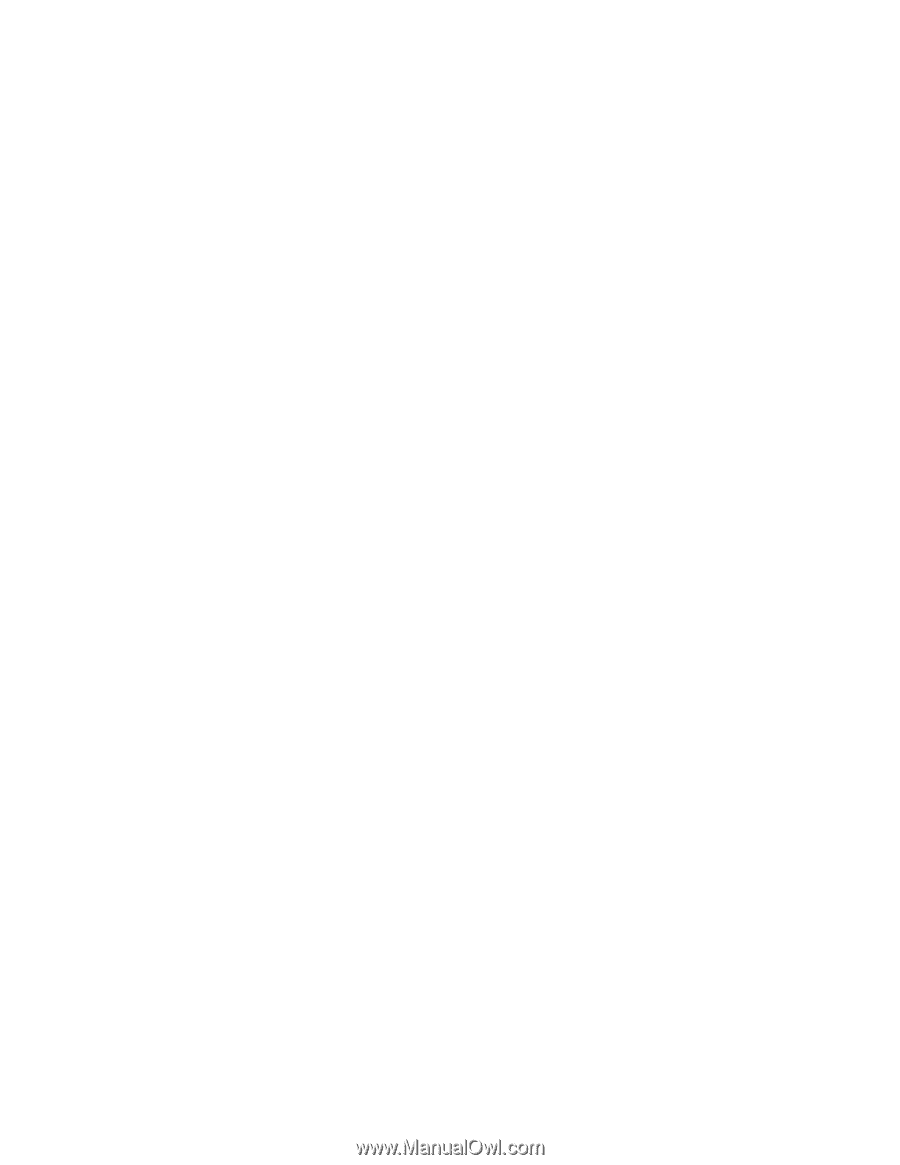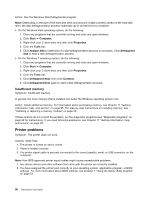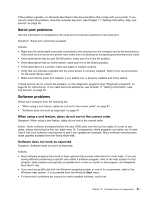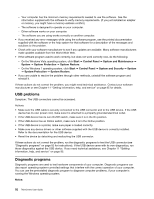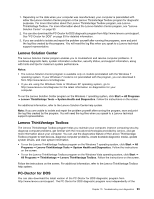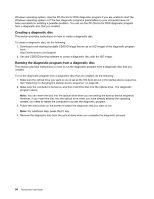Lenovo ThinkCentre M91p (English) User Guide - Page 103
Excessive number of fragmented files, Programs and Features
 |
View all Lenovo ThinkCentre M91p manuals
Add to My Manuals
Save this manual to your list of manuals |
Page 103 highlights
- 1. Click Start ➙ Control Panel. 2. Click Programs. 3. Click Turn Windows features on or off. 4. A list of optional Windows components is displayed. Follow the instructions on the screen. - 1. Click Start ➙ Computer. 2. Right-click your C drive entry and then click Properties. 3. Click Disk Cleanup. 4. Select Files from all users on this computer. 5. Click Continue. 6. Click the More Options tab. 7. In the Programs and Features area, click the Clean up button. 8. A list of installed applications is displayed. Select the application you want to remove. Click Uninstall/Change and then click Continue. • On the Windows 7 operating system, do one or all of the following: - 1. Click Start ➙ Computer. 2. Right-click your C drive entry and then click Properties. 3. Click Disk Cleanup. 4. A list of unnecessary file categories is displayed. Select each file category you want to delete, and then click OK. - 1. Click Start ➙ Control Panel. 2. Click Programs. 3. Click Turn Windows features on or off. 4. A list of optional Windows components is displayed. Follow the instructions on the screen. - 1. Click Start ➙ Computer. 2. Right-click your C drive entry and then click Properties. 3. Click Disk Cleanup. 4. Click Clean up system files. 5. Click the More Options tab. 6. In the Programs and Features area, click the Clean up button. 7. A list of installed applications is displayed. Select the application you want to remove. Click Uninstall/Change. • Clean out your Inbox, Sent Items, and Deleted Items folders from your e-mail application. The folder names and procedures vary depending on your e-mail application. If you need assistance, see the help system for your e-mail application. Excessive number of fragmented files Symptom: Excessive number of fragmented files Chapter 10. Troubleshooting and diagnostics 89