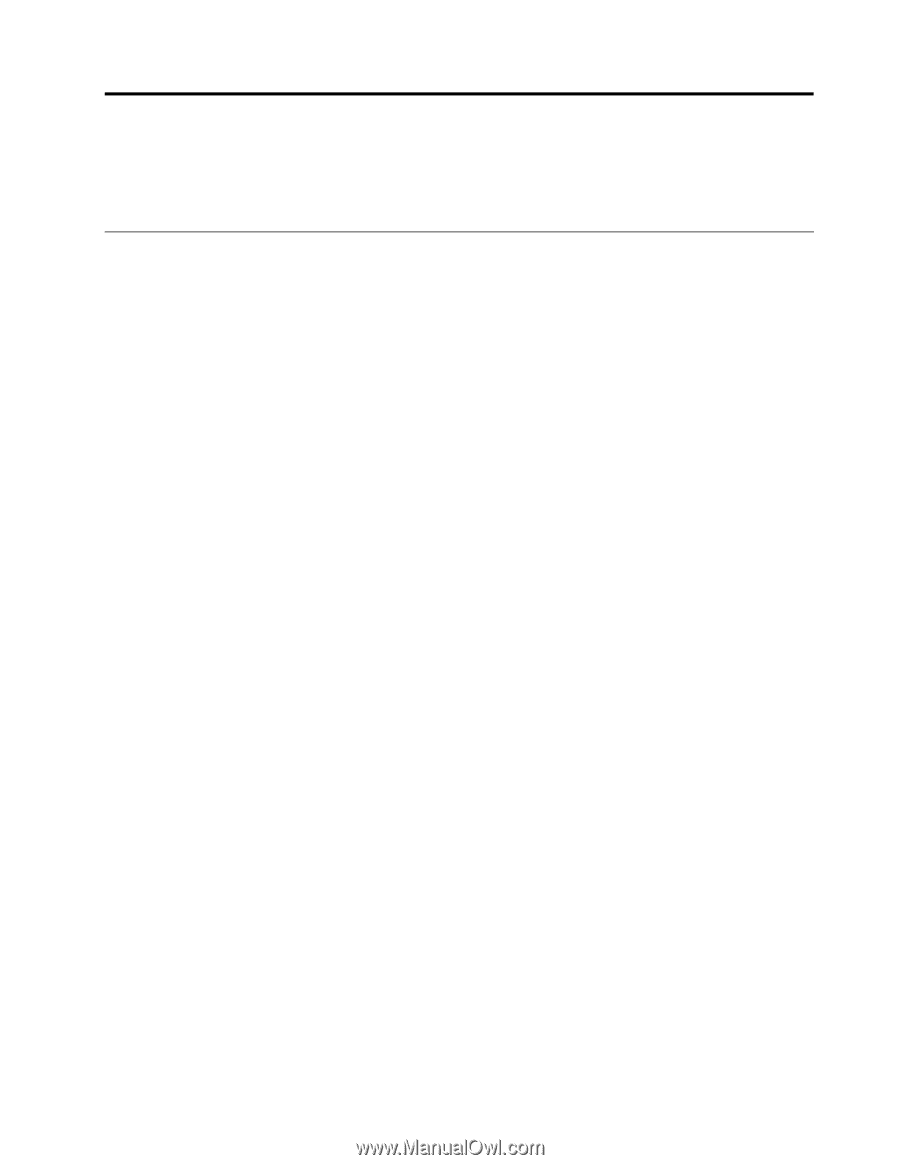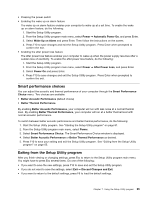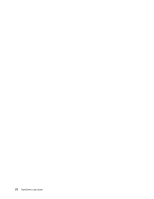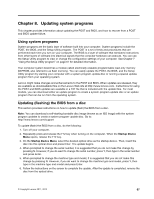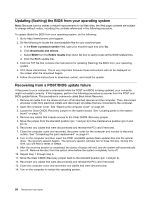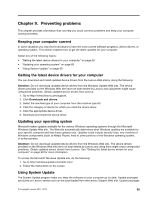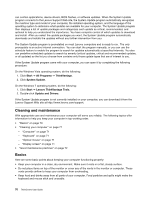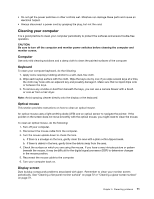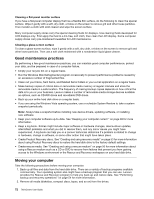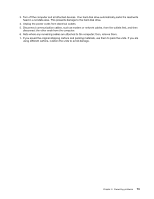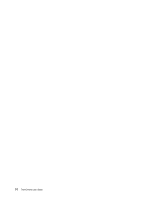Lenovo ThinkCentre M91p (English) User Guide - Page 83
Preventing problems, Keeping your computer current
 |
View all Lenovo ThinkCentre M91p manuals
Add to My Manuals
Save this manual to your list of manuals |
Page 83 highlights
Chapter 9. Preventing problems This chapter provides information that can help you avoid common problems and keep your computer running smoothly. Keeping your computer current In some situations you may find it necessary to have the most current software programs, device drivers, or operating system. This section explains how to get the latest updates for your computer. Select any of the following topics: • "Getting the latest device drivers for your computer" on page 69 • "Updating your operating system" on page 69 • "Using System Update" on page 69 Getting the latest device drivers for your computer You can download and install updated device drivers from the Lenovo Web site by doing the following: Attention: Do not download updated device drivers from the Windows Update Web site. The device drivers provided on the Windows Web site have not been tested by Lenovo and using them might cause unexpected problems. Obtain updated device drivers from Lenovo. 1. Go to http://www.lenovo.com/support. 2. Click Downloads and drivers. 3. Select the machine type of your computer from the machine type list. 4. Click the category of device for which you need the device driver. 5. Click the appropriate device driver. 6. Download and install the device driver. Updating your operating system Microsoft makes updates available for the various Windows operating systems through the Microsoft Windows Update Web site. The Web site automatically determines what Windows updates are available for your specific computer and lists those updates only. Updates could include security fixes, new versions of Windows components (such as Media Player), fixes to other portions of the Windows operating system, or enhancements. Attention: Do not download updated device drivers from the Windows Web site. The device drivers provided on the Windows Web site have not been tested by Lenovo and using them might cause unexpected problems. Obtain updated device drivers from Lenovo. See "Getting the latest device drivers for your computer" on page 69 for more information. To access the Microsoft Windows Update site, do the following: 1. Go to http://windowsupdate.microsoft.com/. 2. Follow the instructions on the screen. Using System Update The System Update program helps you keep the software on your computer up-to-date. Update packages are stored on Lenovo servers and can be downloaded from the Lenovo Support Web site. Update packages © Copyright Lenovo 2011, 2012 69