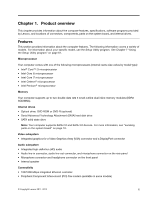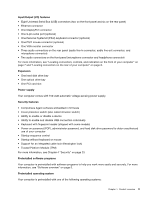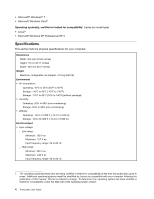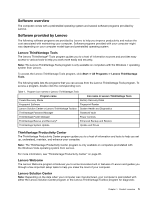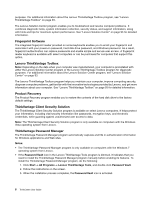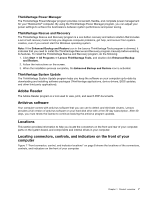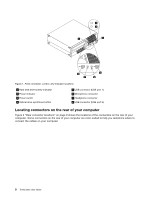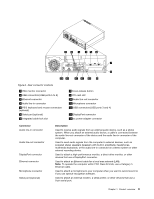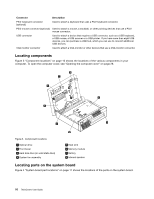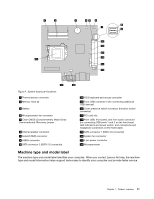Lenovo ThinkCentre M91p (English) User Guide - Page 20
Fingerprint Software, Lenovo ThinkVantage Toolbox, Product Recovery
 |
View all Lenovo ThinkCentre M91p manuals
Add to My Manuals
Save this manual to your list of manuals |
Page 20 highlights
purposes. For additional information about the Lenovo ThinkVantage Toolbox program, see "Lenovo ThinkVantage Toolbox" on page 93. The Lenovo Solution Center program enables you to troubleshoot and resolve computer problems. It combines diagnostic tests, system information collection, security status, and support information, along with hints and tips for maximum system performance. See "Lenovo Solution Center" on page 93 for detailed information. Fingerprint Software The integrated fingerprint reader provided on some keyboards enables you to enroll your fingerprint and associate it with your power-on password, hard disk drive password, and Windows password. As a result, fingerprint authentication can replace passwords and enable simple and secure user access. A fingerprint reader keyboard is available with select computers or can be purchased for computers that support this option. Lenovo ThinkVantage Toolbox Note: Depending on the date when your computer was manufactured, your computer is preinstalled with either the Lenovo Solution Center program or the Lenovo ThinkVantage Toolbox program for diagnostic purposes. For additional information about the Lenovo Solution Center program, see "Lenovo Solution Center" on page 93. The Lenovo ThinkVantage Toolbox program helps you maintain your computer, improve computing security, diagnose computer problems, get familiar with the innovative technologies provided by Lenovo, and get more information about your computer. See "Lenovo ThinkVantage Toolbox" on page 93 for detailed information. Product Recovery The Product Recovery program enables you to restore the contents of the hard disk drive to the factory default settings. ThinkVantage Client Security Solution The ThinkVantage Client Security Solution program is available on select Lenovo computers. It helps protect your information, including vital security information like passwords, encryption keys, and electronic credentials, while guarding against unauthorized user access to data. Note: The ThinkVantage Client Security Solution program is only available on computers with the Windows Vista operating system from Lenovo. ThinkVantage Password Manager The ThinkVantage Password Manager program automatically captures and fills in authentication information for Windows applications and Web sites. Notes: • The ThinkVantage Password Manager program is only available on computers with the Windows 7 operating system from Lenovo. • If the Password Vault icon in the Lenovo ThinkVantage Tools program is dimmed, it indicates that you need to install the ThinkVantage Password Manager program manually before enabling its features. To install the ThinkVantage Password Manager program, do the following: 1. Click Start ➙ All Programs ➙ Lenovo ThinkVantage Tools, and double-click Password Vault. 2. Follow the instructions on the screen. 3. When the installation process completes, the Password Vault icon is activated. 6 ThinkCentre User Guide